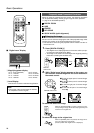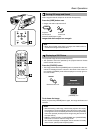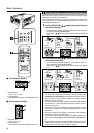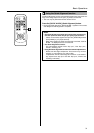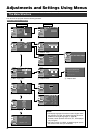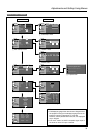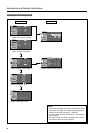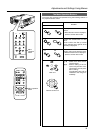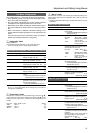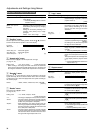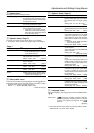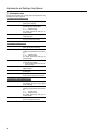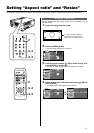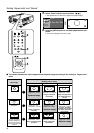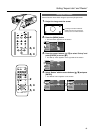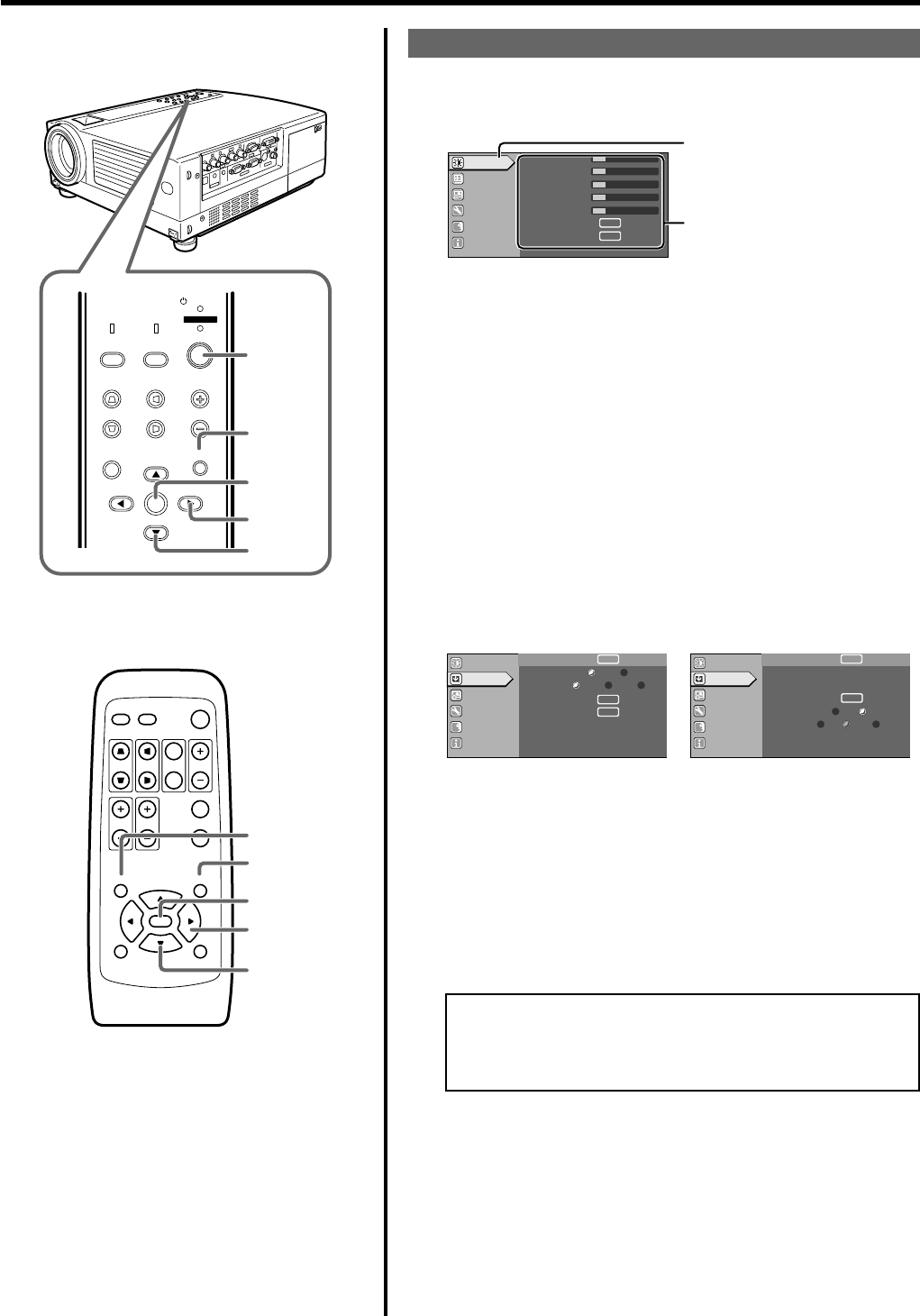
36
The Procedure for Menu Operation
1.
Press the [MENU] button
The main menu is displayed on the screen.
4.
Press the cursor buttons (
ᮡ
/
ᮢ
) to select an adjustment
item
• Adjustment item names displayed in pale cannot be selected.
5.
Press the cursor buttons (
ᮤ
/
ᮣ
) to change the setting
value
6.
To exit after the adjustment, press the [EXIT] button
• Each time you press the button, the menu returns to the previous
one.
7.
Repeat procedures 2 to 6 to set other items
After all adjustments are done,
Press the [MENU] button.
The menu will disappear from the screen.
The icon of the selected menu
item will be highlighted.
2.
Press the cursor buttons (
ᮡ
/
ᮢ
) to select a main menu
item
• The content of the selected item is displayed on the right side of
the screen.
• When “Information” is chosen, the image input or PC input infor-
mation (whichever is currently selected) is displayed on the right
of the menu.
• When “Language” is selected, you can set the language. ➔ Pro-
ceed to Procedure 6.
3.
Press [ENTER] or cursor (
ᮣ
) to confirm the menu item
• The menu indicated differs according to whether Video input or
PC input is selected, or when there is no image signal inputted.
For details, please see ‘The Menu Configuration’ on the next page.
E.g. Main menu when video input
is selected: “Image adj.”
Alternatively, press [ENTER].
• When the item in the image adjustment menu against which
[ENTER] is indicated is selected, either it will shift to the set
up screen or the item command will be executed.
E.g. “Set up” menu when video
input is selected
E.g. “Set up” menu when PC
input is selected
Adjustments and Settings Using Menus
QUICK ALIGN.
PC VIDEO
VOLUME
PRESET HIDE
ENTER
MENU EXIT
FREEZE
OPERATE
V-KEYSTONE H-KEYSTONE
SCREEN
DIGITAL
ZOOM
FOCUS
W
S
MENU
V-KEYSTONE
PC
LAMP
H-KEYSTONE VOL.
MENU
EXIT
ENTER
VIDEO
TEMP
STAND BY
OPERATE
2, 4
3, 5
6
1
5
1
6
2, 4
3, 5
5
A
12
12
1
12
12
ENTER
ENTER
Image adj.
Set up
Logo
Options
Language
Information
Contrast
Brightness
Color
Tint
Sharpness
Color temp.
Reset
Image adj.
Set up
Logo
Options
Language
Information
A
GB
R
ENTER
ENTER
ENTER
ENTER
ENTER
ENTER
Auto OFF
1080i 1035i sF
12
Position
Deinterlace
HDTV
Aspect ratio
Decoder
Phase
A
GB
R
Image adj.
Set up
Logo
Options
Language
Information
ENTER
Low Std High
ST BP
12
123
Position
Tracking
Phase
Resize
Clamp
Sync level
ENTER
The menu item currently
selected is displayed.