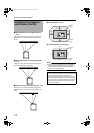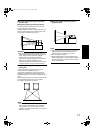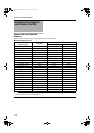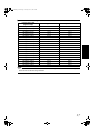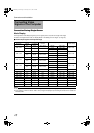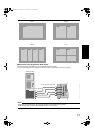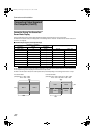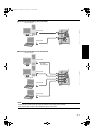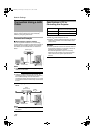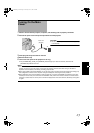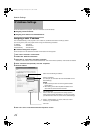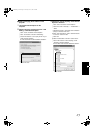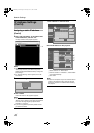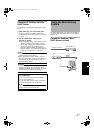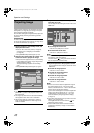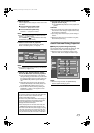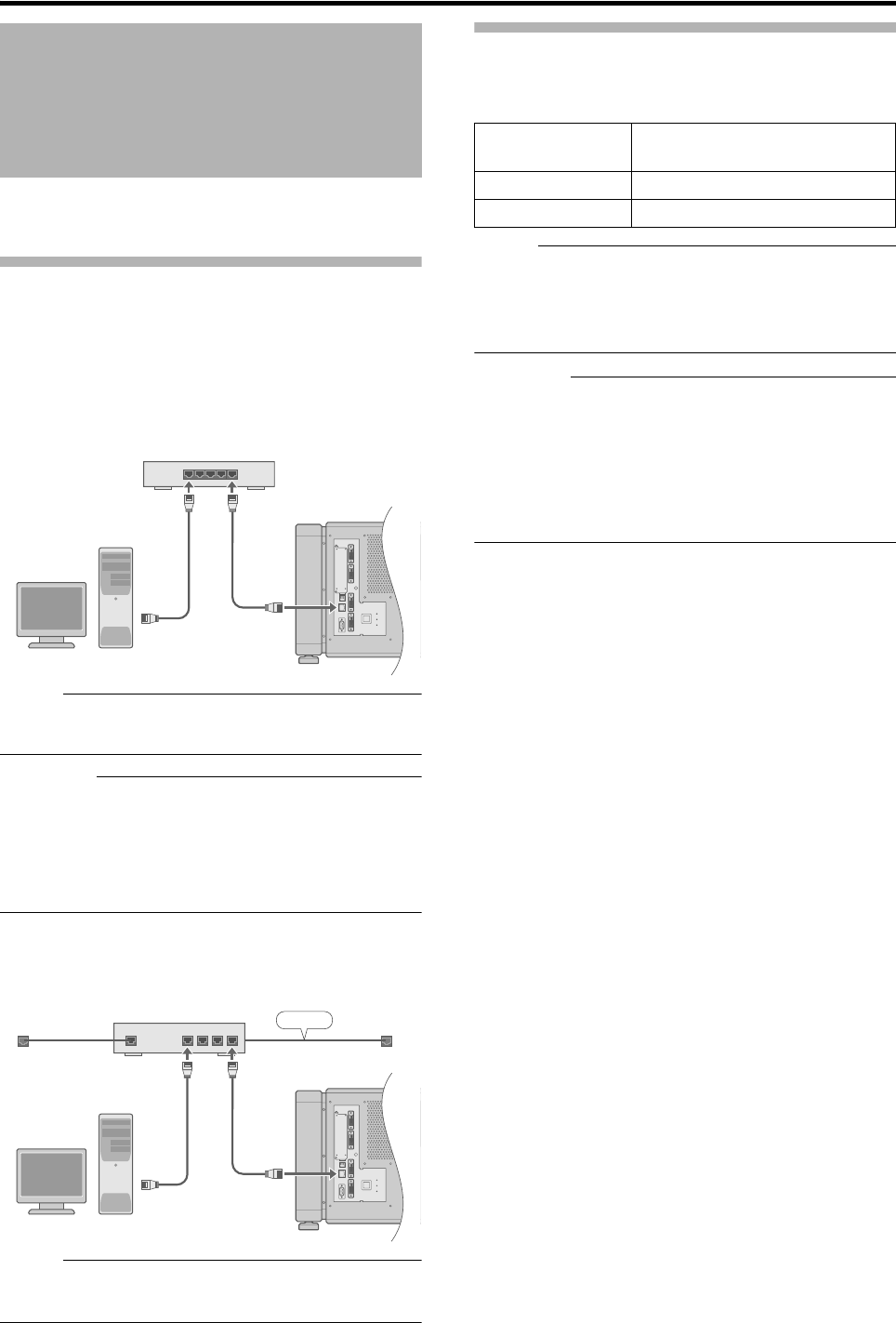
22
Network Settings
Connect this projector, the computer for controlling this
projector, and the switching hub using LAN cables,
followed by configuring the network.
Connection Example
Ⅵ When assigning a static IP address
You can acquire the IP address from the controlling
computer simply by configuring a network that consists of
this projector, the controlling computer, and switching
hub. Please refer to technical books on networks for
details.
NOTE:
● Make use of Cat. 5 (equivalent or higher) straight
100Base-TX LAN cables.
CAUTION:
● Configure a network using only this projector, the
controlling computer, and switching hub. Configuring
the IP address settings when the LAN cable is
connected to another network equipment or a hub that
is connected to a different network may cause troubles
to occur.
Ⅵ
When assigning IP address from the DHCP
server
NOTE:
● Make use of Cat. 5 (equivalent or higher) 100Base-TX
LAN cables.
Specifications of PC for
Controlling this Projector
NOTE:
● Make use of Internet Explorer Ver. 6.0.
● Windows
ᮋ
is either registered trademark or trademark
of Microsoft Corporation in the United States and/or
other countries.
CAUTION:
● The PC specifications above are reference values for
the application software to run smoothly, and are not
intended to guarantee their operation.
Note that the applications may not run smoothly
depending on the condition of use of the respective
users even when the system requirements are
satisfied.
Connection Using a LAN
Cable
CONTROL
DVI 3
USB
LAN
RS-232C
STANDBY/ON
LAMP
WARNING
DVI 4
DVI 1
DVI 2
OPERATE I/B
Switching Hub
To Network
Terminal
To LAN
Terminal
CONTROL
DVI 3
USB
LAN
RS-232C
STANDBY/ON
LAMP
WARNING
DVI 4
DVI 1
DVI 2
LAN1
WAN
LAN2LAN3LAN4
OPERATE I/B
Router
(DHCP Server)
LAN
To Network
Terminal
To LAN
Terminal
OS Windows XP Professional SP2 /
Windows XP Home Edition SP2
CPU Pentium3 1 GHz or higher
Memory 256 MB and above
DLA-SH4KNL_EN.book Page 22 Thursday, June 12, 2008 4:25 PM