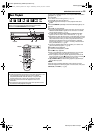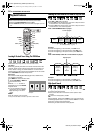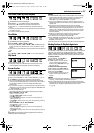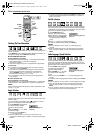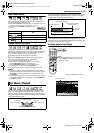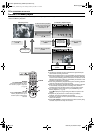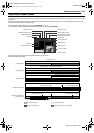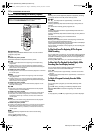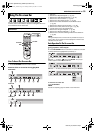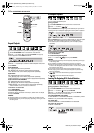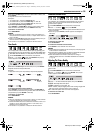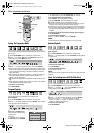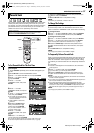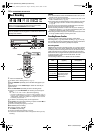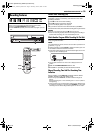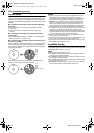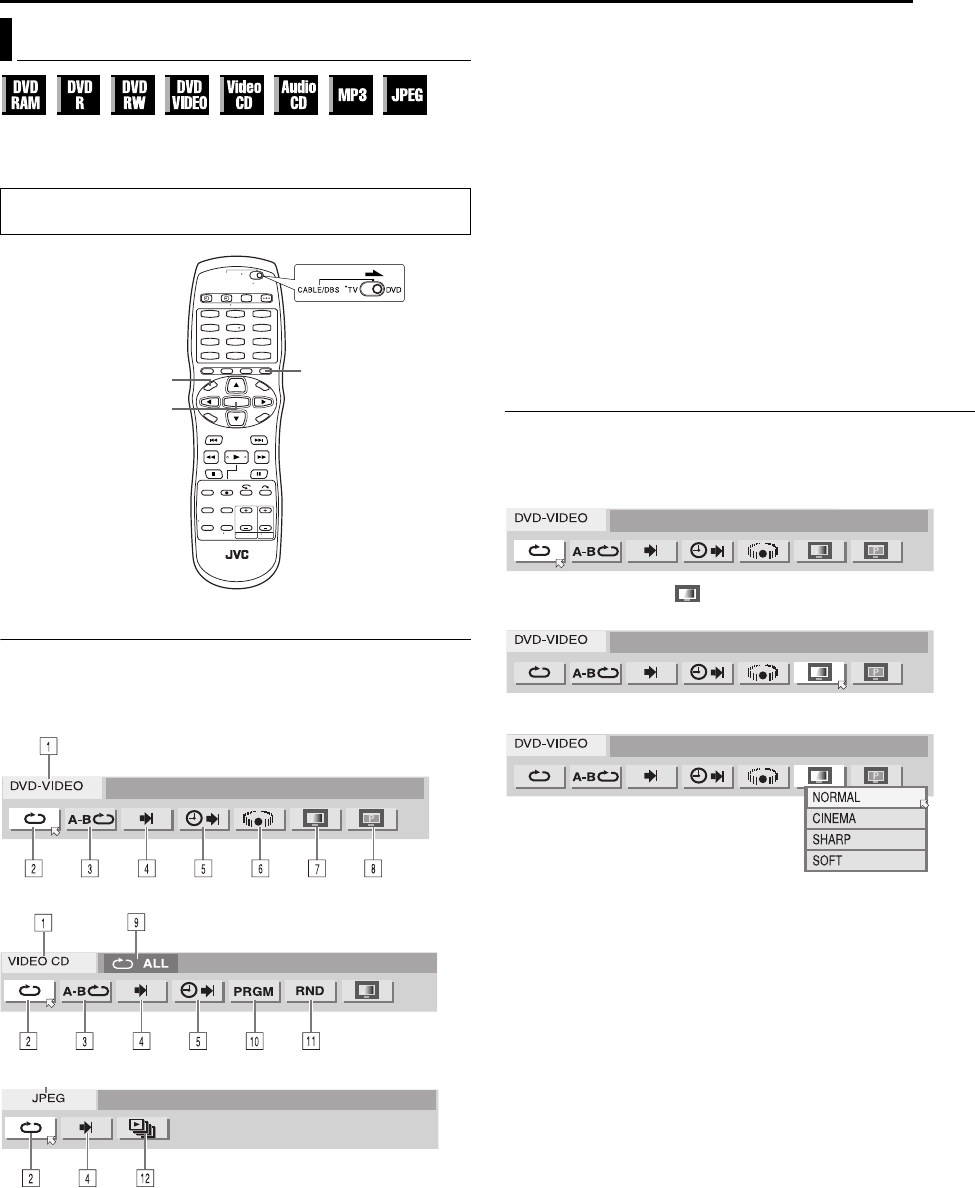
Masterpage:Right+
EN 33
Filename [DR-MV1SU_05DVD Operation1.fm]
Page 33 February 23, 2004 2:32 pm
OPERATIONS ON DVD DECK
The on-screen bar allows you to control various playback
functions. Some of the functions operated on Navigation Menu can
be controlled on the On-screen bar.
How To Access The On-screen Bar
1 Press ON SCREEN whenever a disc is loaded.
Contents of the on-screen bar during playback
DVD VIDEO
Video CD
JPEG disc
A Disc type.
B Select this for Repeat Playback. (੬ pg. 34)
C Select this for A-B Repeat Playback. (੬ pg. 34)
D Select this for search function. (੬ pg. 34)
E Select this for time search function. (੬ pg. 35)
F Select this to switch Simulated Surround Effect function.
(੬ pg. 35)
G Select this for Picture Control function. (੬ pg. 35)
H Select this to switch picture source type. (੬ pg. 36)
I Current status area for the selected item.
J Select this for Program Playback. (੬ pg. 36)
K Select this for Random Playback. (੬ pg. 36)
L Select this to control the switching interval of the slide show.
(੬ pg. 36)
NOTE:
Although examples of the on-screen bar are provided here only for 3
types of discs, the on-screen bar will be displayed for whichever disc
indicated in the left column.
Basic Operation On The On-screen Bar
Example: When selecting Picture Control function of DVD
During playback or while stopped
1 Press ON SCREEN twice to access the on-screen bar. The item
currently selected is highlighted and pointed by H.
2 Press we to select “ ”, then press ENTER. The pop-up
window appears under the selected item.
3 Press rt to select the desired option, then press ENTER.
To clear the on-screen bar
Press ON SCREEN.
NOTE:
See the corresponding pages for details on each menu item.
Using The On-screen Bar
Be sure to clear Library Database DVD Navi screen by pressing
NAVIGATION.
1
4
7
2
5
8
0
3
6
9
NAVIGATION
ON SCREEN
ENTER
DR-MV1SU_00.book Page 33 Tuesday, February 24, 2004 12:53 PM