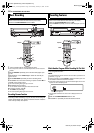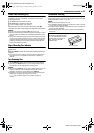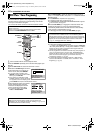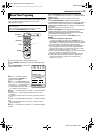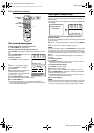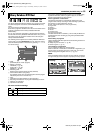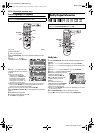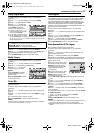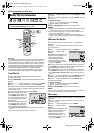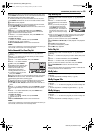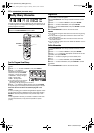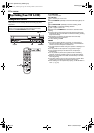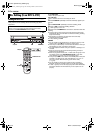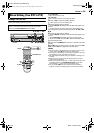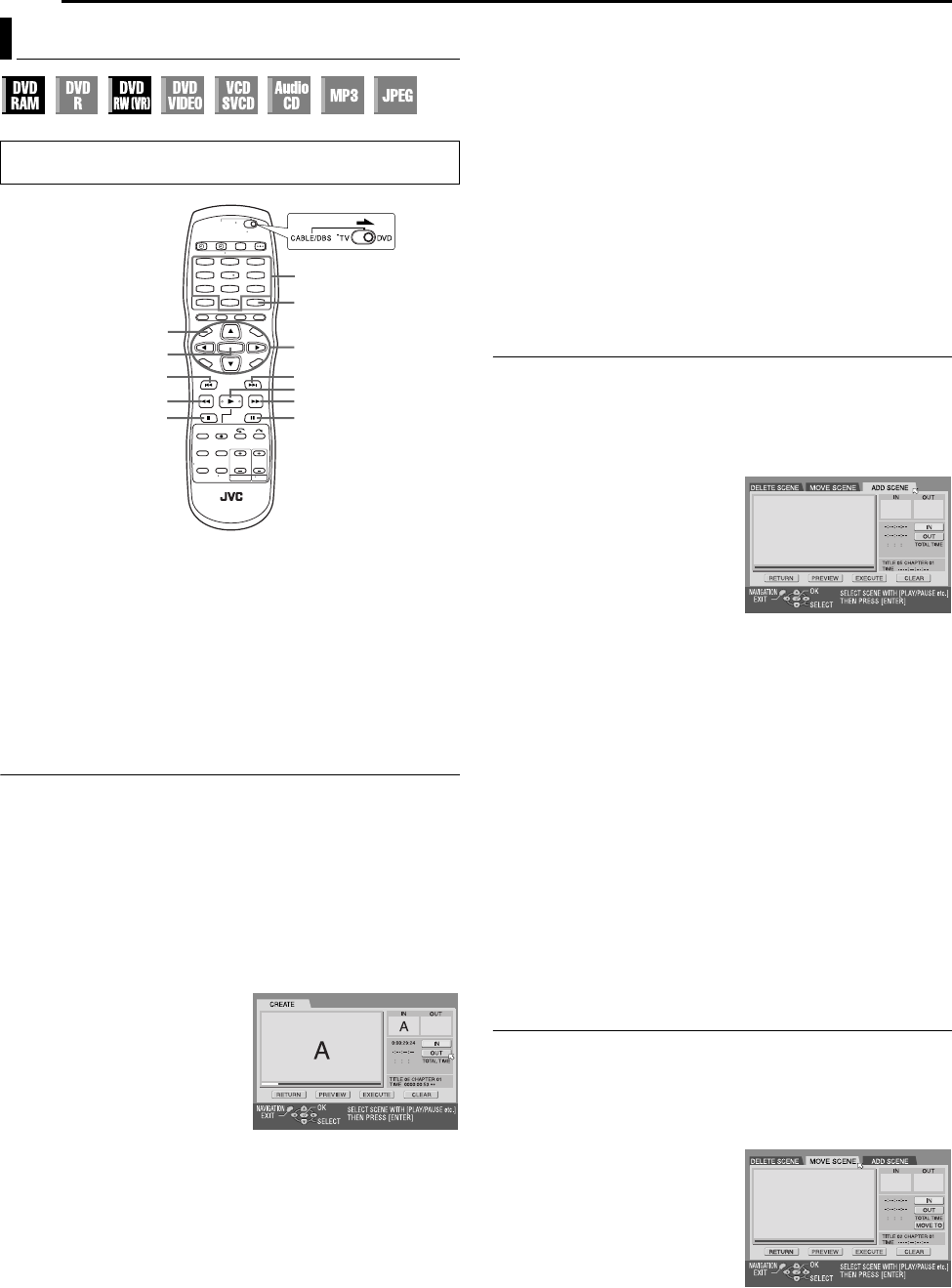
Filename [DR-MV1SU_08Navigation.fm]
Masterpage:Left+
58 EN
Page 58 February 25, 2004 2:44 pm
NAVIGATION (DVD DECK ONLY)
Play List
It is a collection of the scenes. A play list can be freely edited and
played back without ever changing any original recording data.
Using the random access of a DVD disc (which allows video data
to be instantly read no matter where it is on the disc), a play list
includes information such as the timer counter for the playback
start point and end point, indexes for checking the contents of
recorded data, category information, and more. Playback
according to a play list you have created allows you to enjoy
various combinations of video images from a single program.
Create Play List
1 Load a DVD-RAM or DVD-RW (VR mode) disc that was
recorded with this unit.
2 Press NAVIGATION. The Library Database DVD Navi screen
appears.
3 Press rt w e to select “PLAY LIST”, then press t or ENTER.
4 Press rt w e to select “CREATE”, then press ENTER.
5 Press 4 to start playback. The playback pictures appear in the
window on the screen. The elapsed playing time starts counting
with the arrow on “IN”.
● To locate the beginning of other titles, press 2/6.
6 Find the point where you want
the created play list to begin, then
press ENTER with the arrow on
“IN”. The edit-in time is fixed and
the elapsed playing time starts
counting again.
7 Find the point where you want
the created play list to end, then
press ENTER with the arrow on
“OUT”. The edit-out time is fixed.
● Press 3, 4, 5, 2, 6 or 9 to find the edit-in and edit-out
points.
● The edit-out point must come after the edit-in point.
8 Press we to select “PREVIEW”, then press ENTER to preview
the play list.
9 Press we to select “EXECUTE”, then press ENTER. The play
list is created.
To modify the points
A Press we to select “CLEAR”, then press ENTER.
B Repeat steps 5 – 9 as necessary.
10 Press NAVIGATION to return to the normal screen.
NOTES:
● There may be a discrepancy of several seconds between the scene
you intend to edit, and the scene which is actually edited.
● The title, index and category of the play list can be modified in the
same way as “ORIGINAL”. (
੬ pg. 56)
● You can modify the play list that has just been created here by
adding, moving, or deleting unwanted parts to create a digest edition,
etc.
Add Scenes To A Play List
1 Perform steps 1 to 3 of “Create Play List” (੬ pg. 58) before
continuing.
2 Press we to select the play list to which you wish to add a
scene, then press t.
3 Press we to select “EDITING”, then press ENTER.
4 Press we to select “ADD
SCENE”.
5 Press 4 to start playback. The
playback pictures appear in the
window on the screen. The
elapsed playing time starts
counting with the arrow on “IN”.
● To locate the beginning of other
titles, press 2/6.
6 Find the point where you want the added scene to begin, then
press ENTER with the arrow on “IN”. The edit-in time is fixed and
the elapsed playing time starts counting again.
7 Find the point where you want the added scene to end, then
press ENTER with the arrow on “OUT”. The edit-out time is fixed.
● Press 3, 4, 5, 2, 6 or 9 to find the edit-in and edit-out
points.
8 Press we to select “PREVIEW”, then press ENTER to preview
approximately 5 seconds before and after the edited scene.
9 Press we to select “EXECUTE”, then press ENTER. The
selected scene is added.
To modify the points
A Press we to select “CLEAR”, then press ENTER.
B Repeat steps 5 – 8 as necessary.
10 Press NAVIGATION to return to the normal screen.
NOTE:
There may be a discrepancy of several seconds between the scene you
intend to edit, and the scene which is actually edited.
Move Scenes
1 Perform steps 1 to 3 of “Create Play List” (੬ pg. 58) before
continuing.
2 Press we to select a play list into which you wish to move a
scene, then press t.
3 Press we to select “EDITING”, then press ENTER.
4 Press we to select “MOVE
SCENE”.
5 Press 4 to start playback. The
playback pictures appear in the
window on the screen. The
elapsed playing time starts
counting with the arrow on “IN”.
● To locate the beginning of other
titles, press 2/6.
Modify Play List Information
● Turn on the TV and select the video channel (or AV mode).
● Slide the TV/CABLE/DBS/DVD switch to DVD.
1
4
7
2
5
8
0
3
6
9
ENTER
rtwe
98
CLEAR
NAVIGATION
0 – 9
2
6
4/SELECT
5
3
MEMO
DR-MV1SU_08Navigation.fm Page 58 Wednesday, February 25, 2004 3:04 PM