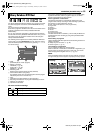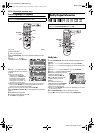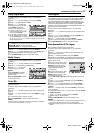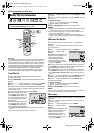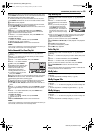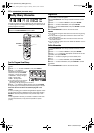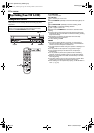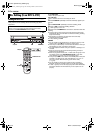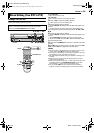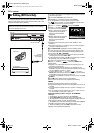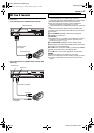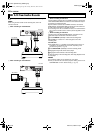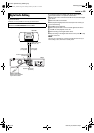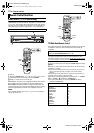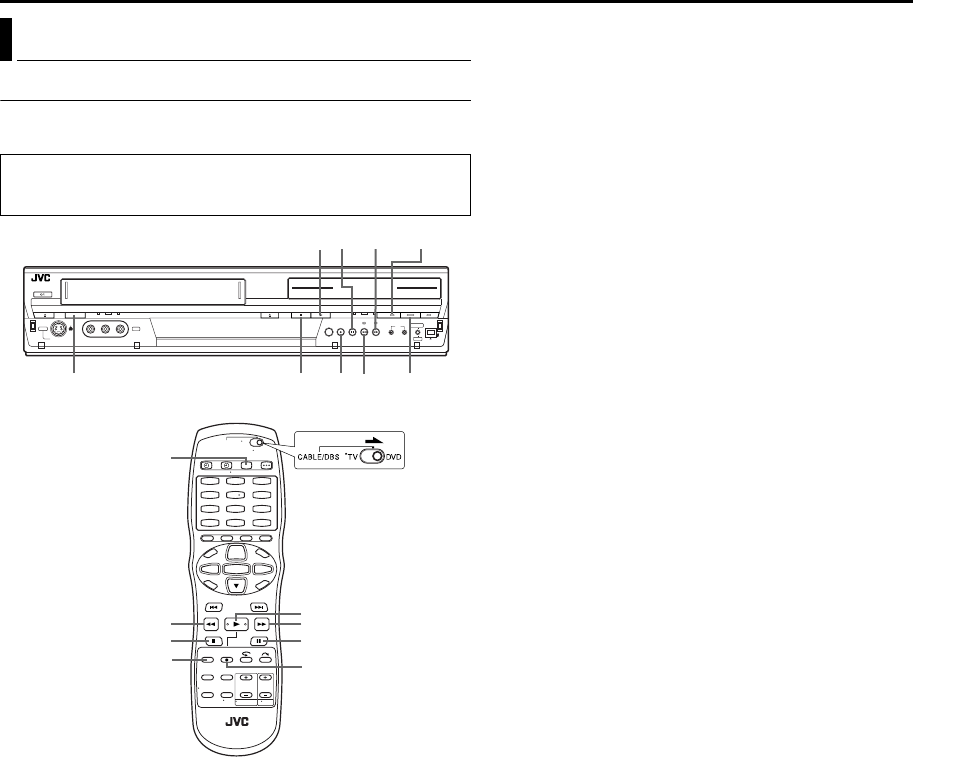
Masterpage:Right+
EN 63
Filename [DR-MV1SU_09Editing.fm]
Page 63 March 4, 2004 6:46 pm
EDITING
Dubbing A Part Of A Cassette
You can dub the selected scenes on a tape to the DVD disc,
starting and stopping wherever you wish.
1 For DVD deck
Load a recordable disc.
For VCR deck
Load a cassette you want to dub.
2 Press VCR] to select the dubbing direction.
● “VCR]” lights up on the front display panel.
3 Prepare the VCR deck for dubbing.
A Press VCR/DVD repeatedly so that the VCR lamp lights up on
the unit.
B Locate the point from where you want to start dubbing, then
pause playback by pressing the following buttons: 4, 5, 3,
8, 9
4 Prepare the DVD deck for dubbing.
A Press VCR/DVD repeatedly so that the DVD lamp lights up on
the unit.
B Press REC MODE repeatedly to set the recording mode.
C Press and hold 9, then press 7 so that the DVD deck enters
the Record Pause mode.
5 Press and hold DUBBING for more than 2 seconds to start
dubbing.
6 Press 8 to stop recording on the DVD deck. Then press VCR/
DVD, and press 8 to stop playback on the VCR deck.
NOTES:
● If you set the dubbing direction incorrectly, you could erase an
important recording that you wanted to dub. It is recommended to
conduct a test with unimportant cassettes first.
● There may be a discrepancy of several seconds between where you
intend dubbing to start, and where it actually stars.
● The superimposed indication during the operation or dubbing is not
recorded.
● It is not possible to dub a tape with a copy protection signal.
● If the recording capacity of disc become full, the tape stops
automatically.
● It is not possible to perform other operations like Live Memory
Playback. Check the recorded program on the disc after dubbing.
● Dubbing is not possible on the discs used exclusively for On-Disc
Timer Programing.
● When dubbing can not be performed properly, set “BLUE BACK” to
“OFF”. (
੬ pg. 76)
Manual Dubbing (From VCR To DVD)
● Turn on the unit.
● Turn on the TV and select the video channel (or AV mode).
● Slide the TV/CABLE/DBS/DVD switch to DVD.
1
4
7
2
5
8
0
3
6
9
REC MODE
7
5
3
4
98
VCR/DVD
F-1
8
VCR ]
DUBBING
4
7
3
9
5
VCR/DVD
DR-MV1SU_09Editing.fm Page 63 Thursday, March 4, 2004 6:46 PM