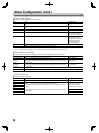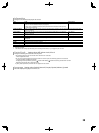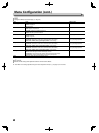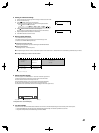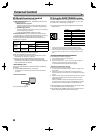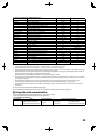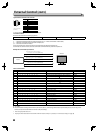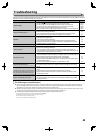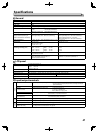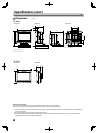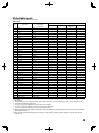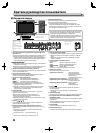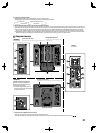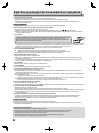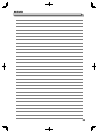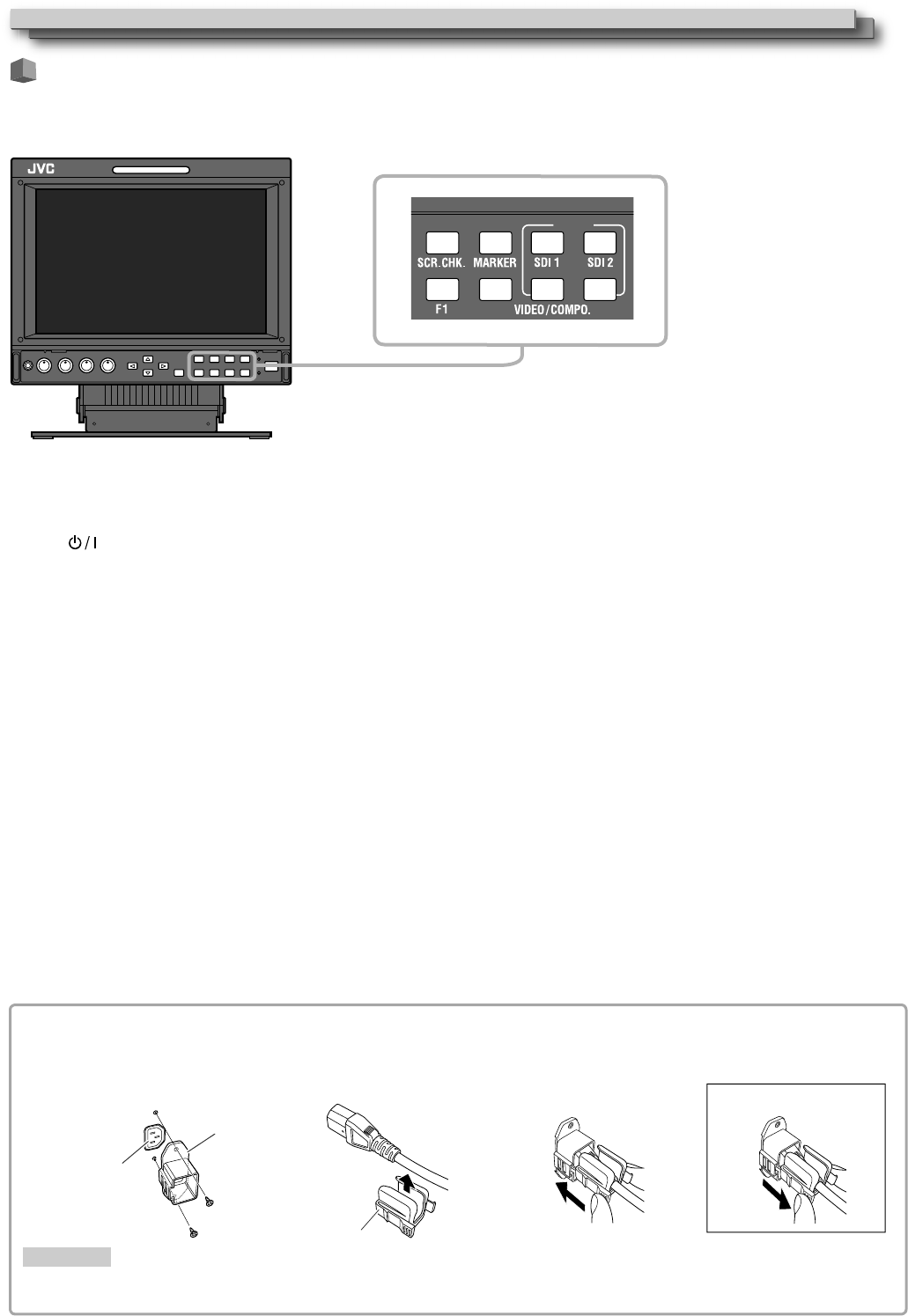
4646
Self-check program
This monitor has a self-check function, which allows it to detect malfunctions and alert you. This makes troubleshooting easier. Whenever a
problem occurs, one or some of the INPUT SELECT lamps will flash. If this happens, follow the steps below and contact your dealer to resolve the
problem.
HDMISCOPE
INPUT
When the screen goes blank, and one or some of the INPUT SELECT lamps (SDI 1/SDI 2) on the front control panel start flashing...
1 Check which lamps are flashing.
2 Press button to turn off (on standby) the monitor.
3 For DT-V9L5: Turn off the POWER switch and DC switch on the rear panel.
For DT-F9L5: Turn off the POWER switch on the rear panel.
4 For DT-V9L5: When an AC power supply is used, disconnect the AC power cord from the AC outlet. When a DC power supply is used, detach the
battery or disconnect the plug from the DC IN terminal.
For DT-F9L5: Detach the battery. Disconnect the plug from the DC IN terminal.
5 Contact your dealer with the information about which lamps were flashing.
● If you turn on the monitor soon after turning it off (or after a short-term power failure), the INPUT SELECT lamps may flash and no image may
be displayed.
When this happens, turn off power and wait at least 10 seconds before turning on the monitor again.
If the INPUT SELECT lamps do not flash, you can use the monitor as normal.
● The self-check function does not work when the setup menu “Remote Active On Standby” is set to “Off” and you turn off the monitor (put the
monitor in standby).
Cover
2
AC IN terminal
Case
1
CAUTION
● Use only the provided screws.
● Make sure the plug will not be pulled out after the cover is attached to the case.
Attaching the power cord holder (DT-V9L5 only)
The provided power cord holder prevents accidental disconnection of the AC power cord from the AC IN terminal.
● The power cord holder consists of two parts, a case and a cover.
To detach the cover
3
Troubleshooting (cont.)
The illustration of the
monitor is of DT-V9L5.