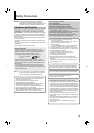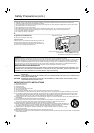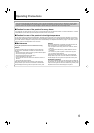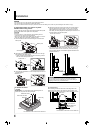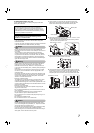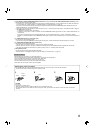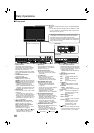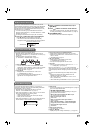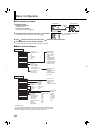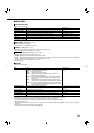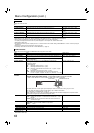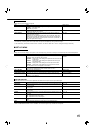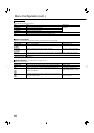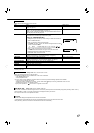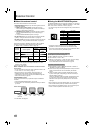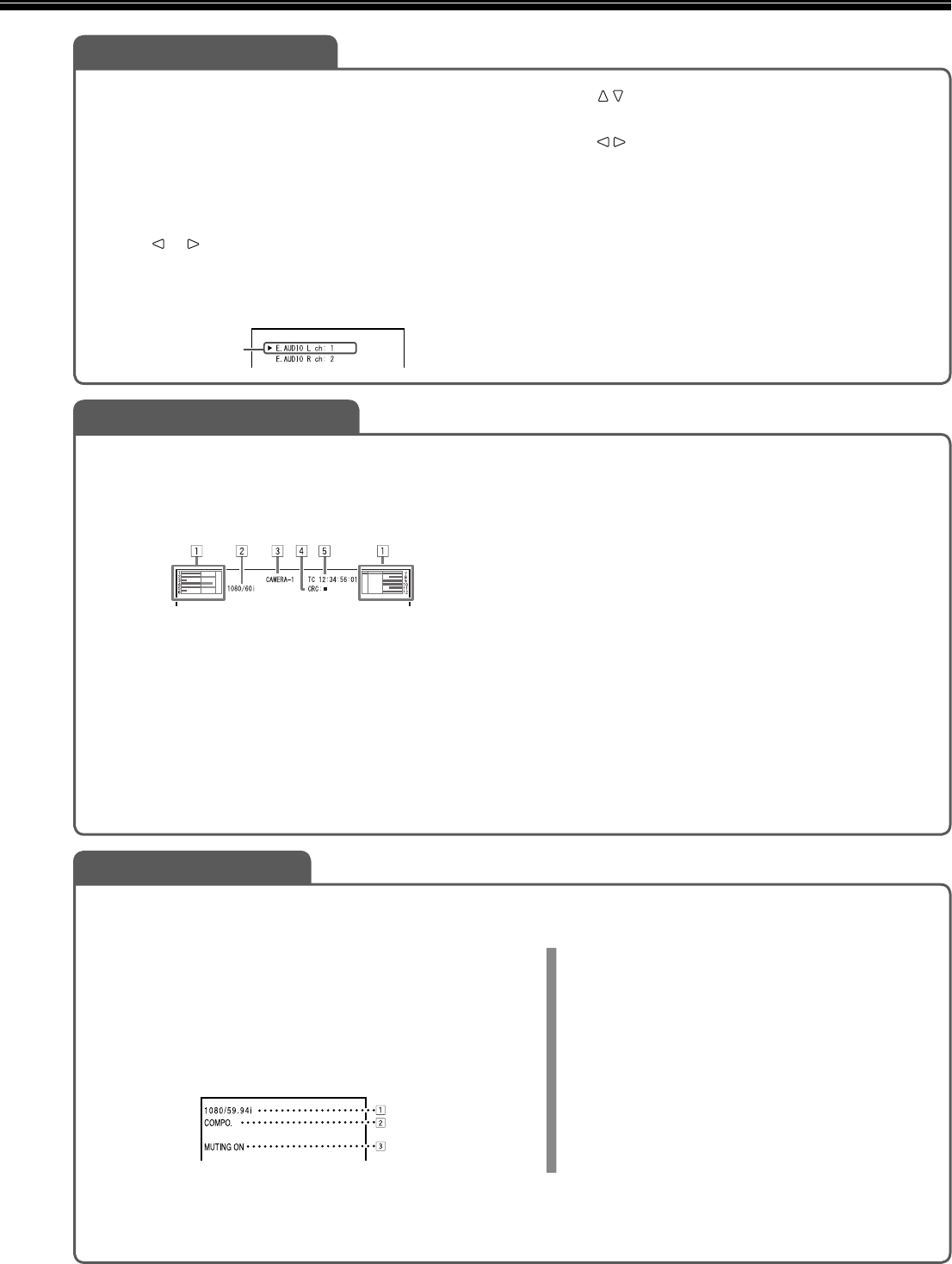
11
Select audio channels emitted from the speakers (L/R) and the
AUDIO ASSIGN (DT-R24L41D) / AUDIO (DT-R17L4D) (MONITOR
OUT) (OUT1(L)/OUT2(R)) terminals, when EMBEDDED AUDIO
signals come in to the E. AUDIO HD/SD SDI terminal (IN1 or IN2)
and SDI input (1 or 2) is selected.
You have to choose a group of selectable audio channels
before the channel selection. (☞ “E.AUDIO GROUP” in “AUDIO
SETTING” on page 14)
The setting is memorized for each input (SDI 1 and SDI 2).
1
Press or button when a menu is not displayed.
The screen for audio channel selection is displayed.
The screen for audio channel selection automatically
disappears in about 30 seconds after the previous operation.
Selected item
Audio channel selection screen
•
•
•
2
Press buttons to select the left (L ch) or
right (R ch).
3
Press buttons to select an audio channel.
Each time you press the button, the audio channel changes
according to the settings of “E.AUDIO GROUP.” (☞ page 14)
4
Press MENU button.
The screen for audio channel selection disappears.
•
Audio Channel Selection
The monitor displays the information below.
Make the setting to display/hide each information using the
MENU with the exception of 5, controlled with T.C. button (☞ w
on page 10).
Select the position of the information display.
(☞ “POSITION” in “INFORMATION” on page 17)
1 Audio level meter
You can check the conditions of the EMBEDDED AUDIO
signals when “LEVEL METER ch” is set to “LINE” or “DIVIDE.”
Not displayed when “LEVEL METER ch” is set to “OFF.”
☞ “AUDIO SETTING” on page 14
2 Signal format
Displayed when “STATUS DISPLAY” is set to “ON.”
(☞ “INFORMATION” on page 17)
For the contents displayed, see “Available signals” on
page 26 and “On the signal format” below.
•
•
•
•
•
•
3 Source name assigned in “CHARACTER SET.”
Displayed when “SOURCE ID” is set to “ON” or “AUTO.”
Displayed in large letters when “STATUS DISPLAY” is set to
“OFF” or “AUTO.”
☞ “INFORMATION” on page 17
4 CRC error indication
Displayed when “CRC ERROR” is set to “ON.”
(☞ “INFORMATION” on page 17)
A red square is displayed when an error occurs.
5 Time code
When the input signal includes no time code, “TC – –:– –:– –
:– –” is displayed (☞ w on page 10).
When any information of 1, 2, 3, or 4 above is displayed
while signals come in from equipment other than a computer, the
picture is displayed without overlapping the information display
area.
However, the information display will overlap with the picture
when...
displaying the picture with higher resolution than the
resolution of the panel in 1:1 mode.
“SD4:3 SIZE” setting in MAIN MENU is “H FULL” and “V
FULL”: (DT-R24L41D)
“SD4:3 SIZE” setting in MAIN MENU is “H FULL”: (DT-R17L4D)
•
•
•
•
•
•
–
–
–
On the Information Display
If you press the INPUT SELECT button (☞ e on page 10)
currently lit, the status of the input signal and setting of MUTING
are displayed for about 3 seconds.
Make the setting to display/hide the status in “STATUS
DISPLAY” of the “INFORMATION” (☞ page 17).
When “STATUS DISPLAY” is set to “AUTO” or “ON,” the status
below is also displayed in the following cases:
When you change the input
When the signal condition of the current input changes
When you turn on the monitor
When “STATUS DISPLAY” is set to “ON,” the signal format will
remain displayed 3 seconds after the status is displayed.
•
•
–
–
–
•
1 Signal format
For the contents displayed, see “Available signals” on page 26
and “On the signal format” below.
On the signal format
The following messages appear depending on the type of
input signals and their conditions.
When a DVI-D signal protected with HDCP is input
“*” (at the end of the indication)
When no video signal comes in
“NO SYNC”
When a noncompliant video signal comes in
“Out of range”
When “COLOR SYSTEM” (☞ “FUNCTION SETTING”
on page 15) is set to “AUTO” and the noncompliant
composite video signals come in
“OTHERS”
¨
¨
¨
¨
2 Signal format of DVI input
☞ “DVI INPUT SEL.” on page 17
3 Setting of “MUTING”
Displayed only when muting is activated (☞ 4 on page 10).
•
•
On the Status Display