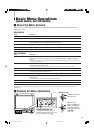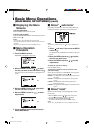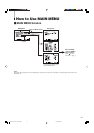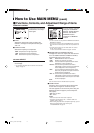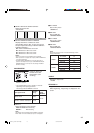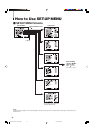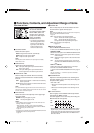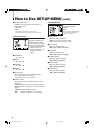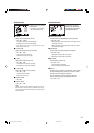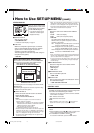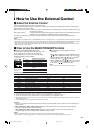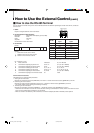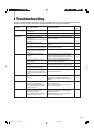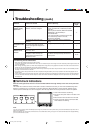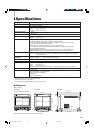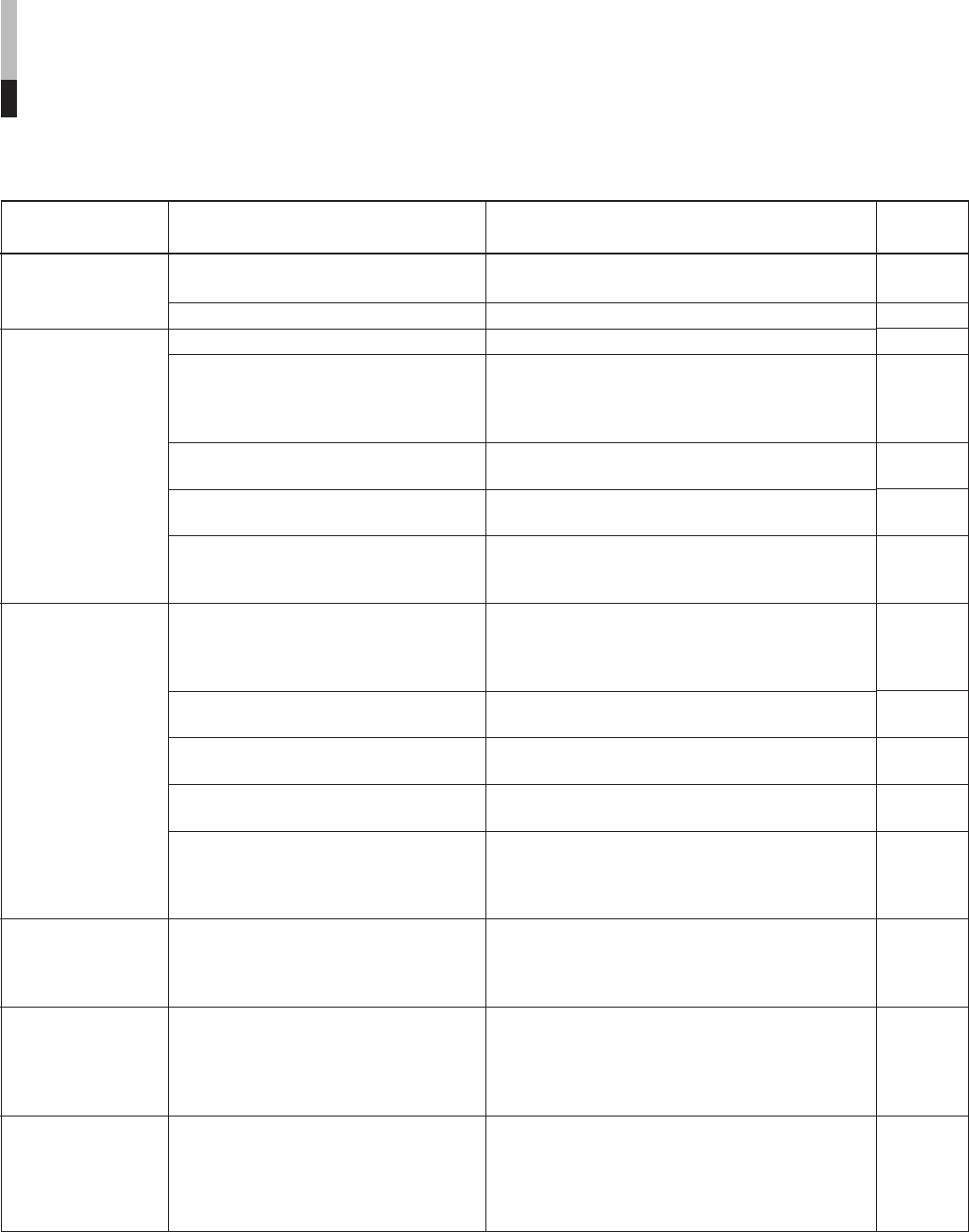
21
Reference
pages
—
6
6
—
5
23
22
4, 16
16
5
—
—
4, 16
—
13
Problems
No power supply
No picture with
the power on
Wrong color
Unnatural picture
Shaking picture
Irregular color
Points to be checked
Is the power plug loosened or
disconnected?
Is the main power turned off?
Is the signal cable disconnected?
Is the power of the connected
component on?
Is the signal output from the connected
component?
Is the input selected correctly?
Is the input signal adapted to the
monitor’s or the input unit’s specification?
Are any of the self-check indicators
(INPUT SELECT A through D lamps)
blinking?
Has the picture adjustment been
changed?
Has the WHITE BALANCE setting
been changed?
Is the SCREENS CHECK function
activated?
Are any cables connected to the
Component Unit if it is attached?
Has the correct signal been input to the
Component Unit if it is attached and
the correct input been selected on the
monitor?
Has “CONTRAST” or “BRIGHT” been
changed?
Is the monitor close to a motor,
transformer or any other device
generating a strong magnetic field?
(a fan, fluorescent light, laser printer,
another monitor, etc.)
Is the monitor placed or moved close to
a speaker or any other device
incorporating a magnet?
Has the position of the monitor been
changed with the power on?
Measures (Remedy)
Firmly insert the power plug.
Turn the main power on.
Connect the signal cable firmly.
Turn on the power of the connected component
and set it correctly.
Select the correct input with the INPUT SELECT
buttons.
Check if the input signal format is acceptable to
the monitor or the input unit.
Follow the procedures in “Self-check Indications.”
Set the adjustment of each picture adjustment
button to the standard (00) value. Or, perform
“reset” in “PICTURE SUB ADJ.” to set each item
of picture adjustment to the standard value.
Perform “reset” in “COLOR TEMP./BAL.” to set
each item to the standard value.
Press the SCREENS CHECK button on the front
panel repeatedly to return the screen to normal.
Connect each signal cable firmly.
Press the INPUT SELECT C button when the
component signal is input.
Adjust CONTRAST or BRIGHT by using the front
panel buttons. Or, adjust “CONTRAST” or
“BRIGHT” in “PICTURE SUB ADJ.” in SET-UP
MENU.
Move the monitor away from the device until the
picture stops shaking.
Connect the power plug to another AC outlet
away from the former one.
Move the device away from the monitor.
Perform the DEGAUSS on in MAIN MENU to
degauss the screen.
When degaussing again, wait more than 30
minutes for maximum effect.
Troubleshooting
Solutions to common problems related to your monitor are described here. If none of the solutions presented here solve
the problem, unplug the monitor and consult a JVC-authorized dealer or service center for assistance.
EN14-24_LCT1811-001A-H.p65 05.4.26, 6:43 PM21