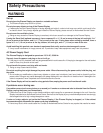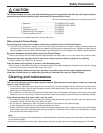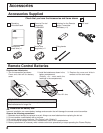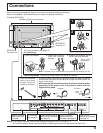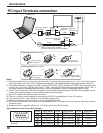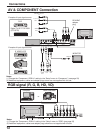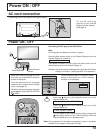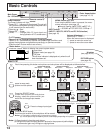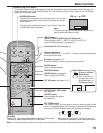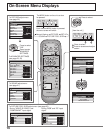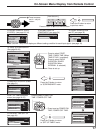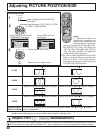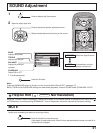14
MULTI
PIP
MULTI
PIP
MULTI
PIP
AB
A
B
A
B
BA
B
A
B
A
PC1
VIDEO1
SELECT
SWAP SWAP SWAP
PC1
VIDEO1
VIDEO2
VIDEO1
PC1
VIDEO3
A
A
A
C
B
B
B
D
Basic Controls
N button
(see page 20-23)
PICTURE button
(see page 22)
Press the “Status” button to display the current system status.
1
Input label
2
Aspect mode (see page 19)
3
Off timer
The off timer indicator is displayed only when the off
timer has been set.
Each time pressing this button main picture and sub picture will be displayed as follows bellow.
Main picture Sub picture
[Picture out Picture]
Main picture Sub picture
[Picture and Picture]
Main picture
Sub picture
Main Power
On / Off Switch
Enter / Aspect button
(see page 16, 19)
INPUT button
(INPUT1, INPUT2, INPUT3 and PC IN Selection)
(see page 18)
C.A.T.S sensor
Plasma C.A.T.S (Contrast Automatic Tracking System)
Plasma C.A.T.S automatically senses the ambient light conditions and
adjusts the brightness and gradation accordingly, to optimise contrast.
(Effective when Picture mode is set to Auto.)
MENU Screen ON / OFF
Each time the MENU button is pressed, the menu
screen will switch. (see page 16)
Volume Adjustment
Volume Up “+” Down “–”
When the menu screen is displayed.
“+”: press to move the cursor up
“–”: press to move the cursor down
Input modes switching is possible
Press the SELECT button
Under main picture and sub picture
display, select the picture which you
would like to change input modes.
Press the MOVE button
Each time the location of the sub picture will be moved.
press to swap main
picture and sub picture.
Status button
MULTI PIP
Normal
Viewing
Power Indicator
The Power Indicator will light.
•
Power-OFF .. Indicator not illuminated (The unit will
still consume some power as long as the power cord
is still inserted into the wall outlet.)
•
Stand-by
.... Red
•
Power-ON ..... Green
•
DPMS ............Orange
[With PC input signal and
during operation of PC’s screensaver.]
[Picture in Picture]
Remote control
sensor
[Example] Main picture label is bright Sub picture label is bright
Picture is changed
Main picture label is changed Sub picture label is changed
Press to change input signal.
Off timer 90
2
3
1
PC
4:3
R - STANDBY
G POWER ON
INPUT MENU ENTER
– +
VOL
Normal Viewing PICTURE SET UP
SOUND PICTURE POS./ SIZE
MULTI
PIP
SELECT
ZOOM
MOVE
SWAP
INPUT
SURROUND
VOL
NR
INPUT
Notes: (1) This button is effective only in the picture in picture.
(2)
The sub picture may be hidden by the on screen display, depending on its position.
Notes: (1) Sound output is from the main picture.
(2) Using this function to display picture in picture for the purpose of public display
or commercial gain may infringe on copyright laws.