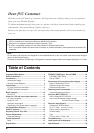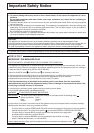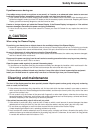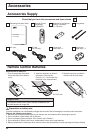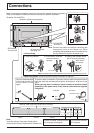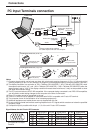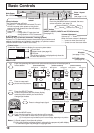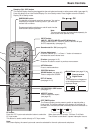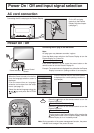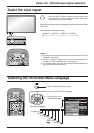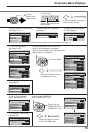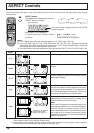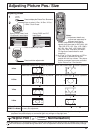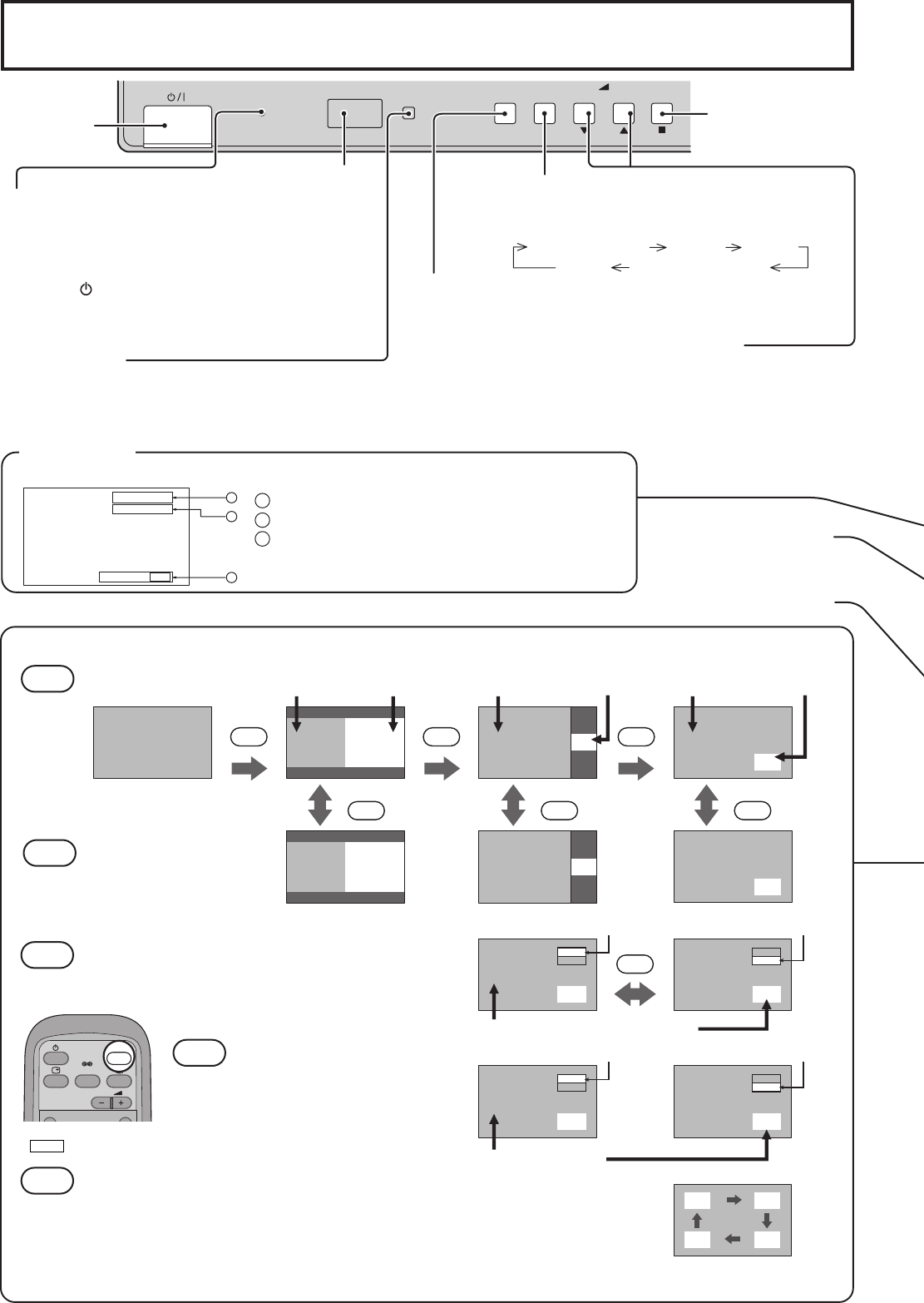
10
MULTI
PIP
MULTI
PIP
MULTI
PIP
AB
A
B
A
B
BA
B
A
B
A
PC1
VIDEO1
SELECT
SWAP SWAP SWAP
PC1
VIDEO1
VIDEO2
VIDEO1
PC1
VIDEO3
A
A
A
C
B
B
B
D
R - STANDBY
G POWER ON
INPUT MENU ENTER
+
-
VOL
Basic Controls
Status button
1
Input label
2
Aspect mode (see page 16)
3
Off timer
The off timer indicator is displayed only when the
off timer has been set.
Main Power
On / Off Switch
Power Indicator
The Power Indicator will light.
•
Power-OFF .. Indicator not illuminated (The unit
will still consume some power as long as the
power cord is still inserted into the wall outlet.)
•
Stand-by
......Red
•
Power-ON ........Green
•
DPMS .............. Orange (With PC input signal and
during operation of PC’s screensaver.)
Remote control
sensor
Enter / Aspect
button
(see page 14, 16)
INPUT button
(INPUT1, INPUT2, INPUT3 and PC IN Selection)
(see page 13)
C.A.T.S sensor
Plasma C.A.T.S (Contrast Automatic Tracking System)
Plasma C.A.T.S automatically senses the ambient light conditions and
adjusts the brightness and gradation accordingly, to optimise contrast.
(Effective when Picture mode is set to Auto.)
Volume Adjustment
Volume Up “ + ” Down “ – ”
When the menu screen is displayed.
“ + ”: press to move the cursor up
“ – ”: press to move the cursor down
MENU Screen ON / OFF
Each time the MENU button is pressed, the menu
screen will switch. (see page 14)
N button
(see page 17-20)
Press the “Status” button to display the current system status.
Off timer 90
2
3
1
PC
4:3
Normal Viewing Picture Set up
Sound Picture Pos./ Size
MULTI PIP
PICTURE button
(see page 18)
Each time pressing this button main picture and sub picture will be displayed as
follows bellow.
Press to swap main
picture and sub picture.
[Picture out Picture]
Press the SELECT button.
Under main picture and sub picture display,
select the picture which you would like to
change input modes.
Press the MOVE button.
Each time the location of the sub picture will be moved.
Main picture Sub picture
[Picture and Picture] [Picture in Picture]
[Example]
Input modes switching is possible
Normal
Viewing
Press to change input signal.
Main picture label is bright Sub picture label is bright
Picture is changed
Main picture label is changed Sub picture label is changed
Main picture Sub picture Main picture Sub picture
MULTI
PIP
SWAP
SELECT
ZOOM
MOVE
INPUT
SURROUND
VOL
NR
INPUT
Notes: (1) This button is effective only in the picture in picture.
(2)
The sub picture may be hidden by the on screen display, depending on its position.
Notes: (1) Sound output is from the main picture.
(2) Using this function to display picture in picture for the purpose of public display
or commercial gain may infringe on copyright laws.