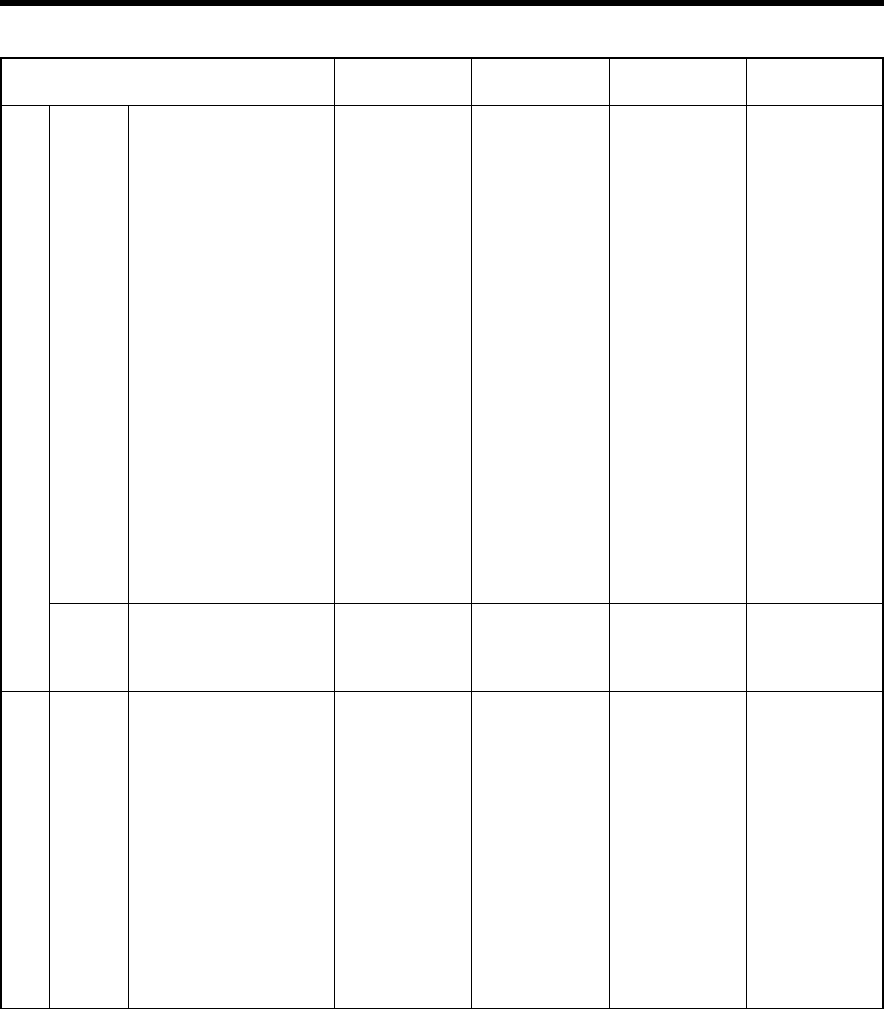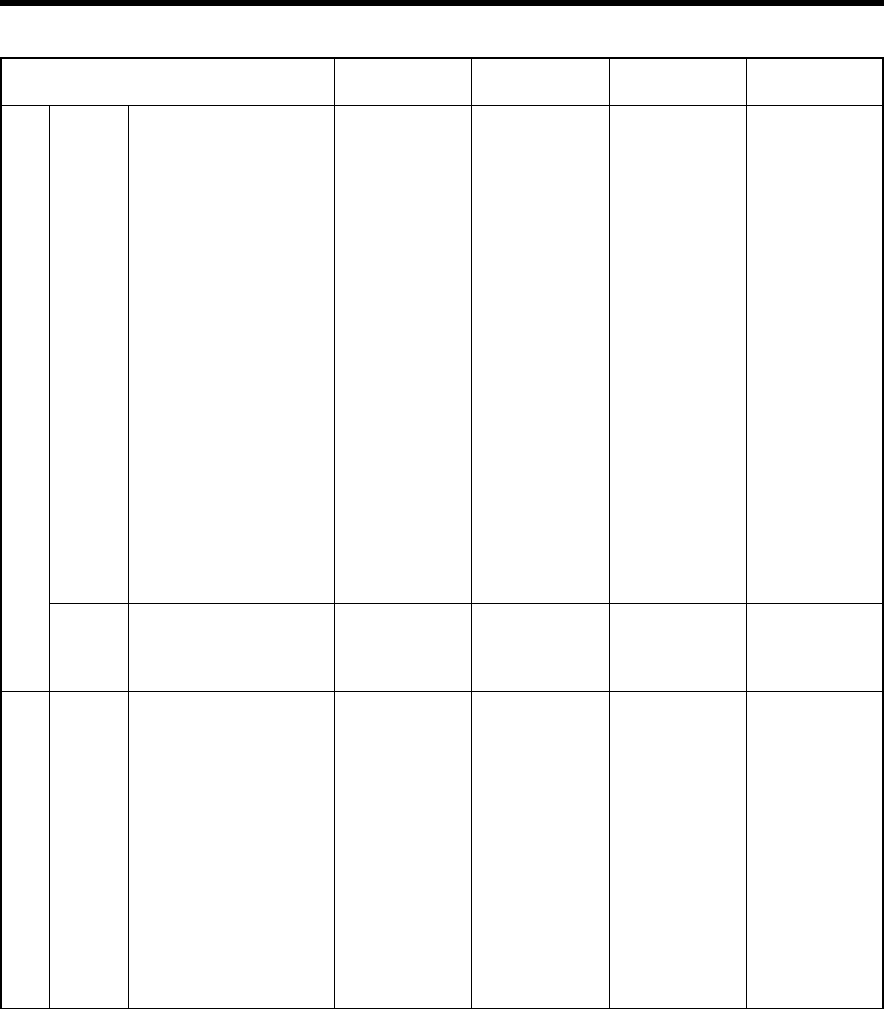
20
PC98 VESA350
PC/AT PC98
DOS/V VGA 60Hz*
DVI* VGA 72Hz*
VGA 75Hz*
VGA 85Hz*
SVGA 56Hz*
SVGA 60Hz*
SVGA 72Hz*
SVGA 75Hz*
SVGA 85Hz*
XGA 43Hz*
XGA 60Hz*
XGA 70Hz*
XGA 75Hz*
XGA 85Hz*
SXGA 43Hz*
SXGA 60Hz*
SXGA 75Hz*
SXGA 85Hz
SXGA+
UXGA 60Hz
Mac MAC13
MAC16
MAC19
MAC21
Vidéo HDTV(1035i) 60Hz
HDTV(1035i) 59Hz
480p
720p 60Hz
720p 59Hz
1080i 60Hz
1080i 59Hz
1080i 50Hz
1080 30SF/30P
1080 25SF/25P
1080 24SF/24P
NTSC
PA L
SECAM
Raccordement
Ⅵ Tableau des signaux d’entrée réglables
Signal
Résolution horizontale Résolution verticale Fréquence horizontale Fréquence verticale
Hor [Pixels] Ver [Lines] H [kHz] V [Hz]
PC
640
640
640
640
640
640
800
800
800
800
800
1024
1024
1024
1024
1024
1280
1280
1280
1280
1400
1600
640
832
1024
1152
720
1280
1280
1920
1920
1920
1920
1920
1920
350
400
480
480
480
480
600
600
600
600
600
768/2
768
768
768
768
1024/2
1024
1024
1024
1050
1200
480
624
768
870
483
720
720
1080/2
1080/2
1080/2
1080
1080
1080
37.86
24.83
31.47
37.86
37.50
43.27
35.16
37.88
48.08
46.88
53.67
35.52
48.36
56.48
60.02
68.68
46.43
63.98
79.98
91.15
64.02
75.00
35.00
49.73
60.24
68.68
33.75
33.72
31.47
45.00
44.96
33.75
33.72
28.125
33.750
28.125
27.000
15.734
15.625
15.625
84.13
56.42
59.94
72.81
75.00
85.01
56.25
60.32
72.19
75.00
85.06
43.48
60.00
70.07
75.03
85.00
43.44
60.02
75.03
85.02
60.00
60.00
66.67
74.55
74.93
75.06
60.00
59.94
59.94
60.00
59.94
60.00
59.94
50
60/30
50/25
48/24
60
50
50
VIDEO
• Lorsque l’écran est réglé sur le format 16 : 9, les signaux UXGA ne peuvent pas être pris en compte. (☞ page 31)
• La résolution indiquée ci-dessus est la résolution du signal d’entrée.
• Certains signaux, bien que sur la bonne fréquence, ne peuvent pas être interprétés correctement selon le type de signal.
•L’utilisation de signaux autres que ceux définis ci-dessus peut entraîner une perte partielle d’image ou un recouvrement inutile.
• Certains signaux qui ne figurent pas sur la liste peuvent être acceptés mais cela nécessite un réglage.
• Certains signaux définis ci-dessus nécessitent un réglage selon le type de carte mère installée.
• Certains signaux de synchronisation Composite (Cs) et de G on sync ne peuvent pas être acceptés selon le type de matériel
vidéo.
• Le signal VGA du système PC peut être affiché en mode 480p du système VIDEO.
(le menu établira les éléments adaptés pour l’entrée vidéo)
19-24_Fre.p65 02.10.4, 12:43 PM20