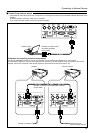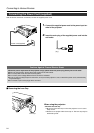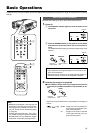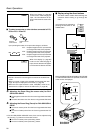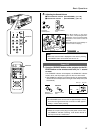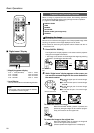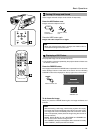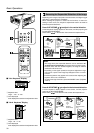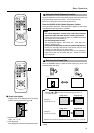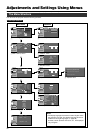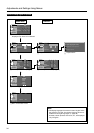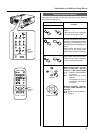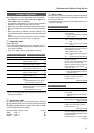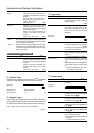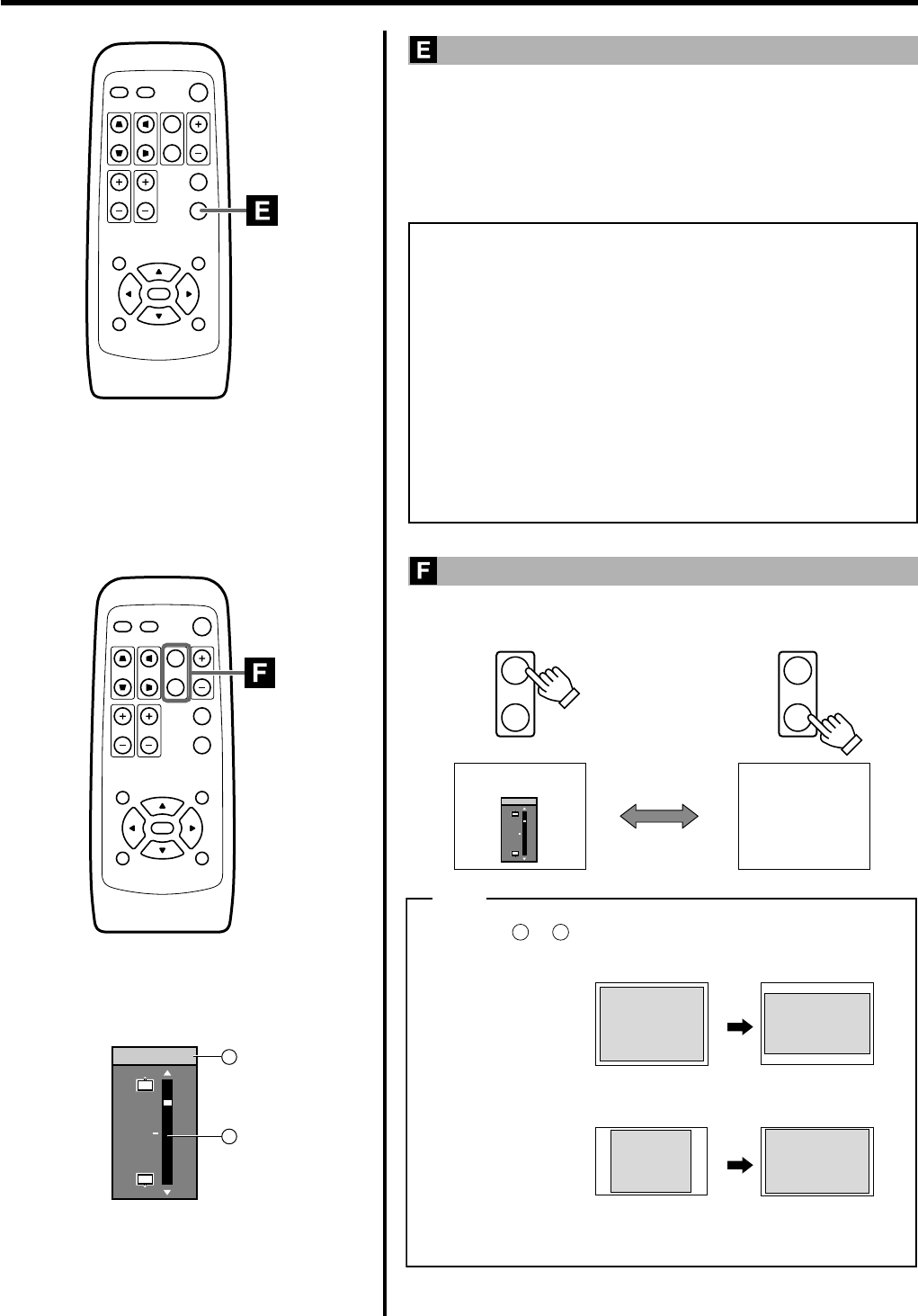
31
QUICK ALIGN.
PC VIDEO
VOLUME
PRESET HIDE
ENTER
MENU EXIT
FREEZE
OPERATE
V-KEYSTONE H-KEYSTONE
SCREEN
DIGITAL
ZOOM
FOCUS
W
S
QUICK ALIGN.
PC VIDEO
VOLUME
PRESET HIDE
ENTER
MENU EXIT
FREEZE
OPERATE
V-KEYSTONE H-KEYSTONE
SCREEN
DIGITAL
ZOOM
FOCUS
W
S
Image of 4:3
Setting the
screen size to [4:3]
Setting the
screen size to [16:9]
Image of 16:9
SCREEN
W
S
SCREEN
W
S
16 : 9 4 : 3
Note
(Original image) (Aspect ratio)
Image of 4:3
Image of 16:9
(Original image) (Aspect ratio)
●Screen size can also be adjusted from the “Options menu”. (☞ page 39)
12
W
S
Screen Pos.
● Selecting or will change the projected image as shown in
the following tables.
Basic Operations
Using the Quick Alignment function
The quick alignment function automatically adjusts (sets) the screen set-
tings of the image input from the PC 1 or PC 2 input terminal.
● This can only be performed with the remote control.
Press the QUICK ALIGN. (Quick Alignment ) button.
During automatic alignment, “Quick Alignment” appears on the screen,
and disappears after alignment is complete.
Notes
• The “Quick Alignment” function only works when computer
signals are input into either the PC1 or PC2 input terminal.
It does not work when signals are input via a VIDEO IN terminal
(The VIDEO or Y/C input terminal).
• The Quick Alignment function.
This automatically adjusts “Horiz. disp. pos.” , “Vert. disp. pos.”,
“Phase”, “Tracking”, etc.
• Using the Quick Alignment function for automatic adjustments.
Please use with bright still-pictures. This function may not work
correctly on a dark picture or a motion-video.
If adjustment with the Quick Alignment function is not satisfactory,
adjust “Horiz. disp. pos.” and “Vert. disp. pos.”, “Phase” and “Track-
ing” individually.
Selecting the Screen Size
Press the SCREEN button to select the wide screen size (16:9) or the
standard screen size (4:3).
Ⅵ Screen size display
Displays when „ is selected. Move the image
position with the cursor button
ᮡ
or
ᮢ
.
1 Adjusted value
range: -30 ~ 0 ~30
2 Level displayed
level displayed is based on the adjustment value.
• When the screen mode is set to 16:9, UXGA signals cannot be pro-
jected.
1
2
12
Screen Pos.