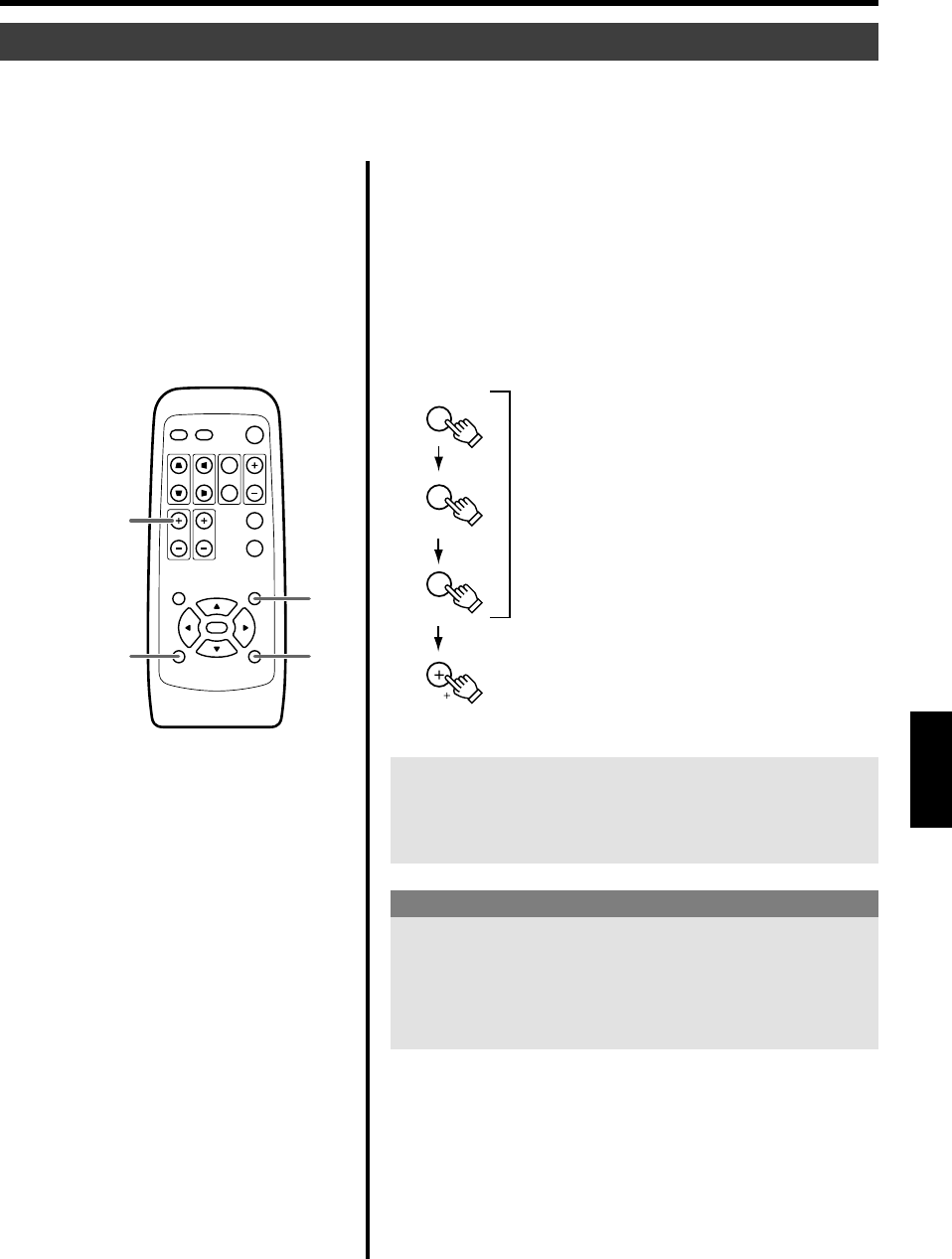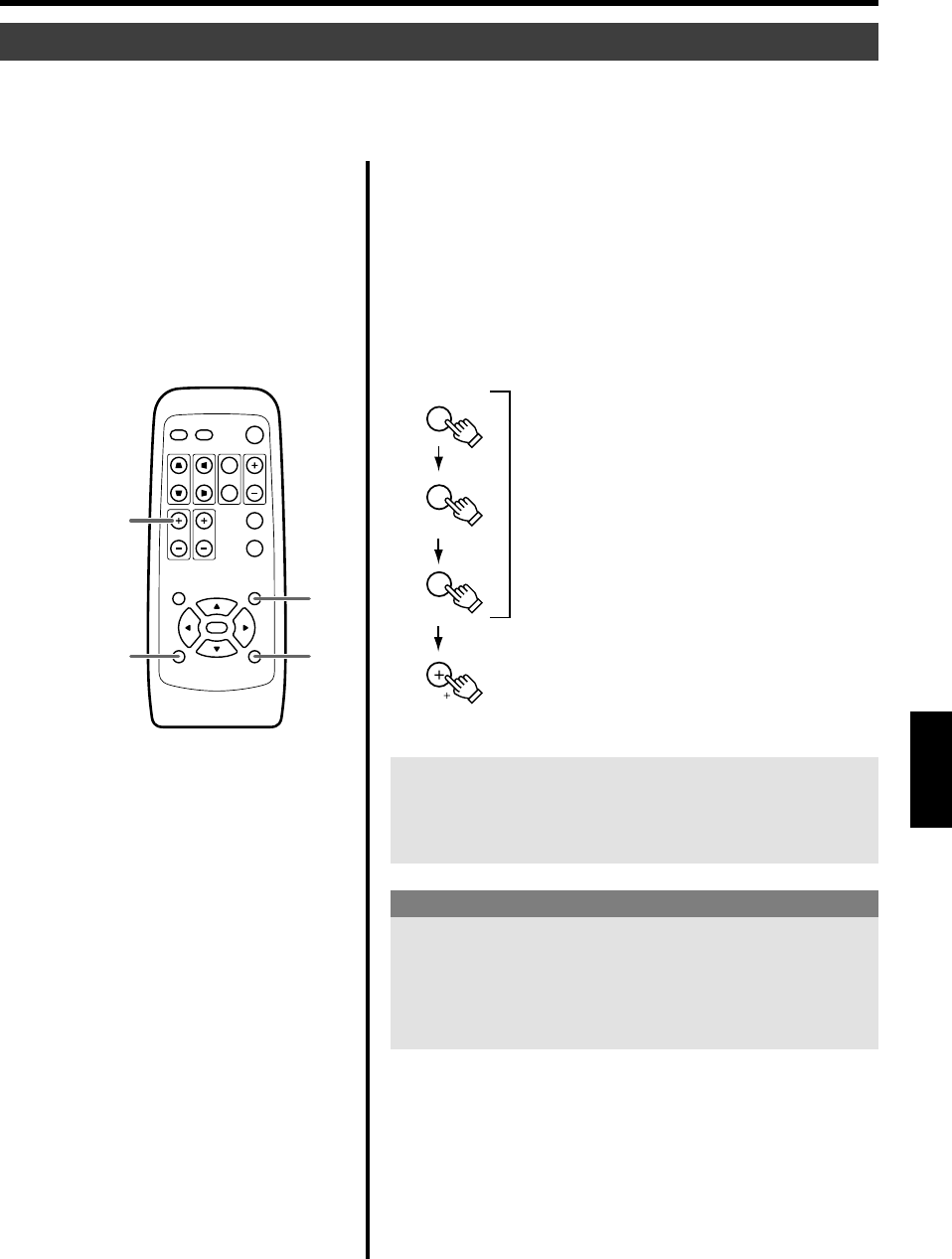
45
EXIT
PRESET
HIDE
VOL( )
Appui simple
Appui pendant plus de 2 secondes
Remplacement de la lampe
1.
Connectez le cordon d’alimentation et mettez le projec-
teur en mode d’attente.
ON: Le témoin STAND BY s’allume.
2.
Appuyez sur la touche EXIT, HIDE puis PRSEST. Appuyez
ensuite sur la touche VOL
ª et maintenez pendant plus
de 2 secondes.
Les témoins STAND BY et OPERATE clignotent en alternance pen-
dant 3 secondes. A la fin du clignotement, le compteur est réinitialisé
et le projecteur se remet en mode STAND BY.
Réinitialisation du compteur de la lampe
Réinitialisez le compteur de la lampe après avoir changé la lampe (module lampe).
Le temps d’utilisation de la lampe est ainsi réinitialisé et le compteur va redémarrer à zéro.
Si l’affichage du temps d’utilisation de la lampe reste sur les 2000 heures, le projecteur ne marche pas (la lampe ne s’allume pas)
sans que le compteur soit réinitialisé.
Pour vérifier la réinitialisation du temps d’utilisation de la
lampe :
allez sur le menu “Informations” puis “Temps. lampe”.
(☞ pages 32, 33, 34, 40)
Précaution pour la réinitialisation
Ne réinitialisez le compteur de la lampe que lorsque vous avez changé
la lampe.
Ne le réinitialisez jamais pendant que vous utilisez la même lampe.
Les informations sur la lampe utilisée ne seront plus gérées correc-
tement. La lampe va ainsi perdre ses performances ou risque de
d’éclater.
QUICK ALIGN.
PC VIDEO
VOLUME
PRESET HIDE
ENTER
MENU EXIT
FREEZE
OPERATE
V-KEYSTONE H-KEYSTONE
SCREEN
DIGITAL
ZOOM
FOCUS
W
S
PRESET HIDE
EXIT
Appui pendant
plus de 2 secondes
FRANÇAIS
41-50_Fre.p65 02.10.4, 12:48 PM45