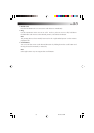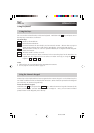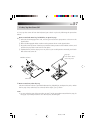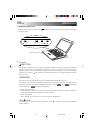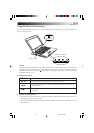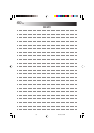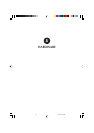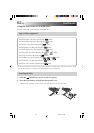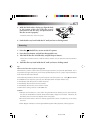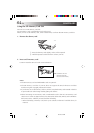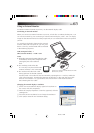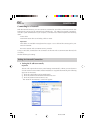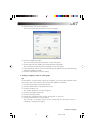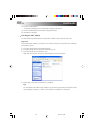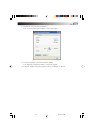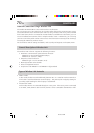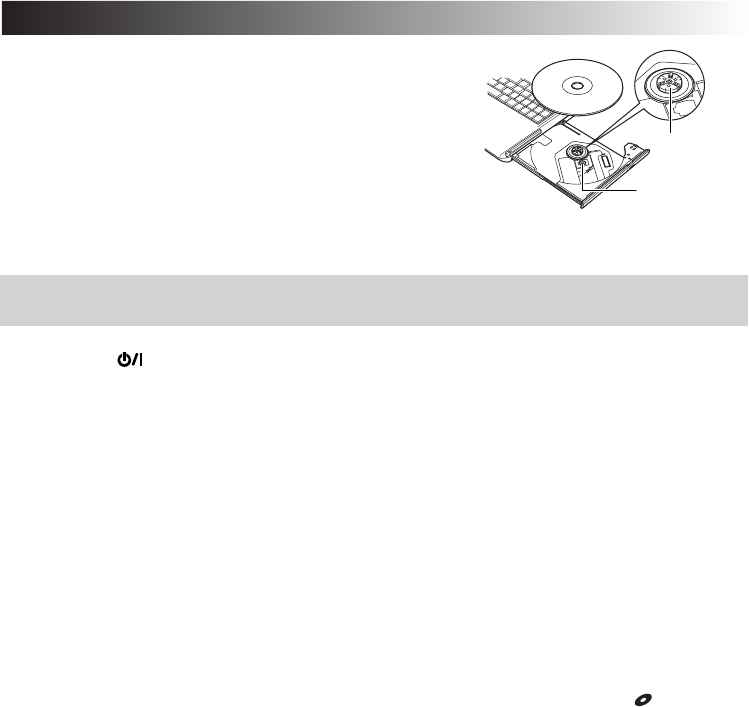
EN 63
3. With the label surface facing up, align the hole
in the center of the disc with the central
protrusion of the disc tray, and push down on
the disc to seat it properly.
• Check that the disc clicks into place.
4. Push the disc tray back inside the PC until you hear a clicking sound.
Lens
Central
protrusion
Removing
1. Press the (On/Off) key to turn on the PC's power.
2. Press the Eject button, and pull out the open disc tray.
3. Take hold of the disc on both sides, and pull it up to remove.
• If the disc is hard to remove, it will be easier to remove it if you press the central protrusion
slightly.
4. Push the disc tray back inside the PC until you hear a clicking sound.
Tip
What to do if the disc tray does not pop out
When the PC's power is off, the disc tray will not pop out even if you press the Eject button. If it is
not possible to supply the power, push a sharp-pointed object (such as a paper clip) into the Eject
hole on the left of the Eject button.
In the following situations, the disc tray will not open even if the power is on. After
(DVD-ROM
& CD-R/RW access lamp) has gone off, press the Eject button and open the disc tray.
• Immediately after the power has been turned on
• Immediately after the PC has been restarted
• Immediately after the disc tray has been closed
• While data is being saved on a CD-R/RW disc
Caution
• Attempts to write data on a disc while using the lithium-ion battery pack to power the PC
may not be completed successfully because the battery charge has run down. Therefore, be
absolutely sure to use the AC adapter when saving data.
• Do NOT use the DVD or CD lens cleaning agents sold in stores. Trouble may occur if they
are used.
• If the “Region verification” screen appeared during DVD video playback, refer to page 103.
04.5.10, 2:09 PM63