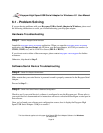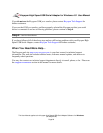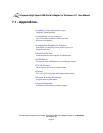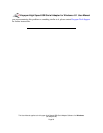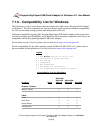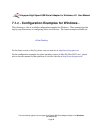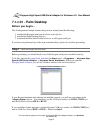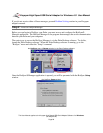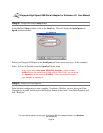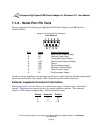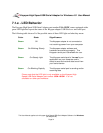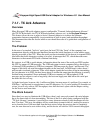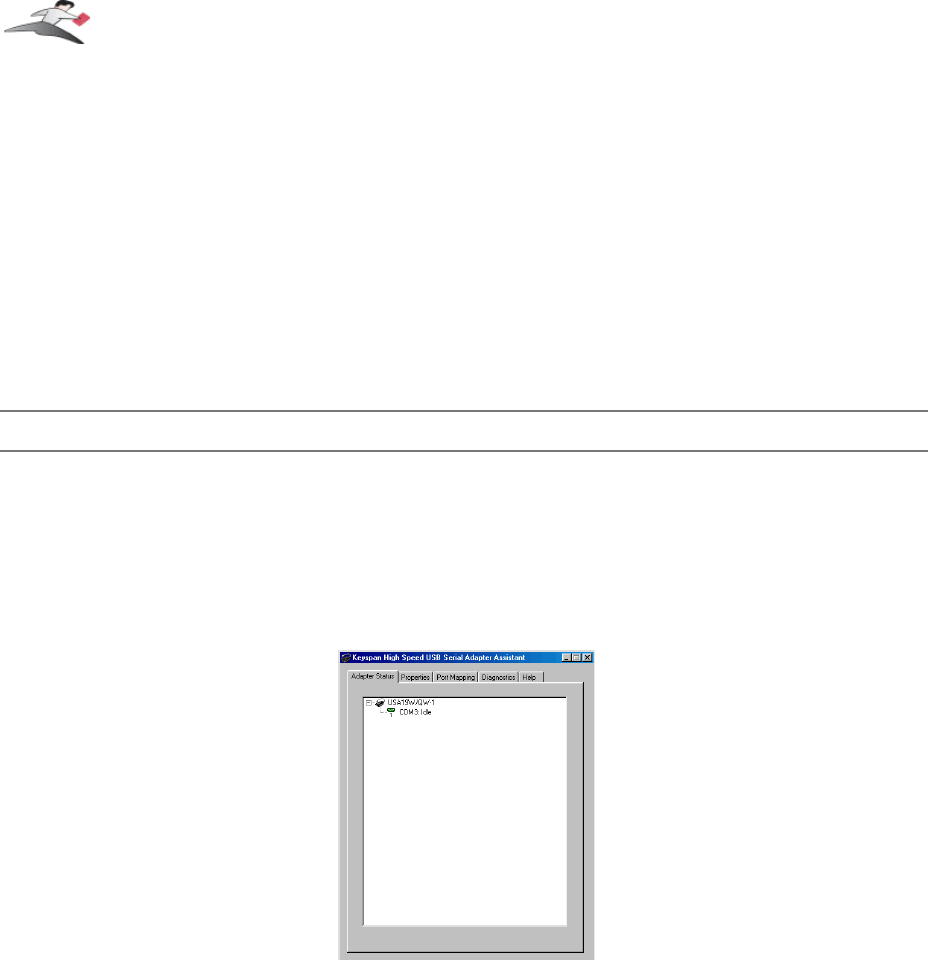
7.1.c.01 - Palm Desktop
Before you begin...
This Configuration Example assumes that you have already done the following:
1.
installed the Keyspan serial port
hardware and software
2.
installed the Palm Desktop
software
3.
connected the Palm Serial Cradle
hardware
to a Keyspan serial port
If you have not performed any of the steps mentioned above, please do so before proceeding.
Step 1
-
Check the Keyspan Serial Assistant
Before proceeding, you should check to see if the Keyspan serial port is installed correctly.
To do this, open the
Keyspan Serial Assistant
(in
Start
menu ->
Programs
->
Keyspan High
Speed USB Serial Adapter
->
Keyspan Serial Assistant
)
. When you open the
Keyspan Serial Assistant
, you will see a window similar to the one shown below:
the
Keyspan Serial Assistant
window
If your Keyspan hardware and software are installed correctly, you will see your adapter in the
'
Adapter Status
' tab box. You should also see the
COM port number (ie COM1, COM2
, etc.)
and the COM Port Status.(IDLE or BUSY).
If you see either of these messages, note the Keyspan
COM port number (ie COM1, COM2
, etc.)
and its COM Port Status.(IDLE or BUSY). Proceed to Step 2.
Keyspan:High Speed USB Serial Adapter for Windows-v3.1 User Manual
This User Manual applies to the Keyspan High Speed USB Serial Adapter Software for
Windows
.
(rev 02apr24JA)
Page 27