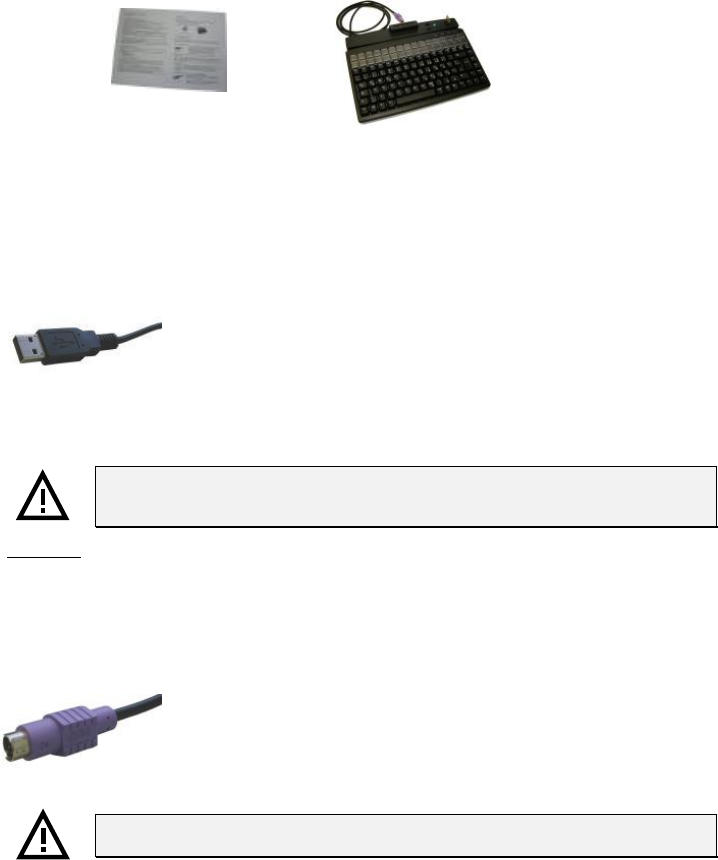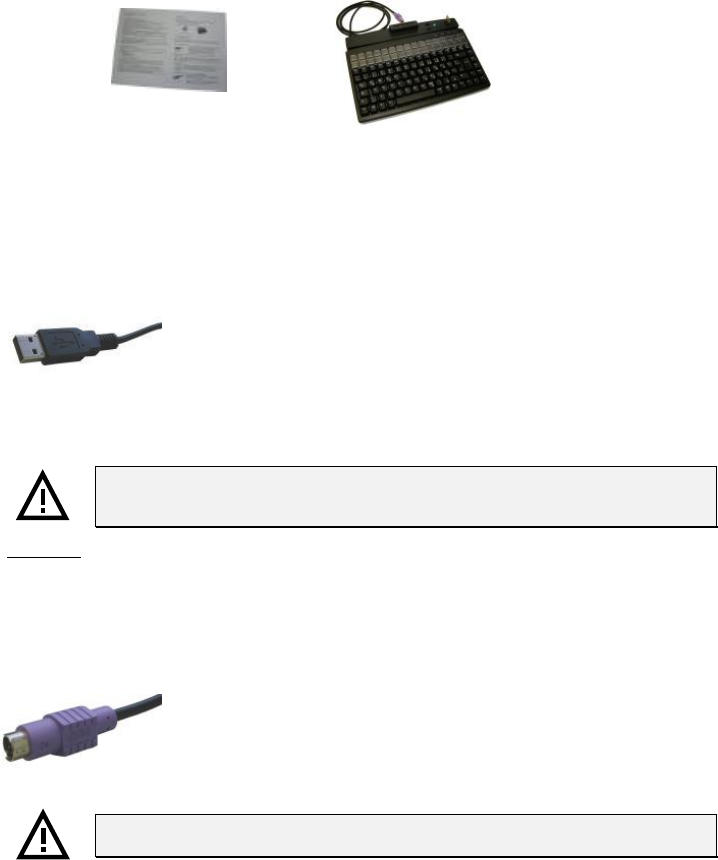
MCI_Manual_V13.doc Page: 4 of 20 03555-120
2
1 Operating Instructions and Technical Data
2
Preh Commander
®
MCI family keyboard
3.2 Installation of the keyboard
3.2.1 System requirements
The Preh Commander
®
MCI family keyboard has been developed for use with IBM-AT-compatible
PS/2 and USB systems. The keyboard can be used with all popular operating systems.
3.2.2
USB cable installation
In order to provide problem-free operation of the keyboard using USB, it
must be insured that the USB interface is supported by the operating
system. This is the case for Windows 98SE and later, as well as Linux
with a kernel version of 2.4.18 or higher.
In addition, insure that USB legacy support is activated in the BIOS of
your system.
Please see the description of your motherboard for instructions regarding the BIOS settings.
The operating systems Windows 95, Windows NT and Windows 98 do not support
the USB interface, or do so only partially. Problem-free operation is not insured in
these cases.
Procedure
•
If a keyboard is already connected to the computer, please remove it.
•
Now insert the USB plug of the keyboard cable into an unoccupied USB socket.
•
Now restart your system or switch it on. Certain drivers may be automatically installed by the
operating system. The keyboard is then ready for use.
3.2.3
PS/2 cable installation (without glidepad/microjoystick)
Installation must be carried out when the computer is switched off. If
a keyboard is already connected to the computer, please remove it.
Now insert the violet 6-pin mini DIN plug (Figure 3) of the keyboard
cable into the keyboard socket provided on the computer. Insure that the
poles are correct (coding pin).
Never force the keyboard plug into the PS/2 socket on the computer. This could
result in bending of the connection pins – danger of short circuits!
Fig 3 PS/2 plug
Fig. 1 Contents of package
1
Fig. 2 USB plug