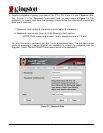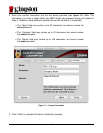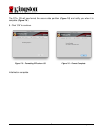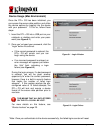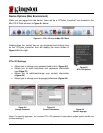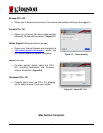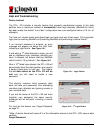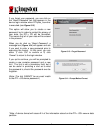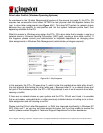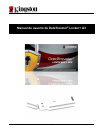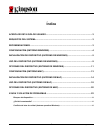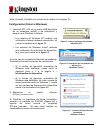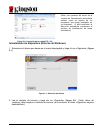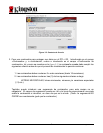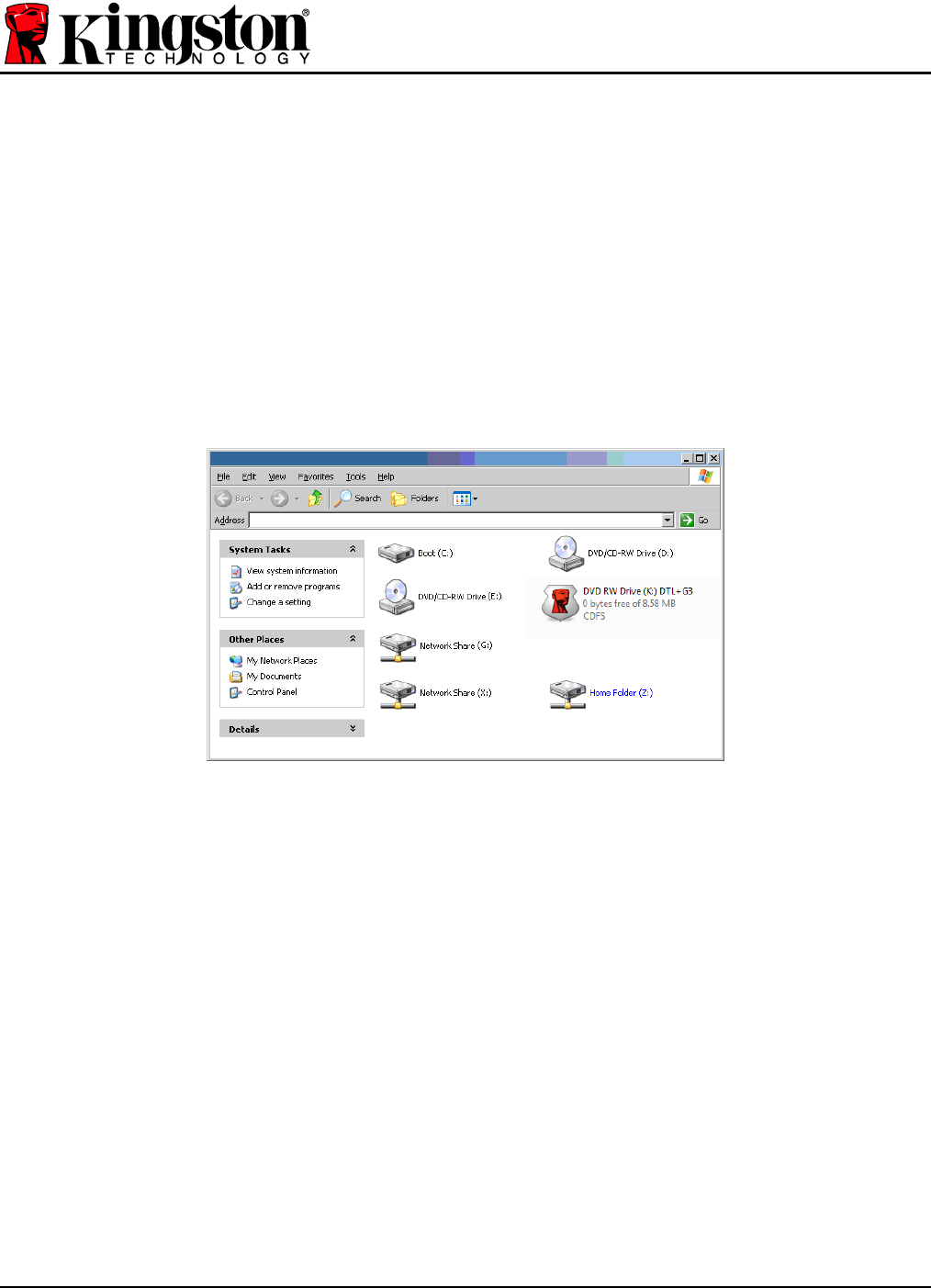
Document No. 480G3001-001.A00
DataTraveler
®
Locker+ G3
Page 22 of 22
Drive Letter Conflict (Windows Operating Systems)
As mentioned in the ‘System Requirements’ section of this manual (on page 3), the DTL+ G3
requires two consecutive drive letters AFTER the last physical disk that appears before the
‘gap’ in drive letter assignments (see Figure 10.5.) This does NOT pertain to network shares
because they are specific to user-profiles and not the system hardware profile itself, thus
appearing available to the OS.
What this means is, Windows may assign the DTL+ G3 a drive letter that’s already in use by a
network share or Universal Naming Convention (UNC) path, causing a drive letter conflict. If
this happens, please consult your administrator or helpdesk department on changing drive
letter assignments in Windows Disk Management (administrator privileges required.)
Figure 10.5 – My Computer
In this example, the DTL+ G3 uses drive F:, which is the first available drive letter after drive E:
(the last physical disk before the drive letter gap.) Because letter G: is a network share and
not part of the hardware profile, the DTL+ G3 may attempt to use it as its second drive letter,
causing a conflict.
If there are no network shares on your system and the DTL+ G3 still won’t load, it is possible
that a card reader, removable disk, or other previously-installed device is holding on to a drive-
letter assignment and still causing a conflict.
Please note that Drive Letter Management, or DLM, has improved significantly in Windows XP
SP3, Vista, and 7, so you may not come across this issue, but if you are unable to resolve the
conflict, please contact Kingston’s Technical Support Department for further assistance.
© 2011 Kingston Technology Corporation. All rights reserved. All registered trademarks and trademarks are the property of their respective owners.