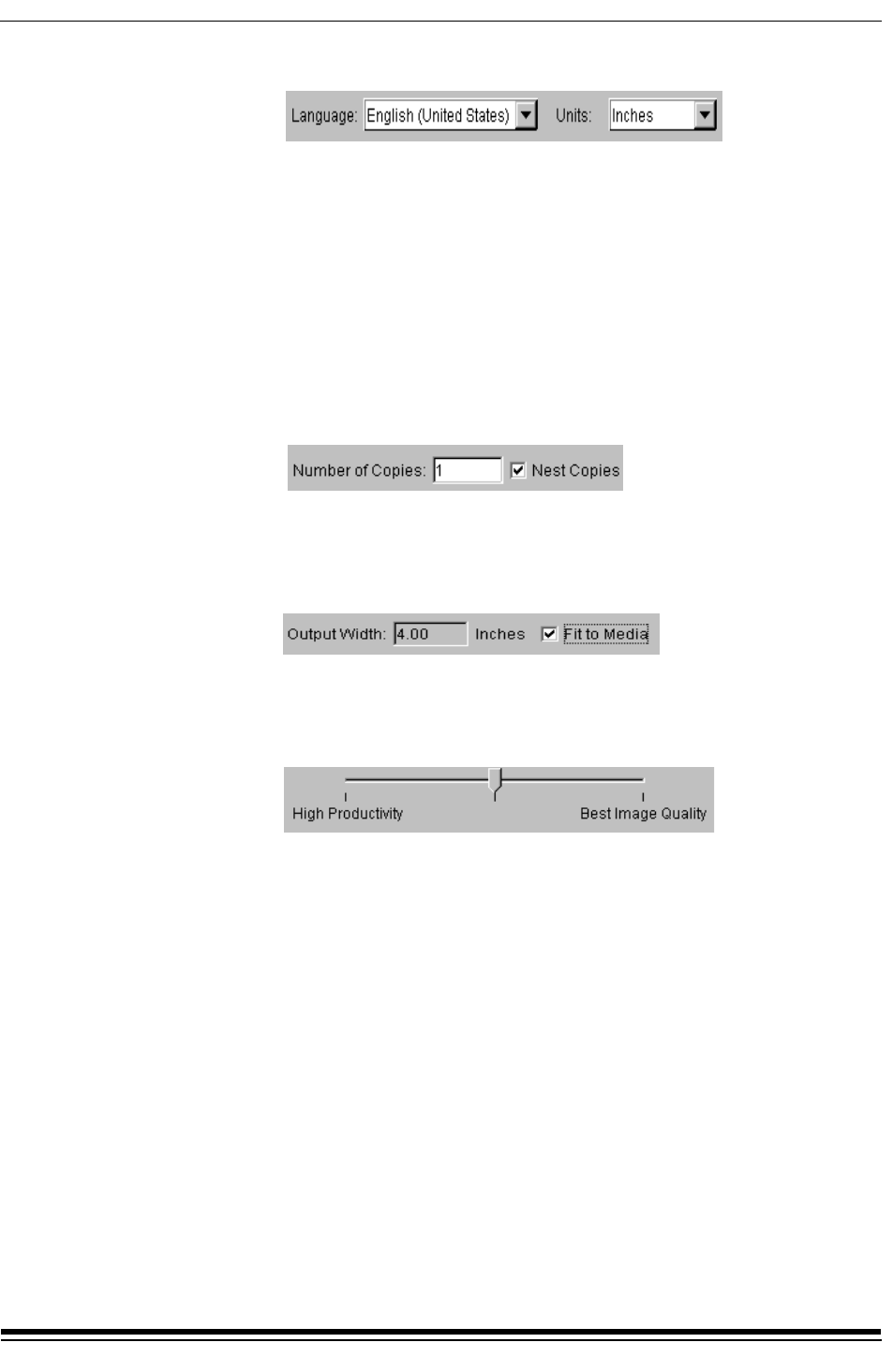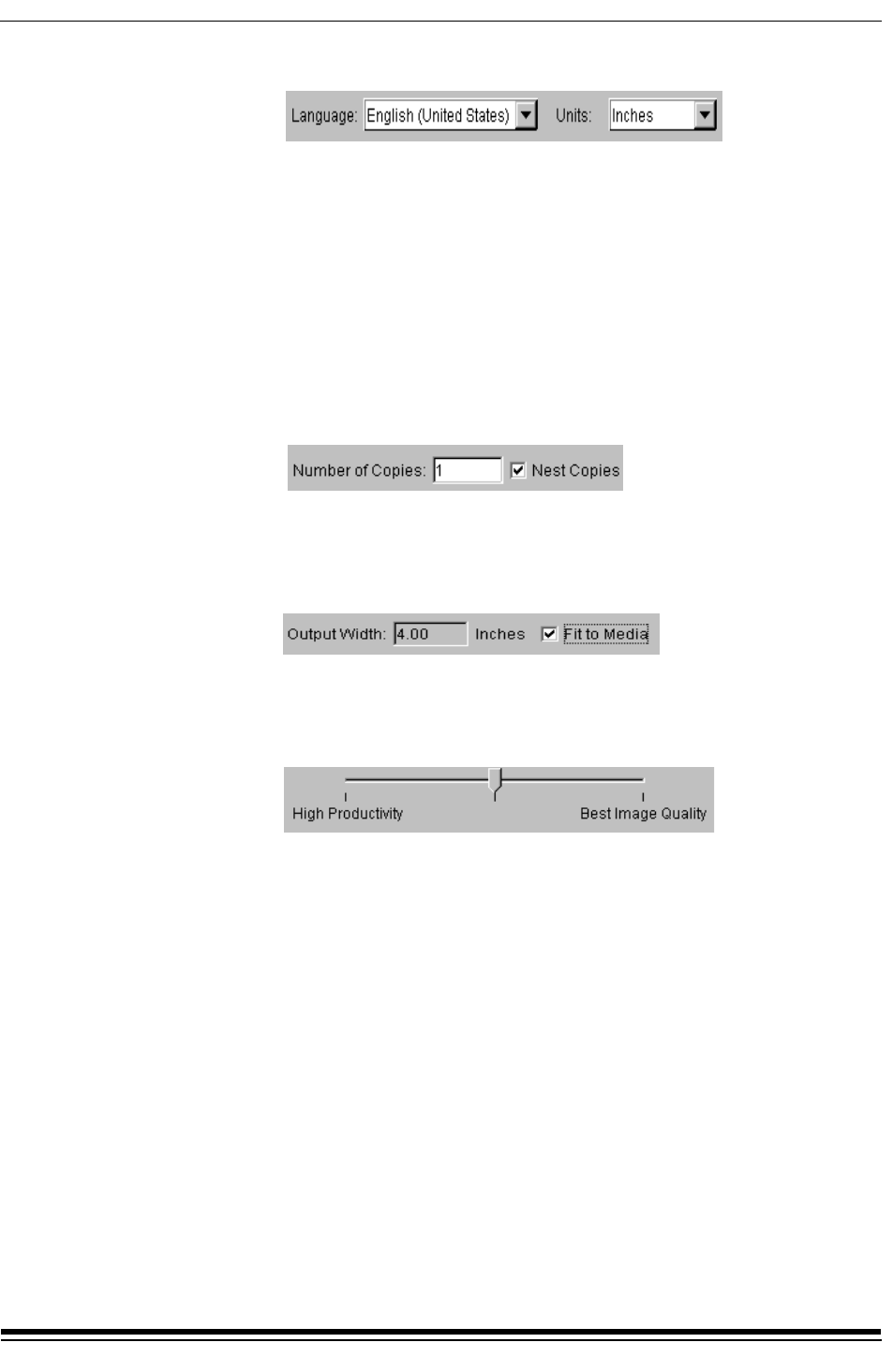
Using Easy Config
3-2 May 2000
Units - Select either Inches or Centimeters as the measurement unit.
Number of Copies - Enter the number of copies you wish to appear as
the default.
Note: You can override the copies default setting for an individual job.
Easy Print will revert to the default setting when you load a new job
or restart Easy Print.
Nest Copies - Select the Nest Copies check box to place copies of the
image across the width of the media. This allows Easy Print to make the
most efficient use of the media when you print multiple copies of the same
image.
Note: The number of images placed across the width of the media
depends upon the width of the media and the width of the image.
Output Width - Enter a default value for the width of the printed image.
Tiff images will default to the value in the header of the file if it exists.
Fit to Media - Select this check box to change the default width of the
image to fit the width of the media loaded.
Printing Quality - Move the slider to the right for the best image quality at
a slower speed. Move the slider to the left for good quality at a higher
speed. Move the slider to the center for a balance of speed and print
quality.
Justification - Select Left to align the image on the left edge of the media,
or select Right to align the edge of the image along the right edge of the
media. Select Center to place the image in the center of the media.
Cut Marks - Select this check box to print marks so that you can easily
trim your output.
Leading Edge - Enter a value to determine the amount of white space at
the top of the print.
Left Margin - Enter a value to determine the amount of white space on the
left side of the print.
Right Margin - Enter a value to determine the amount of white space on
the right side of the print.