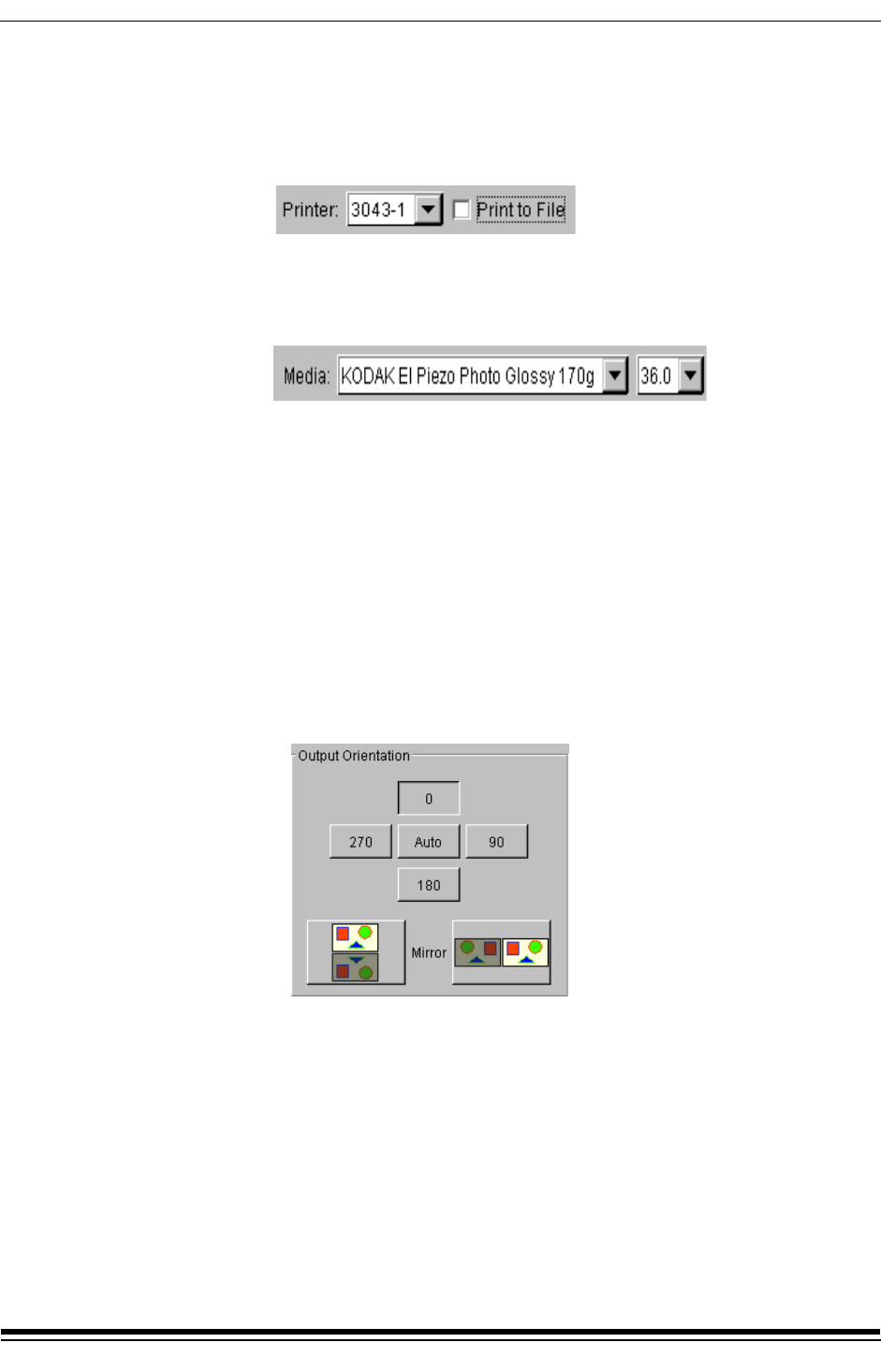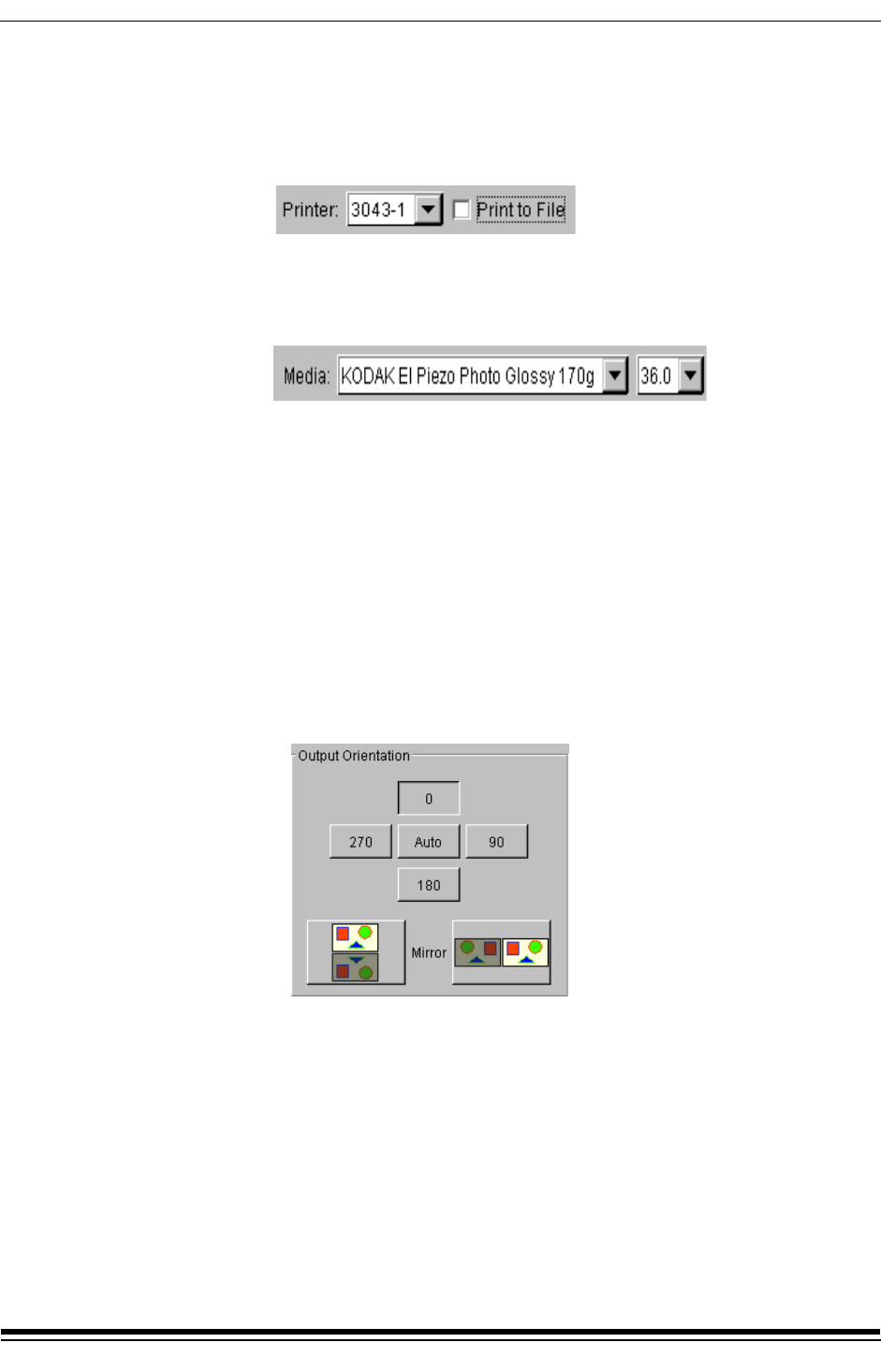
Using Easy Print
4-4 May 2000
Selecting a Printer
Select your printer from the Printer list. Select the Print to File check box
to process the file and save it in a folder to print at a later time. See "Printing
a PRF File" on page 4-6.
Selecting the Media
From the Media list, select the media currently loaded in the printer.
IMPORTANT: Select the correct media and media width
because each contains a set of parameters
that are applied to your image to give you the
best quality print.
Selecting the Orientation of Your Image
Use the 270, 180, and 90 buttons in the Output Orientation box to rotate
your image.
• Select a 0 rotation to print the image in the orientation in which it
was created.
• Select Auto for Easy Print to set the best rotation for the image to
conserve media.
Note: Rotating images requires more memory which may cause your system to
process data more slowly. You should have a minimum 400 MB of free disk
space for rotating the largest input image size (8000 x 8000 pixels).
Mirror - Click the appropriate Mirror icon to create a vertical or horizontal
mirror image only if printing on backlit film or other transparent media.