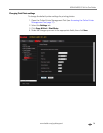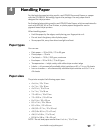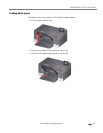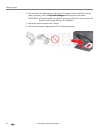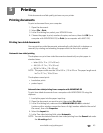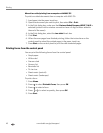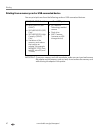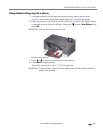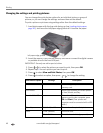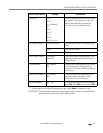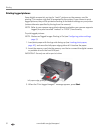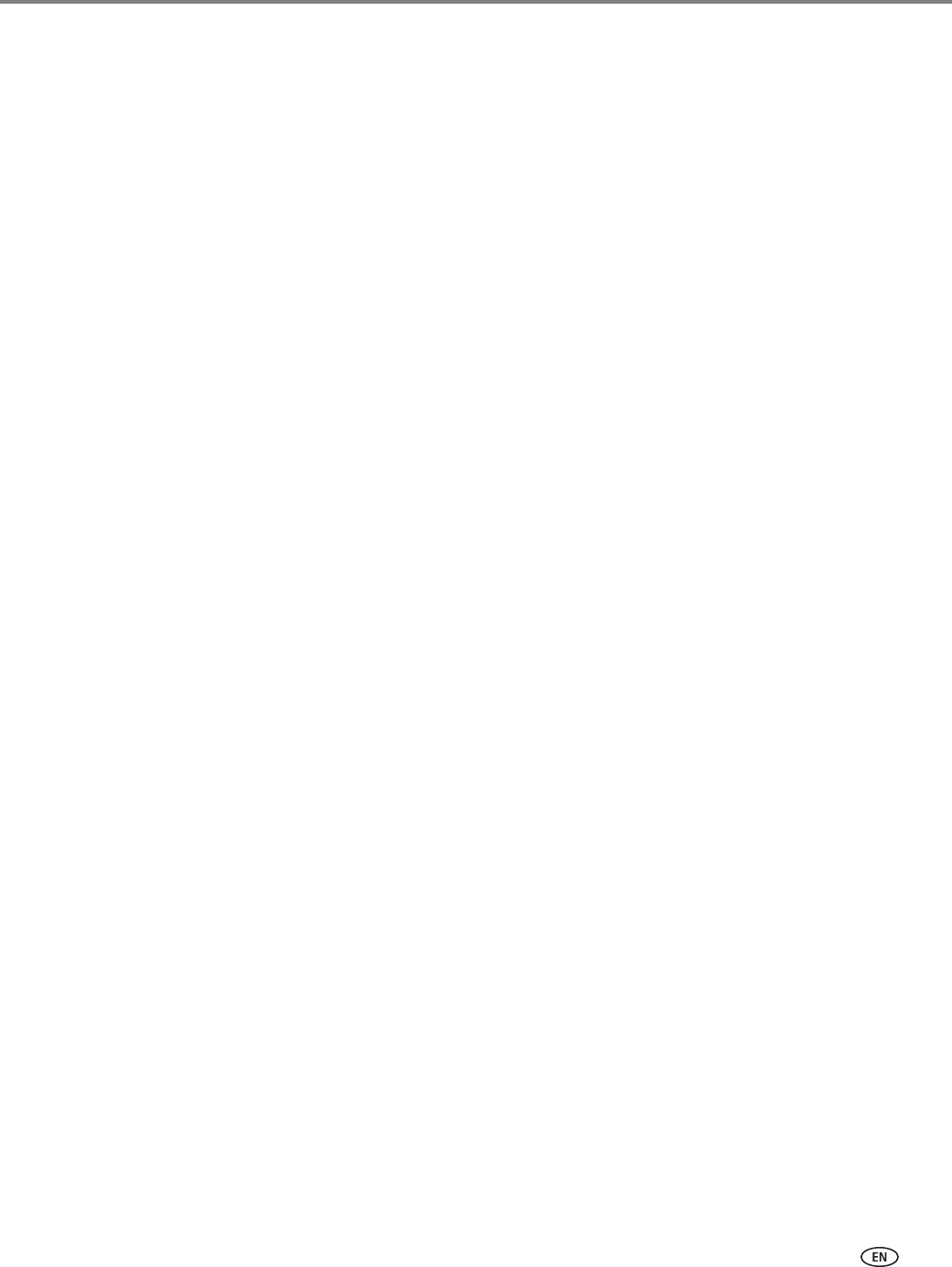
www.kodak.com/go/aiosupport 44
KODAK OFFICE HERO 5.1 All-in-One Printer
6. Under “Flip on:”, select Long edge or Short edge, then click OK.
7. Click OK to start the print request.
Automatic two-sided printing from a computer with MAC OS
To print two-sided documents from a computer with MAC OS using the duplexer:
1. Load plain paper into the paper input tray.
2. Open the document you want to print, then select File > Print.
3. In the Print dialog box, make sure that Eastman Kodak Company HERO 5.1 AiO is
selected (printers with a wireless connection have a 4-digit number added to
the end of the name).
4. In the Copies & Pages drop-down list, select Layout.
5. In the Two-Si de d drop-down list, select either Long-Edge binding or Short-Edge
binding
.
6. Click Print.
Manual two-sided printing
You can print two-sided documents on any size paper that the printer accepts (see
Paper sizes, page 37) when you rotate the paper manually.
IMPORTANT: Two-sided printing can only be done on media that can absorb ink on both
sides, such as plain paper or two-sided photo paper. Do not print two-sided
on bar-coded photo paper (the bar code is on the back side).
Manual two-sided printing from a computer with WINDOWS OS
To print two-sided documents from a computer with WINDOWS OS:
1. Load paper into the paper input tray.
2. Open the document you want to print, then select File > Print.
3. In the Print dialog box, make sure that KODAK HERO 5.1 AiO is selected
(printers with a wireless connection have a 4-digit number added to the end of
the name), then click
Properties.
4. Select the Layout tab.
5. In the Two-sided printing field, select Manual, then click OK.
NOTE: You can also select manual two-sided printing from the General tab under
the
Job settings field.
6. Under “Flip on:”, select Long edge or Short edge, then click OK.
7. Click OK to start the print request.
8. When a message appears on your computer and control panel, remove the
printed pages from the paper output tray, then follow the instructions on the
control panel.
9. Press Start on the control panel.