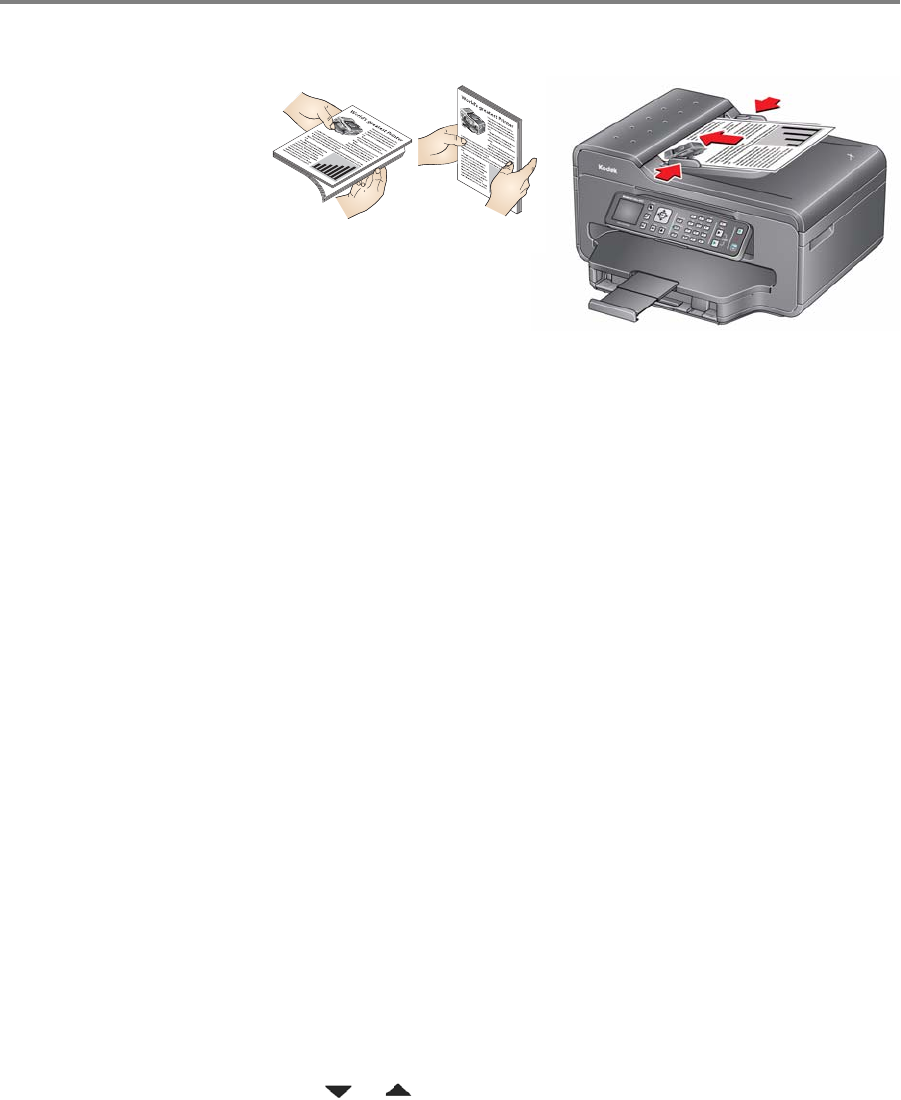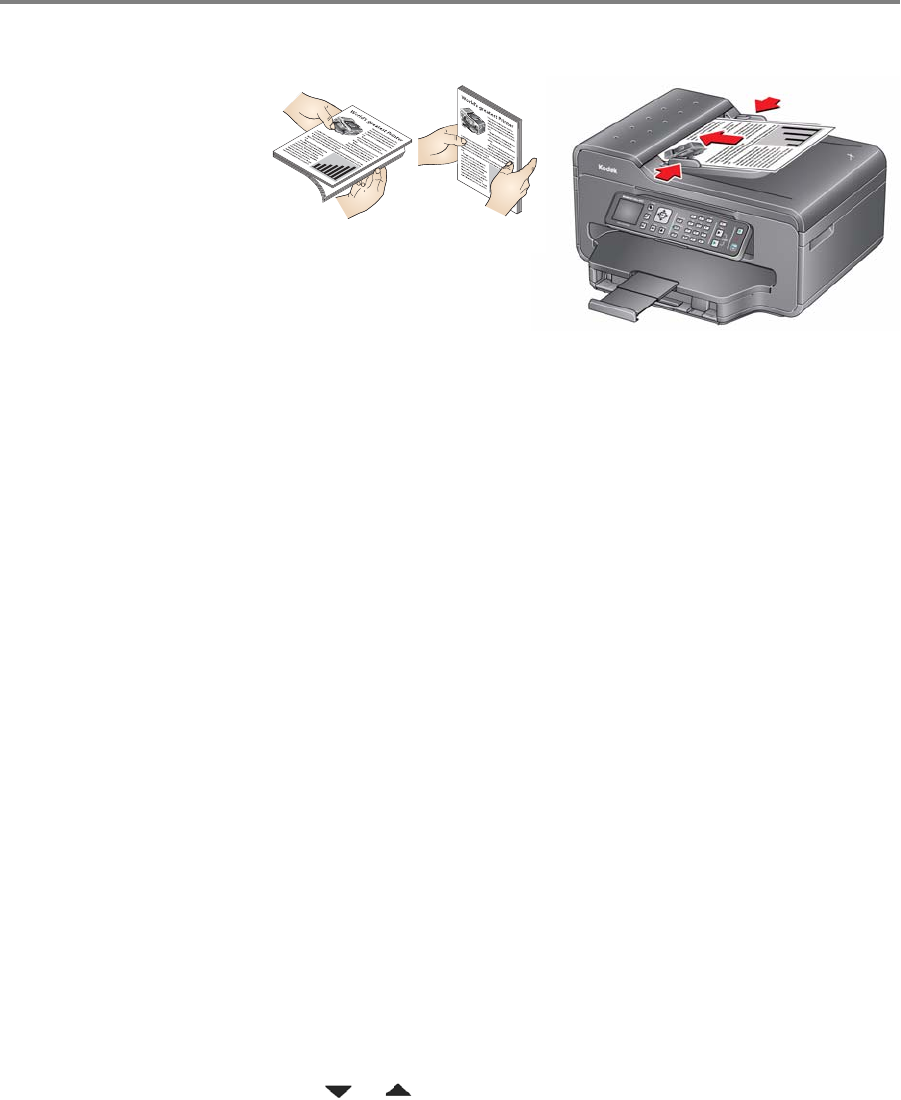
Basic Functions
9 www.kodak.com/go/aiosupport
2. Fan and stack the originals, then insert them face up in the ADF.
3. Move the ADF paper-edge guides until they touch the paper.
Printing
Printing
documents
To print a document from your computer:
1. Open the document.
2. Select
File > Print.
3. In the Print window, select your KODAK Printer.
4. Choose the pages to print, number of c
opies, etc, then click OK
(on a computer with WINDOWS OS) or
Print (on a computer
with MAC OS).
Printing pictures You can print pictures using Home Center Software from your
computer with WINDOWS OS. Home Center Software lets you edit
and enhance your pictures quickly.
On a computer with either MAC OS or WINDOWS OS, you can print
pictur
es from KODAK EASYSHARE Software or any picture-editing or
photo-management software.
Copying
To ma ke a c op y:
1. Place the original(s) in the autom
atic document feeder or on the
scanner glass.
2. Press
Home.
3. Press or
to select Copy Document or Copy Photo.
4. Press
Start Black to make a black-and-white copy, or press Start
Color to make a color copy.