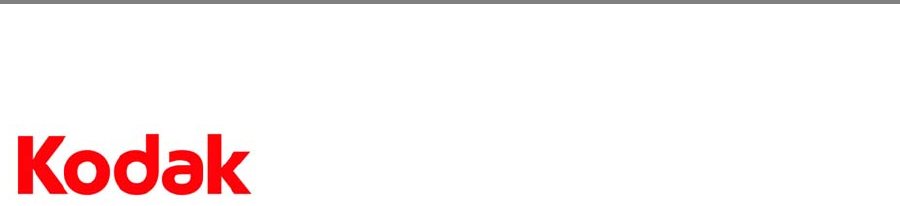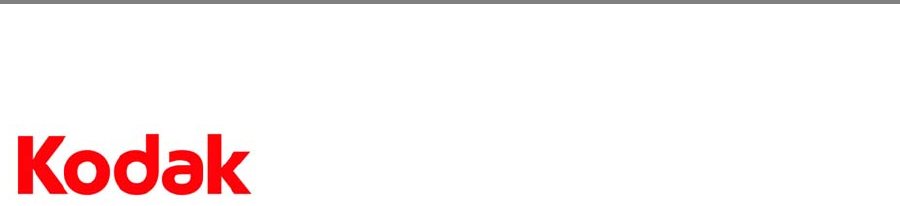
www.kodak.com/go/aiosupport 16
KODAK ESP Office 6100 Series All-in-One Printer
Declaration of Conformity
Declares our sole responsibility that the product
conforms to the following Product Specifications:
The product herewith complies with the requirements of the Low Voltage Directive 2006/95/EC,
the
EMC Directive 2004/108/EC and carries the CE marking. In addition, it complies with the
WEEE Directive 2002/96/EC and RoHS Directive 2002/95/EC.
The product was tested in a typical configuration.
Manufacturer's Name: Eastman Kodak Company
Manufacturer's Address: 16275 Technology Drive
San Diego, CA 92127, USA
Product Name: KODAK ESP Office 6100 Series All-in-One Printer
Power adapters: HP-A0601R3, VP-09500084-000
Radio Module Number: US101
Safety: IEC 60950-1:2001
EN 60950-1:2001 + A11:2004
UL 60950-1:2003 R7.06
CAN/CSA-C22.2 No. 60950-1-03
Radio:
EN 301 489-1 V1.8.1 (2008-04)
EN 301 489-17 V1.3.2 (2008-04)
AS/NZS 4268:2003 + A1:2005 +
A2:2
006
EMC: EN 55022:2006+A1:2007, Class B
CISPR 22:1997 Class B
EN 61000-3-2:2006, Class A
EN 61000-3-3:1995+A1:2001 +A2:2005
AS/NZS CISPR 22:2006, Class B
EN 61000-4-2:1995 + A1:1998 + A2:2001
EN 61000-4-3:2006 + A1:2008
EN 61000-4-4:2004
EN 61000-4-11:2004
EN 61000-4-8:2001 ED 1.1
CFR 47, FCC Part 15, Subpart B, Class B
EN 61000-4-5:2006
EN 61000-4-6:2007
ICES–003:2004 Class B
ANSI C63.4-2003
Fax:
TBR21:1998 Product c
omplies with
TBR21:1998 except clause 4.7.1 (DC
Characteristics), which complies with ES
203 021-3, clause 4.7.1
FCC Rules and Regulations 47CFR Part 68
TIA-968-A-1 +A-2 +A-3 +A-4
Te
lecomm uni catio ns - Tel epho ne Term inal
Equipment
CS-03, Part 1, issue 9, Feb 2005