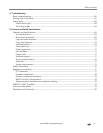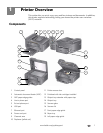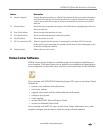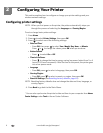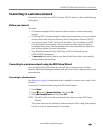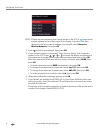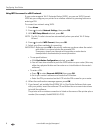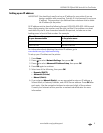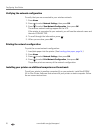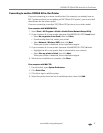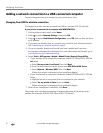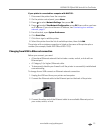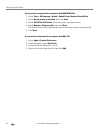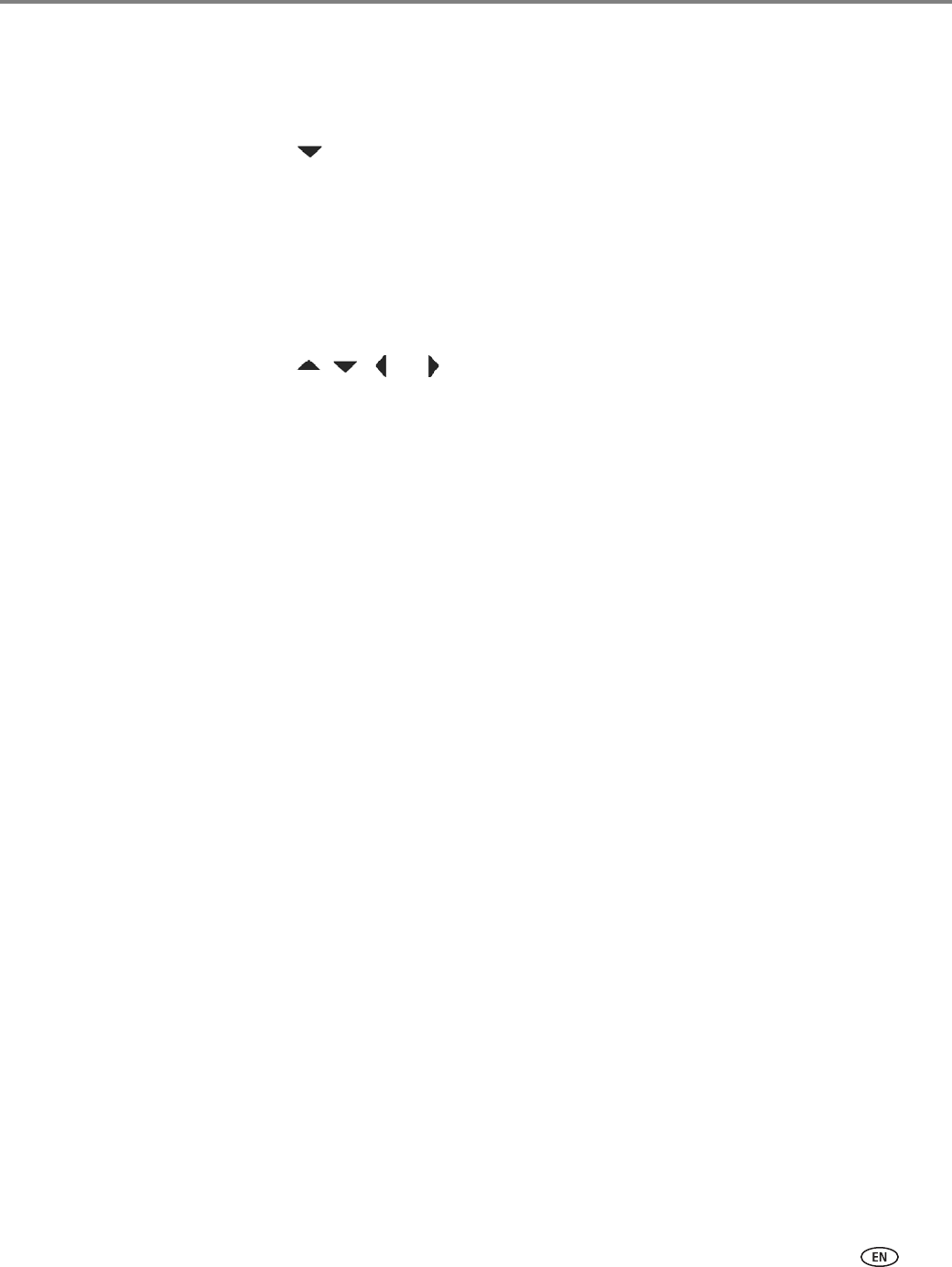
www.kodak.com/go/aiosupport 7
KODAK ESP Office 6100 Series All-in-One Printer
Connecting to an unlisted network
To connect to an unlisted network using the WiFi Setup Wizard:
1. Press Home.
2. Press to select Network Settings, then press OK.
3. With WiFi Setup Wizard selected, press OK.
NOTE: The Wi-Fi radio is turned on automatically when you select WiFi Setup
Wizard.
4. If your network is configured to not broadcast its SSID (network name) and does
not appear in the list, select
Unlisted Network, then press OK.
5. Use the keyboard on the LCD to enter the network name.
Press , , or to select the letters and numbers of your network name,
using the correct uppercase and lowercase letters. Press OK after each
character. When you have finished entering the network name, select
DONE,
then press
OK.
• To erase a character, select BKSP (backspace), then press OK.
• To change from uppercase to lowercase, select abc/123, then press OK.
• To change from lowercase to uppercase, select ABC/123, then press OK.
• To enter punctuation or symbols, select !@#, then press OK.
6. Select WEP or WPA/WPA2 as required for your network's security setup, then
press
OK.
7. Use the keyboard on the LCD to enter the required security information
(password or passphrase), pressing
OK after each character. When your
security information is entered, select
DONE, then press OK.
8. When the confirmation message appears, press OK.
9. If you haven’t yet installed the KODAK All-in-One Printer Software that came
with your printer, insert the software CD and follow the on-screen instructions
to install the software.
The printer with a wireless connection is listed as the name of the printer plus a
number (for example, KodakESP6100+1133).