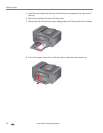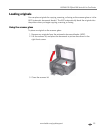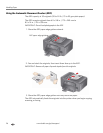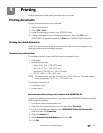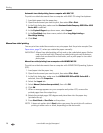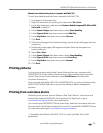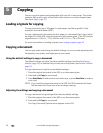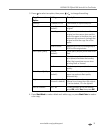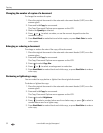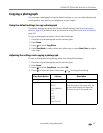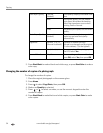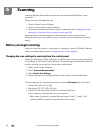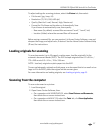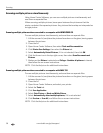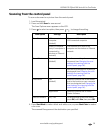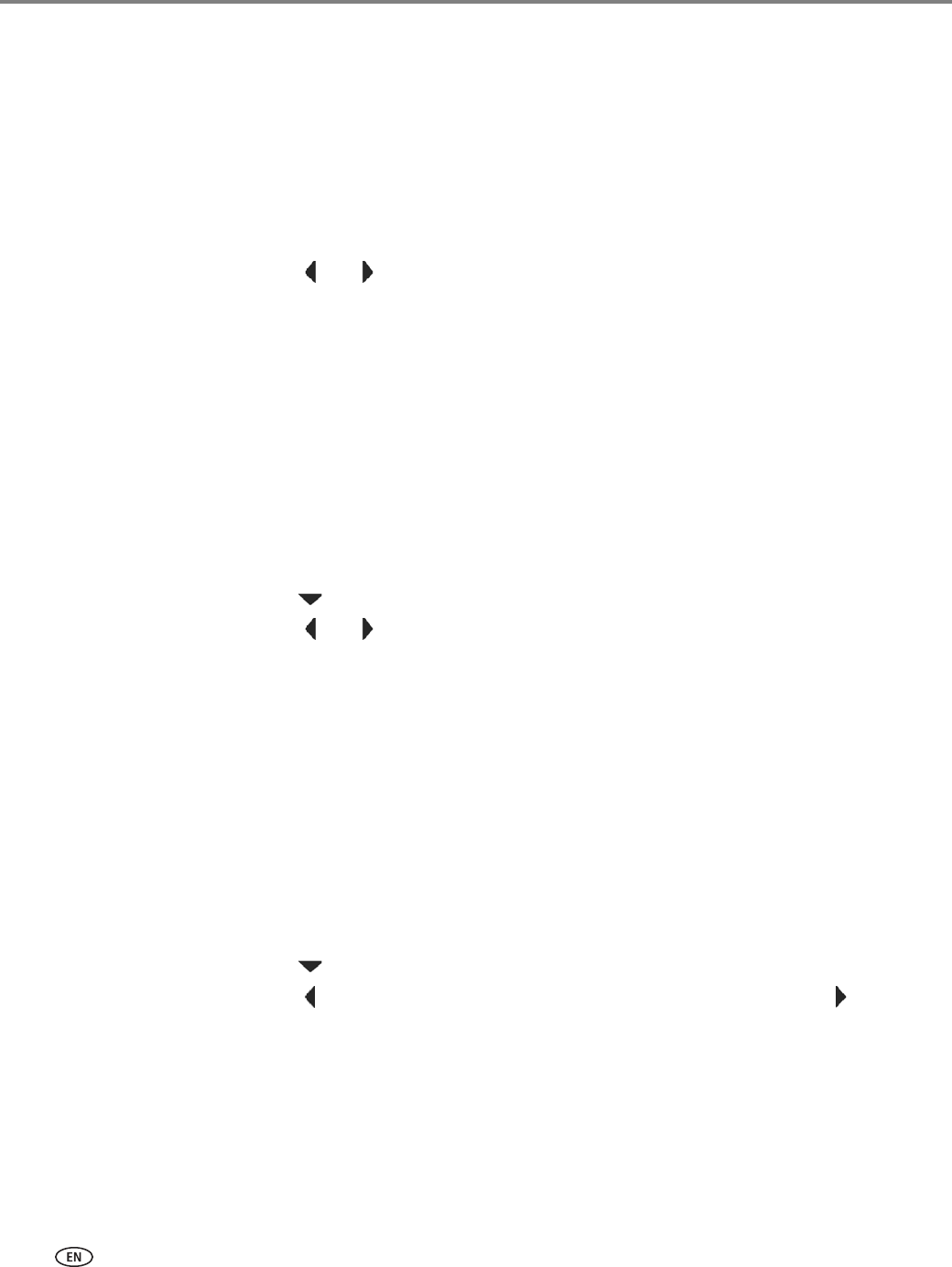
Copying
32 www.kodak.com/go/aiosupport
Changing the number of copies of a document
To change the number of copies:
1. Place the original document in the automatic document feeder (ADF) or on the
scanner glass.
2. Press and hold Copy for one second.
The Copy Document Options menu appears on the LCD.
3. Make sure Quantity is selected.
4. Press or to select a number, or use the numeric keypad to enter the
number of copies.
5. Press Start Black to make black-and-white copies, or press Start Color to make
color copies.
Enlarging or reducing a document
To enlarge or reduce the size of the copy of the document:
1. Place the original document in the automatic document feeder (ADF) or on the
scanner glass.
2. Press and hold Copy for one second.
The Copy Document Options menu appears on the LCD.
3. Press to select Copy Size.
4. Press or to select an enlargement or reduction.
5. Press Start Black to make a black-and-white copy, or press Start Color to make a
color copy.
Darkening or lightening a copy
You can make the copy darker or lighter than the original document.
To darken or lighten the copy:
1. Place the original document in the automatic document feeder (ADF) or on the
scanner glass.
2. Press and hold Copy for one second.
The Copy Document Options menu appears on the LCD.
3. Press to select Brightness.
4. Press to select a number below zero for a darker copy, or press to select a
number above zero for a lighter copy.
5. Press Start Black to make a black-and-white copy, or press Start Color to make a
color copy.