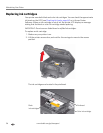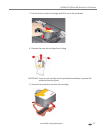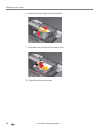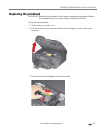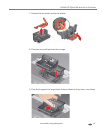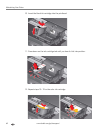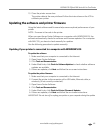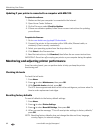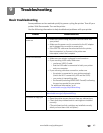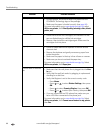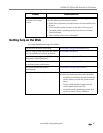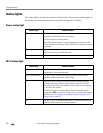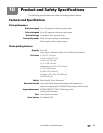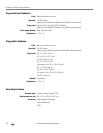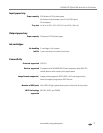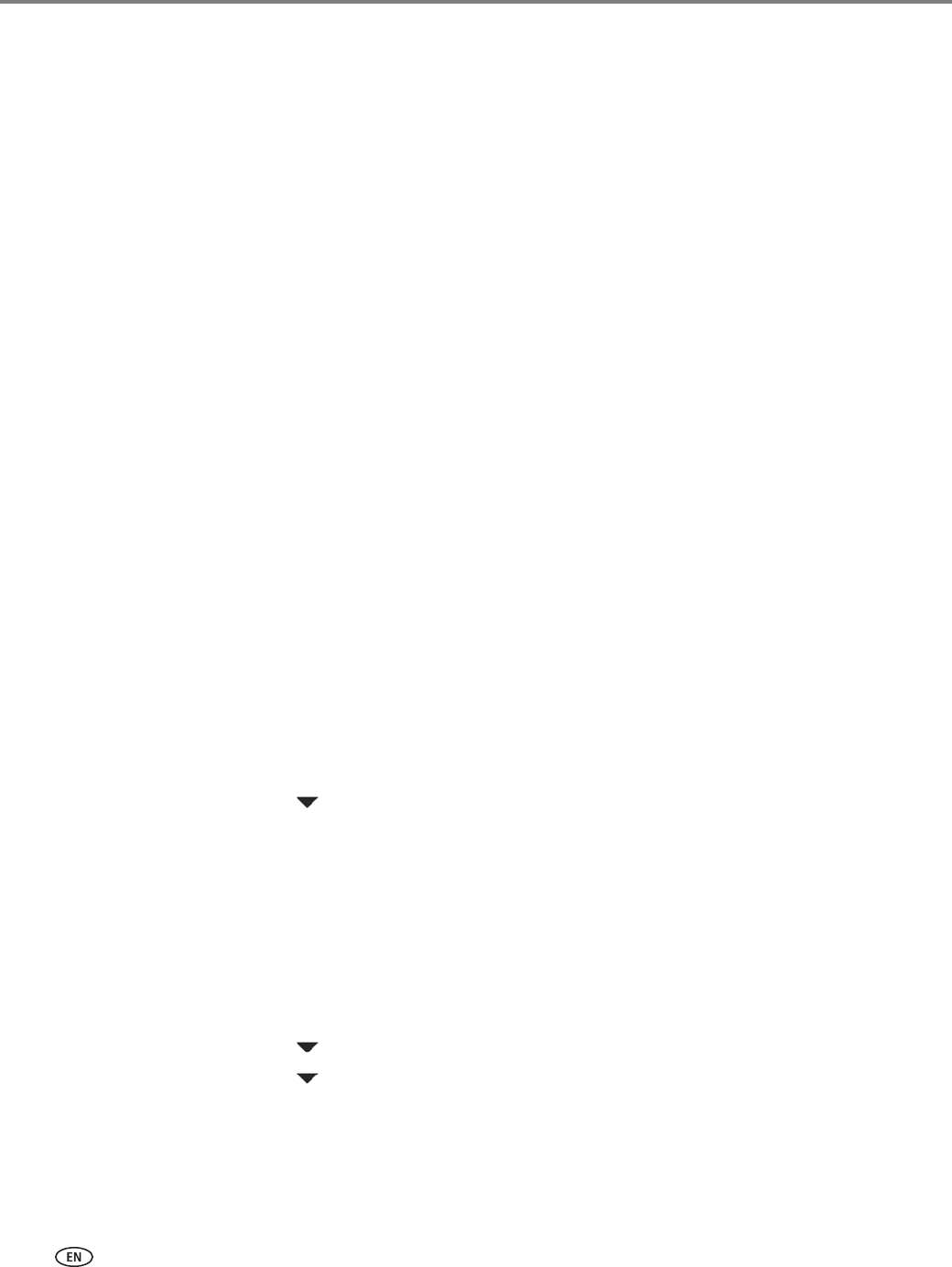
Maintaining Your Printer
64 www.kodak.com/go/aiosupport
Updating if your printer is connected to a computer with MAC OS
To update the software:
1. Make sure that your computer is connected to the Internet.
2. Open Home Center Software.
3. On the File menu, select Check for Updates.
4. If there are software updates, follow the on-screen instructions for updating
your software.
To update the firmware:
1. Go to www.kodak.com/go/esp6150downloads.
2. Connect the printer to the computer with a USB cable, Ethernet cable, or
wirelessly (if not currently connected).
3. Select your operating system from the drop-down list.
4. Click Select in the Firmware box.
5. Read the instructions, click Download, then follow the on-screen instructions.
IMPORTANT: Do not turn off or unplug your printer or your computer during the update.
Monitoring and adjusting printer performance
From the control panel, you can perform tasks to help you keep the printer
functioning well.
Checking ink levels
To check the ink levels:
1. Press Home.
2. Press to select Maintenance, then press OK.
3. With Check Ink Levels selected, press OK.
The LCD shows approximate levels of ink in the cartridges so you know when it’s
time to order replacement cartridges.
Resetting factory defaults
To reset all defaults to the factory default settings:
1. Press Home.
2. Press to select Printer Settings.
3. Press to select Reset All Settings, then press OK.
4. When you see the message, “This will reset printer settings to factory defaults,”
press
OK.
NOTE: Resetting factory defaults does not change the date and time, language,
country/region, or network settings.