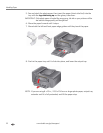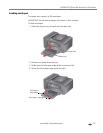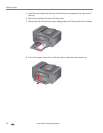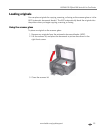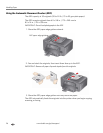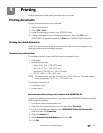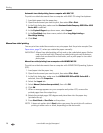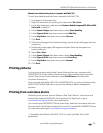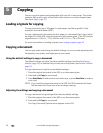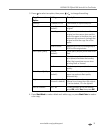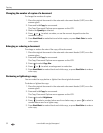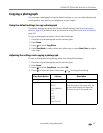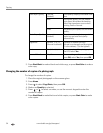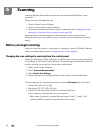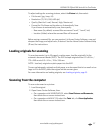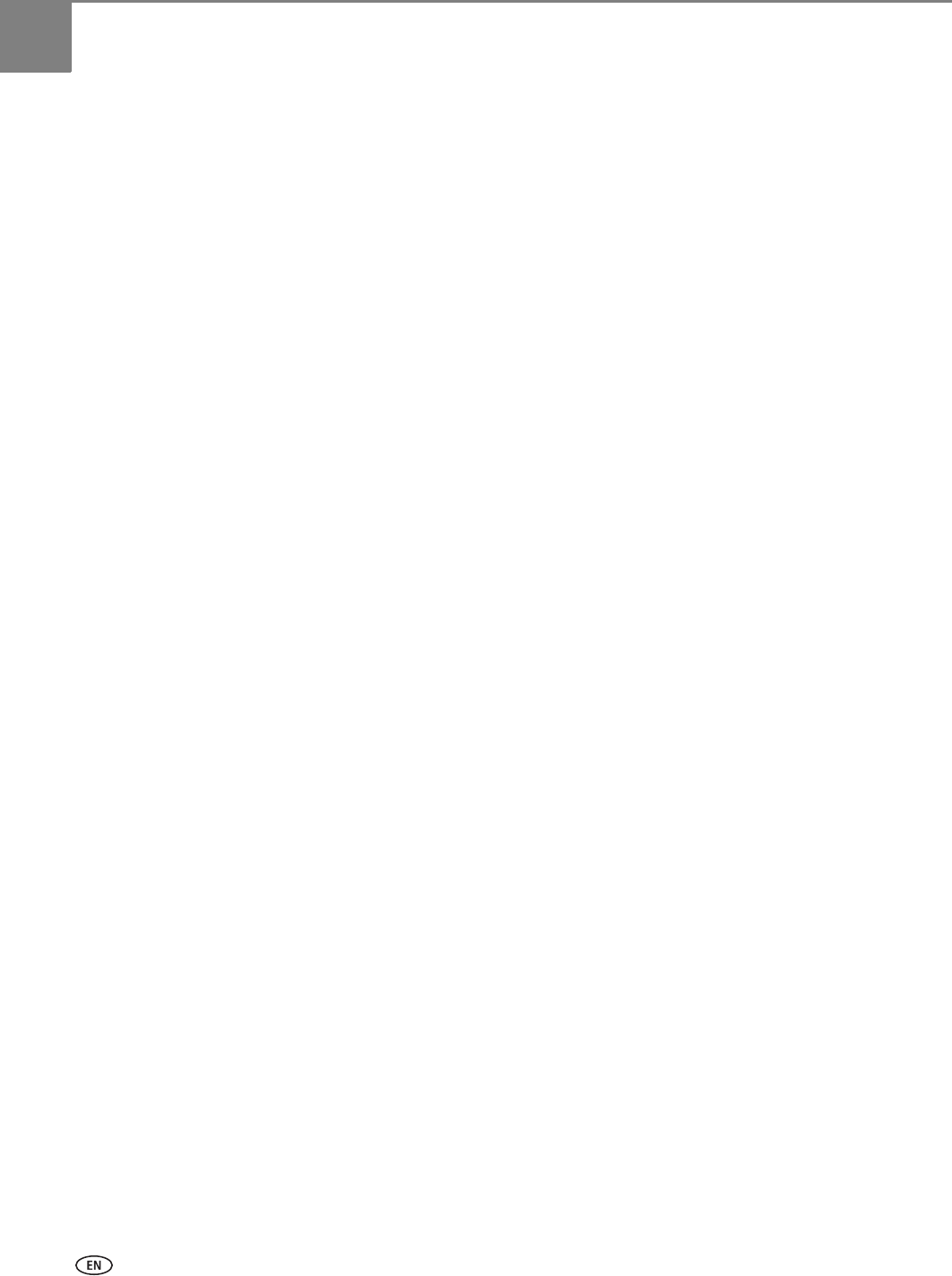
30 www.kodak.com/go/aiosupport
5
Copying
You can copy documents and photographs with your all-in-one printer. The printer
produces high-quality color or black-and-white copies on a variety of paper types
(see
Paper types, page 15).
Loading originals for copying
To copy documents (up to 30 pages) on plain paper, load the original(s) in the
automatic document feeder (ADF).
To copy a photograph, documents on thick paper, or a document that is too small or
too large to fit in the ADF, place the original on the scanner glass. (The ADF accepts
originals from 6.9 x 9.8 in. / 175 x 249 mm to 8.5 x 14 in. / 216 x 356 mm.)
For more information on loading originals, see Loading originals, page 25.
Copying a document
You can copy a document using the default settings, or you can make adjustments to
the quantity, size, quality, and brightness of your copies.
Using the default settings to copy a document
The default settings are either the factory default settings (see Resetting factory
defaults, page 64), or defaults that you have set on the printer (see Save as Defaults,
page 31).
To copy a document using the current default settings:
1. Place the original document in the ADF or on the scanner glass.
2. Press and hold Copy for one second.
3. Press Start Black to make a black-and-white copy, or press Start Color to make a
color copy.
NOTE: If you load the original document in the ADF, the ADF automatically feeds
the document into the printer when you begin copying.
Adjusting the settings and copying a document
To copy a document using settings other than the default settings:
1. Place the original document in the ADF or on the scanner glass.
2. Press and hold Copy for one second.
The Copy Document Options menu appears on the LCD.