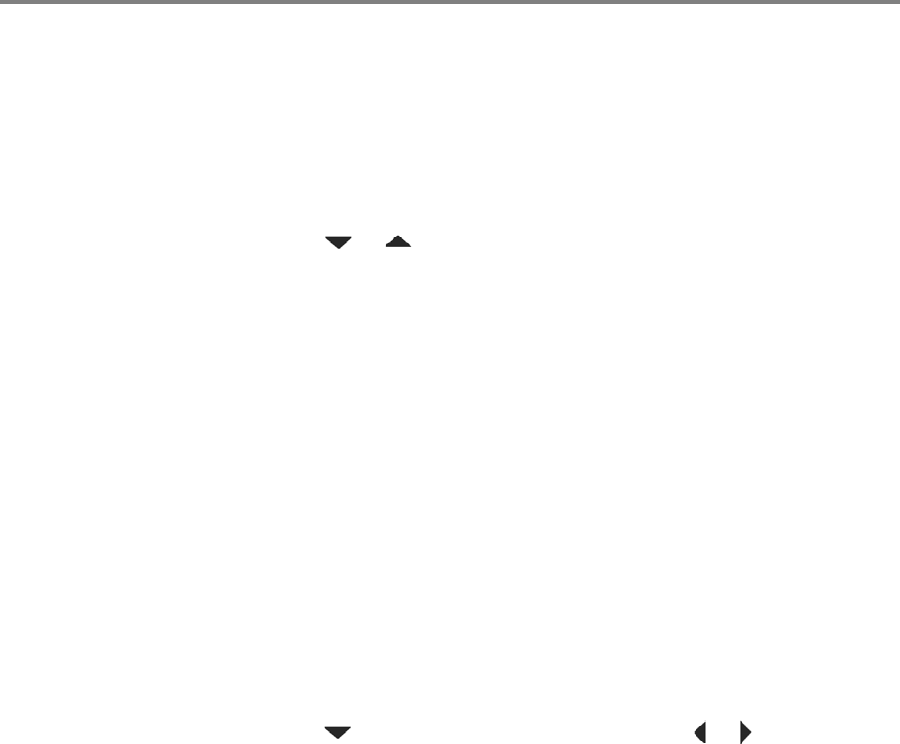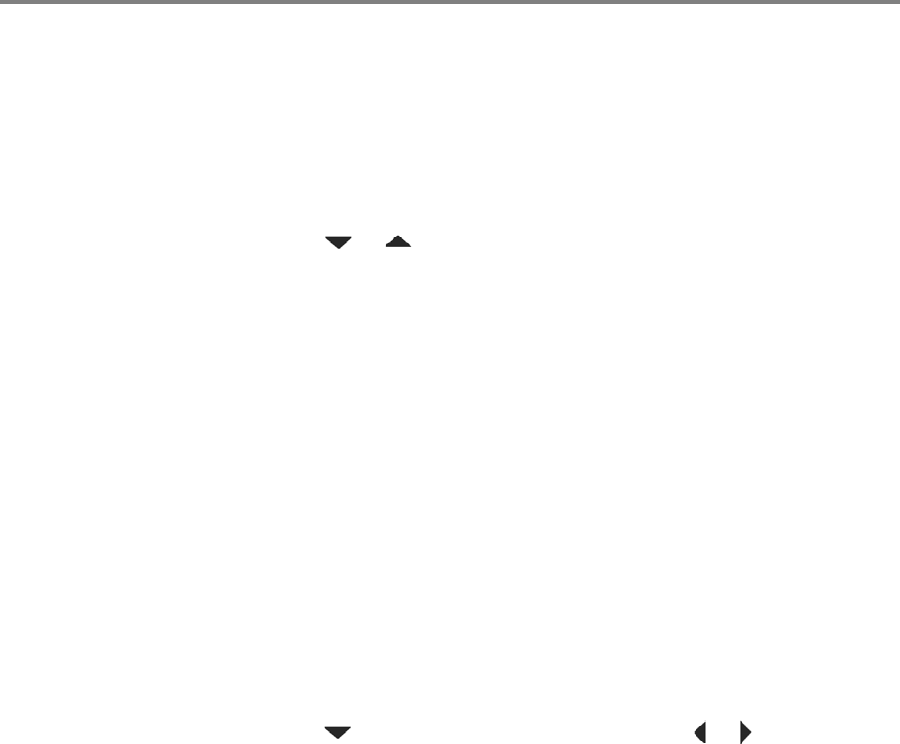
www.kodak.com/go/aiosupport 12
KODAK ESP 9200 Series All-in-One Printer
Copying
To ma ke a c op y:
1. Place the original(s) in the automatic document feeder or on the
scanner glass.
2. Press Home.
3. Press or to select Copy Document or Copy Photo.
4. Press Start Black to make a black-and-white copy, or press Start
Color to make a color copy.
Scanning
Before scanning from the control panel, set up the scan settings (file
format, resolution, etc) from the Home Center Software (see the
Extended User Guide at
www.kodak.com/go/esp9250support), and
make sure that the printer is connected to your computer with a USB
2.0 cable, a wireless network, or via an Ethernet network/cable.
To scan a document or picture:
1. Place the original(s) face up in the automatic document feeder or
face down on the scanner glass.
IMPORTANT: Do not load photographs in the ADF.
2. Press Scan for the Scan Options menu.
3. Press to select a scan option, then press or to change the
setting.
4. Press Start Black to make a grayscale scan, or press Start Color to
make a color scan.
For more detailed information about scanning and for information on
scanning from a computer with MAC OS, see the Extended User
Guide at
www.kodak.com/go/esp9250support.