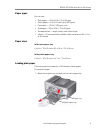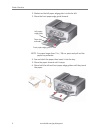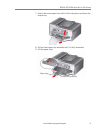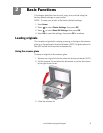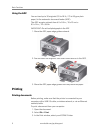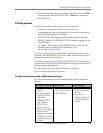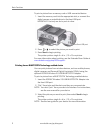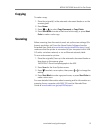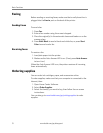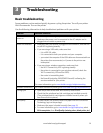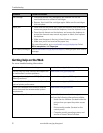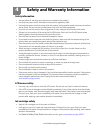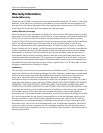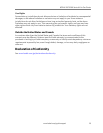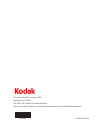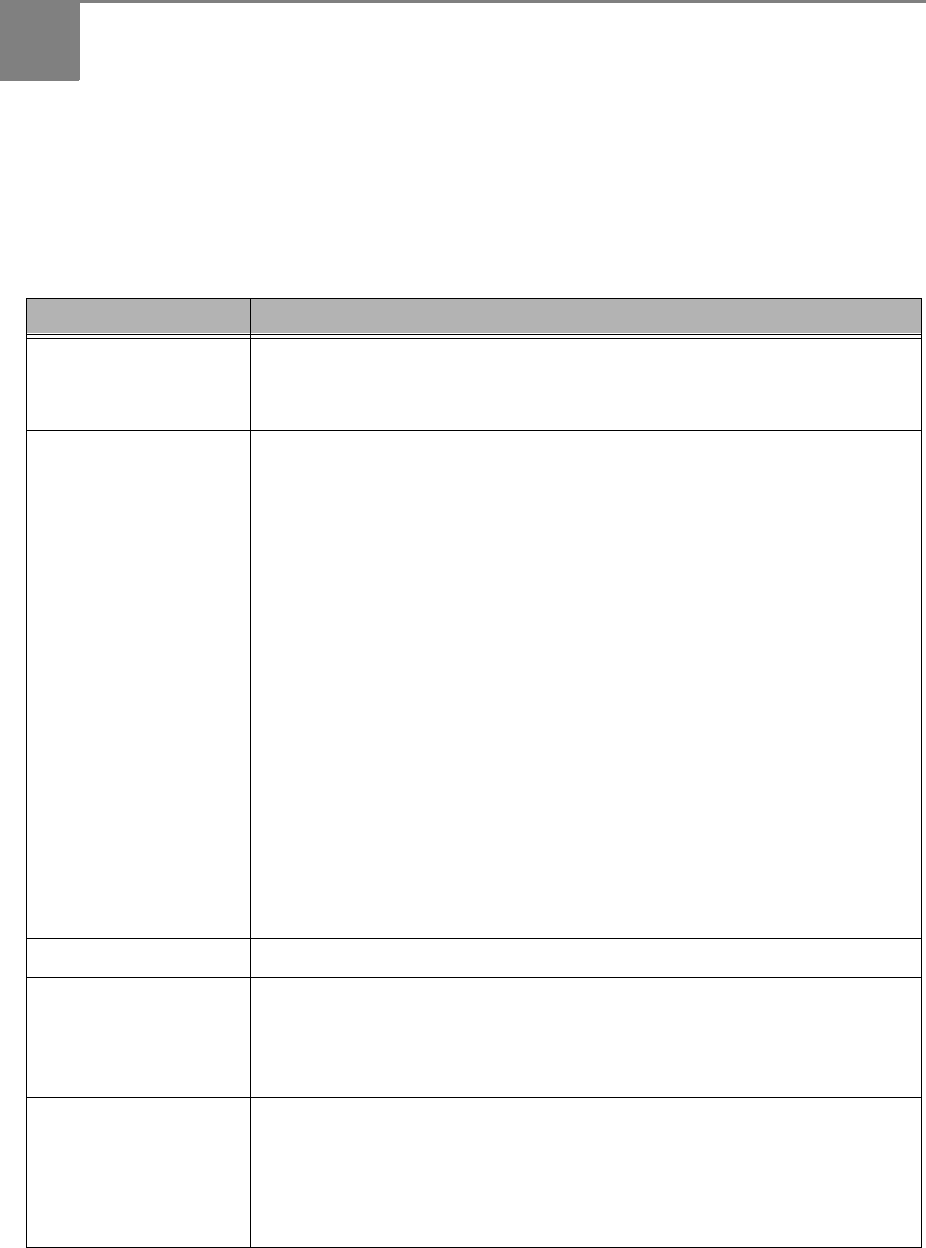
www.kodak.com/go/aiosupport 14
3
Troubleshooting
Basic troubleshooting
Some problems can be resolved quickly by power cycling the printer: Turn off your printer.
Wait five seconds. Turn on the printer.
Use the following information to help troubleshoot problems with your printer.
Problem Possible Solutions
Printer does not
power on
• Make sure you are using the power cord that came with your printer.
• Make sure the power cord is connected to the AC adapter and is
plugged into an outlet or power strip.
Printer not detected
• Make sure that your printer is plugged in and turned on, and that the
on/off LED is glowing steadily.
• If you are using a USB cable, make sure that:
– it is a USB 2.0 cable.
– it is connected to both your printer and your computer.
– you restart the computer if the USB cable was disconnected from
the printer then reconnected, or if power to the printer was
interrupted.
• If you are using a wireless connection, make sure that:
– the Wi-Fi connectivity LED is glowing steadily.
– the printer is connected to your wireless network (check the
Wi-Fi connectivity LED and the SSID).
– the router is transmitting data.
– the firewall (excluding WINDOWS Firewall) is allowing the
services needed for your printer.
For more information, go to www.kodak.com/go/inkjetnetworking.
Wireless connectivity
For wireless connectivity issues, go to www.kodak.com/go/inkjetnetworking.
Carriage jam
• Open the printer access door and clear any obstructions.
• Check that the printhead and ink cartridges are installed correctly.
(The printhead and ink cartridges are installed correctly when you
hear them click into place.)
Print quality
• For best results, use KODAK Paper or a paper with the COLORLOK
Technology logo on the package.
• Make sure the paper is loaded correctly (see page 4).
• For more information, go to www.kodak.com/go/stepbystep, select
All-in-one printer
, then
Print Quality (missing colors, blank prints, etc)
.