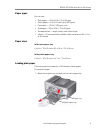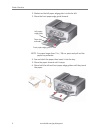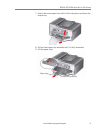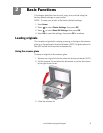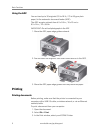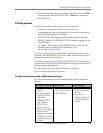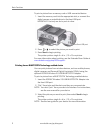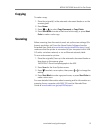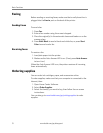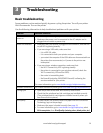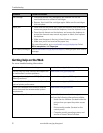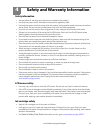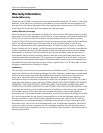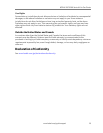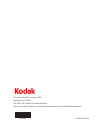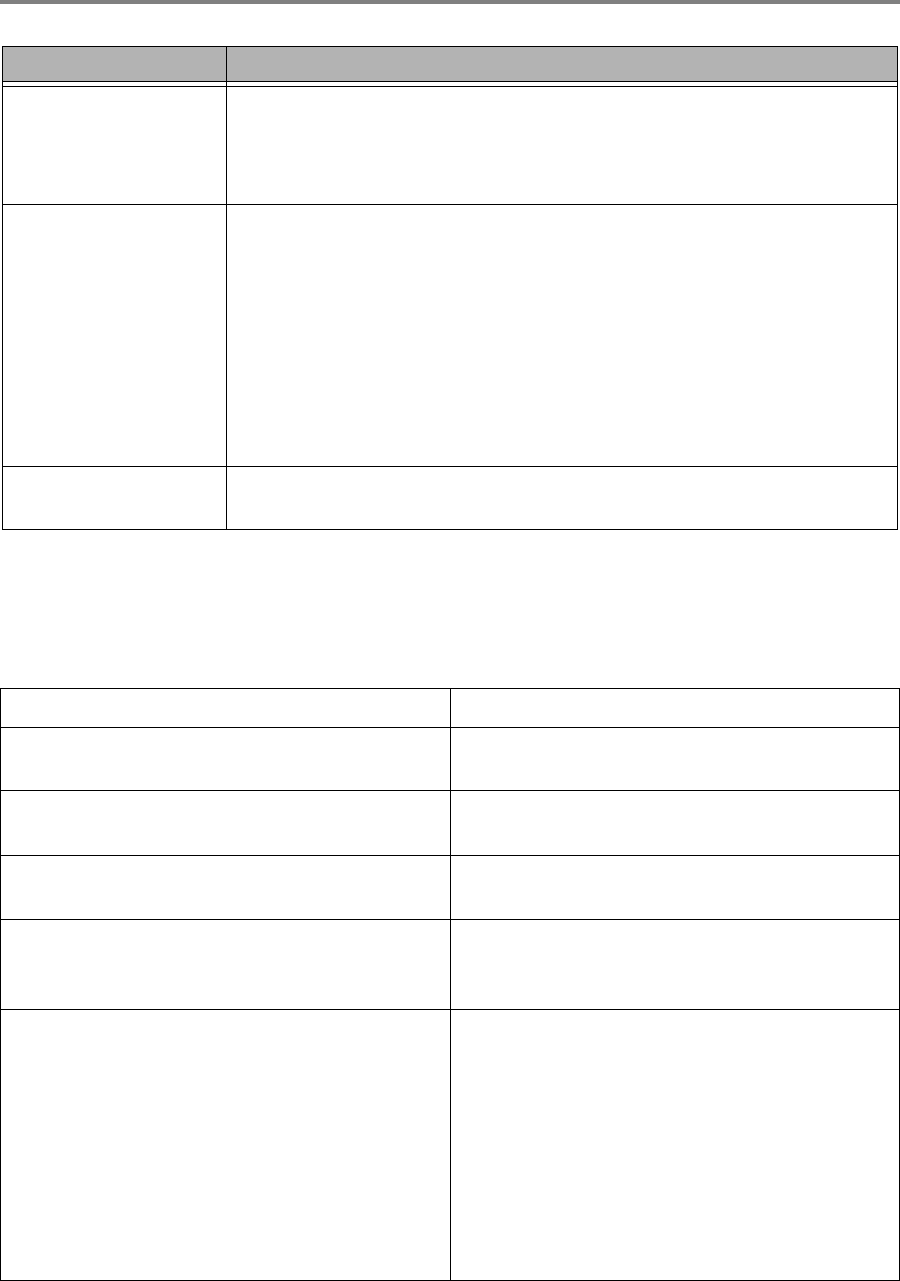
Troubleshooting
15 www.kodak.com/go/aiosupport
Getting help on the Web
For more troubleshooting information:
Ink cartridge
• Check that KODAK Ink Cartridge(s) are installed. Do not use
non-Kodak brand or refilled ink cartridges.
• Remove, then install the cartridges again. Make sure the cartridges
click into place.
Paper jam
• Press down on the center latch, open the duplexer cover, and gently
remove any paper from inside the duplexer; close the duplexer cover.
• Press the side detents on the duplexer, and remove the duplexer to
access the cleanout area; remove any paper or debris, then replace
the duplexer.
• Make sure the paper in the tray is free of tears or creases.
• Make sure you do not overload the paper tray.
For more information, go to www.kodak.com/go/stepbystep. Select
All-in-one printer, then Paper jam.
Error codes/messages Go to www.kodak.com/go/esp9250support, then type your error code or
message.
Get help with wireless networking. www.kodak.com/go/inkjetnetworking
Use our Step-by-Step Solutions and Repair tool
to troubleshoot common problems.
www.kodak.com/go/stepbystep
Search our knowledge base of FAQs (Frequently
Asked Questions).
www.kodak.com/go/esp9250support
Download the latest firmware and software for
optimal printer performance.
www.kodak.com/go/esp9250downloads
Check the Extended User Guide for detailed
instructions and the recommended system
requirements
www.kodak.com/go/manuals
Get help with problems you cannot resolve. Contact Kodak at www.kodak.com/go/contact
and have the following information available:
– Kodak Service Number (located inside the
printer when you open the printer access
door)
– Printer model number (located on the
control panel)
– Computer model, operating system, and
version of Home Center Software
Problem Possible Solutions