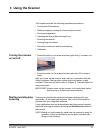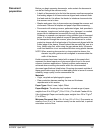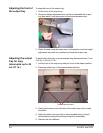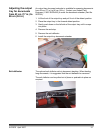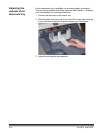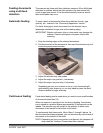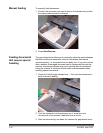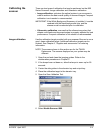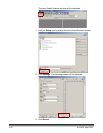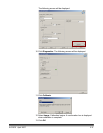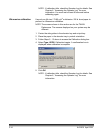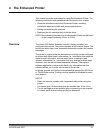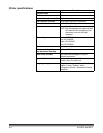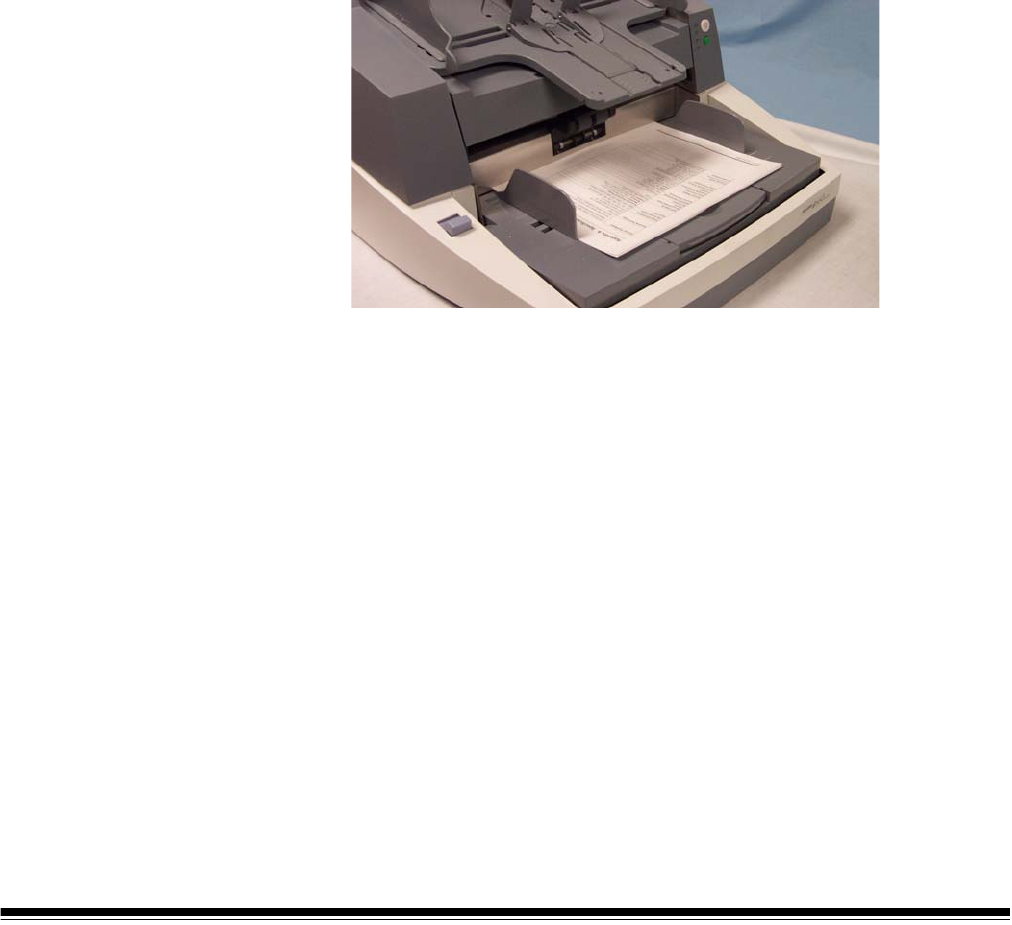
A-61500 April 2007 3-9
Feeding documents
using multi-feed
detection
The scanner has three multi-feed detection sensors. When Multi-feed
detection is enabled, adjust the side guides so the documents fully
cover at least one sensor. If the document partially covers a sensor,
false multi-feeds may occur.
Automatic feeding To scan a batch of documents follow the guidelines for size, type,
quantity, etc., outlined in the “Document preparation” section.
For faster throughput, place documents into the elevator tray in
landscape orientation (longer side as the leading edge).
IMPORTANT: Staples and paper clips on documents may damage the
scanner. Remove all staples and paper clips before
scanning.
1. Align the leading edges of the stacked documents.
2. Position the stack of the documents, face up in the elevator tray so it
covers the paper present sensor.
3. Adjust the elevator tray side guides.
4. Adjust the output tray position, if necessary.
5. Adjust the output tray end stop, if necessary.
Depending on how your scanner is set up, your documents will
automatically start scanning, or you may need to press the Start/
Resume button to begin scanning.
Continuous feeding Continuous feeding can be used when you want to scan small batches
of documents (less than 25).
When the scanner is configured for continuous feeding, the elevator
tray is raised to a position where approximately 25 documents can be
loaded. The elevator tray will remain in this position to allow more
documents to be loaded to the bottom of the stack.
To continuously feed documents, follow Steps 1 through 5 above. As
the documents are being scanned, you can continuously add a batch of
documents to the bottom of the stack.
NOTE: Depending on how your scanner is configured, the transport will
stop when the Transport Timeout has been reached.