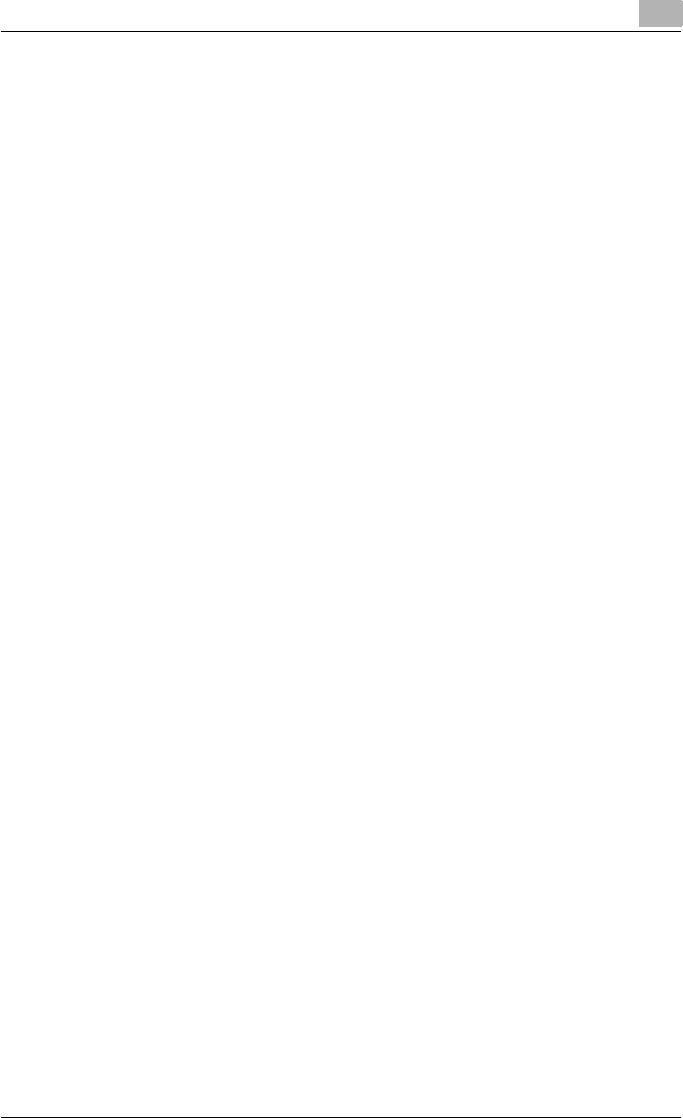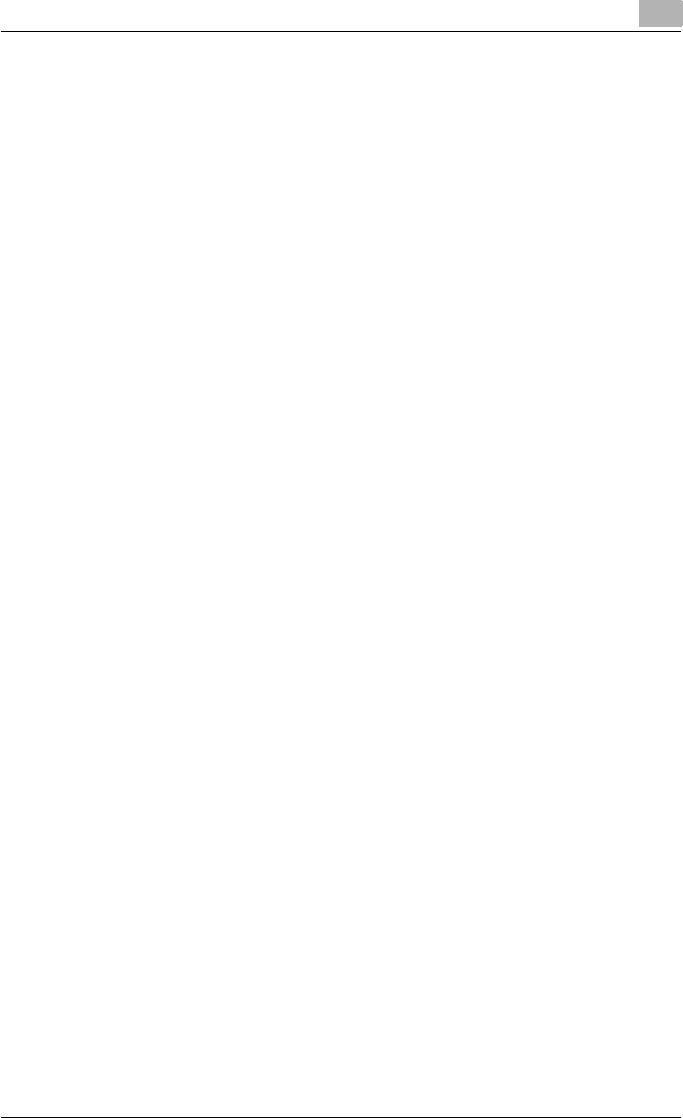
Installing the fax driver
2
Fax Driver 2-20
6 Click the [Next] button.
A screen for specifying ports appears.
7 Click “Create a new port”, and then select “Standard TCP/IP Port” for
the type of port.
– For a parallel connection, select “LPT1”.
– On Windows NT 4.0, select “LPR Port” from the “Available Printer
Ports” list, and then click the [New Port] button.
8 Click the [Next] button.
The Add Standard TCP/IP Printer Port Wizard starts.
– For a parallel connection, continue with step 15.
9 Click the [Next] button.
10 In the “Printer Name or IP Address” box, enter the IP address for this
machine, and then click the [Next] button.
– If the Additional Port Information Required dialog box appears, go
to step 11.
– If the Finish screen appears, go to step 14.
11 Select “Custom”, and then click the [Settings] button.
12 Change the settings according to the port, and then click the [OK] but-
ton.
– For an LPR connection, Select “LPR”, and then enter “Print” in the
“Queue name” box.
– For a Port9100 connection, select “RAW”, and then enter the RAW
port number (9100 at default) in the “Port Number” box.
– The information entered here is case-sensitive.
13 Click the [Next] button.
14 Click the [Finish] button.
The Add Printer Wizard appears.
15 Click the [Have Disk] button.
16 Click the [Browse] button.