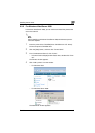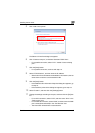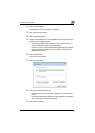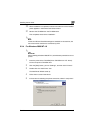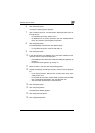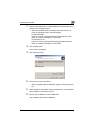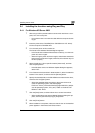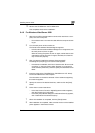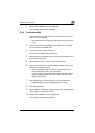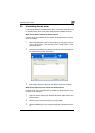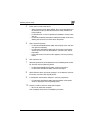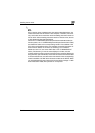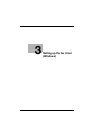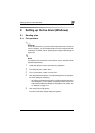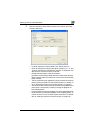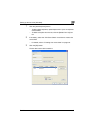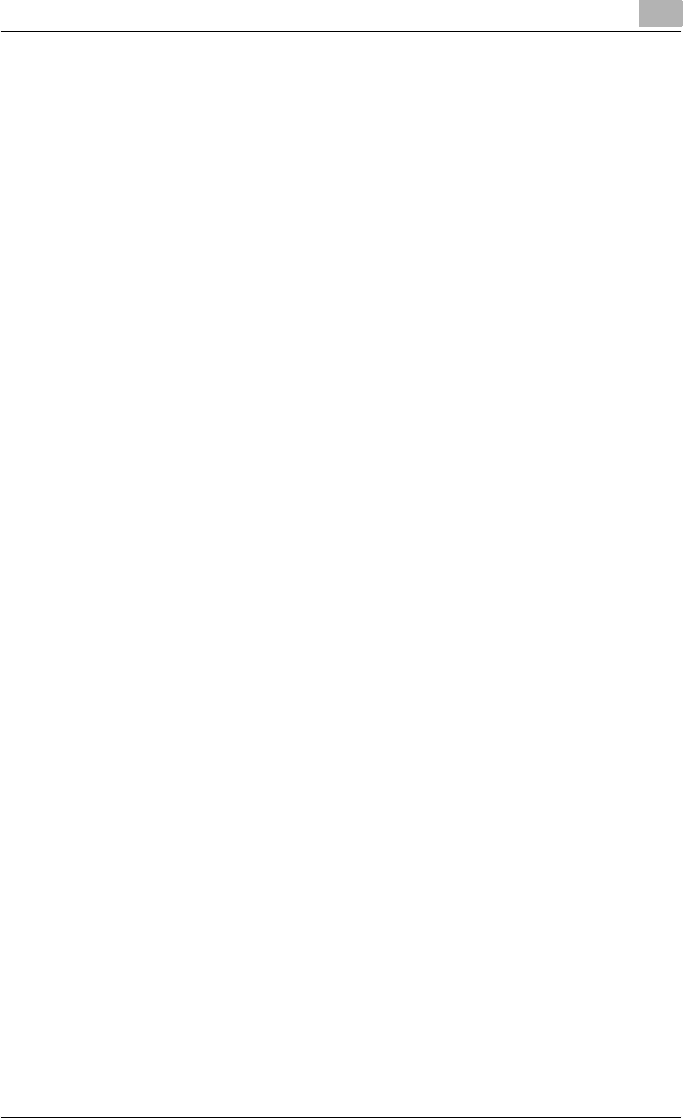
Installing the fax driver
2
Fax Driver 2-24
9 Remove the CD-ROM from the CD-ROM drive.
This completes the fax driver installation.
2.4.3 For Windows 2000
1 After using a USB or parallel cable to connect this machine to a com-
puter, turn on the computer.
– Do not disconnect or connect the cable while the computer is start-
ing up.
2 Insert the printer driver CD-ROM (Driver CD-ROM Vol.1 PCL Driver)
into the computer’s CD-ROM drive.
3 Turn the main power of this machine on.
The Found New Hardware Wizard starts up.
4 Select “Search for a suitable driver for my device (recommended)”, and
then click the [Next] button.
5 Select “Specify location”, and then click the [Next] button.
6 Specify the desired folder on the CD-ROM that contains the fax driver,
and then click the [Open] button.
– Select the specified folder according to the printer driver to be
used, the operating system, and the language.
Fax driver: “Driver_Fax\Drivers\FAX\Language folder\Win_x86 (for
a 64-bit operating system, "Win_x64")” folder on the Driver CD-
ROM Vol.1 PCL Driver
7 Click the [OK] button, and then follow the on-screen instructions.
– If digital signature warning message appears, click [Yes].
8 Click the [Finish] button.
9 When installation is complete, make sure that the icon of the installed
printer appears in the Printers window.
10 Remove the CD-ROM from the CD-ROM drive.
This completes the fax driver installation.