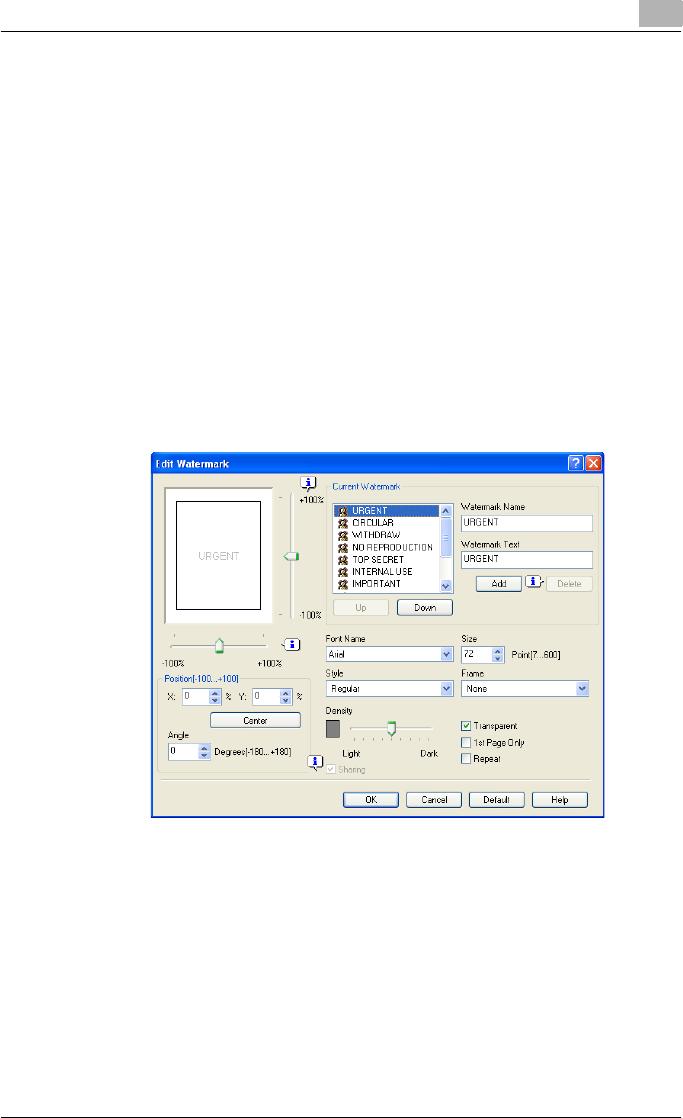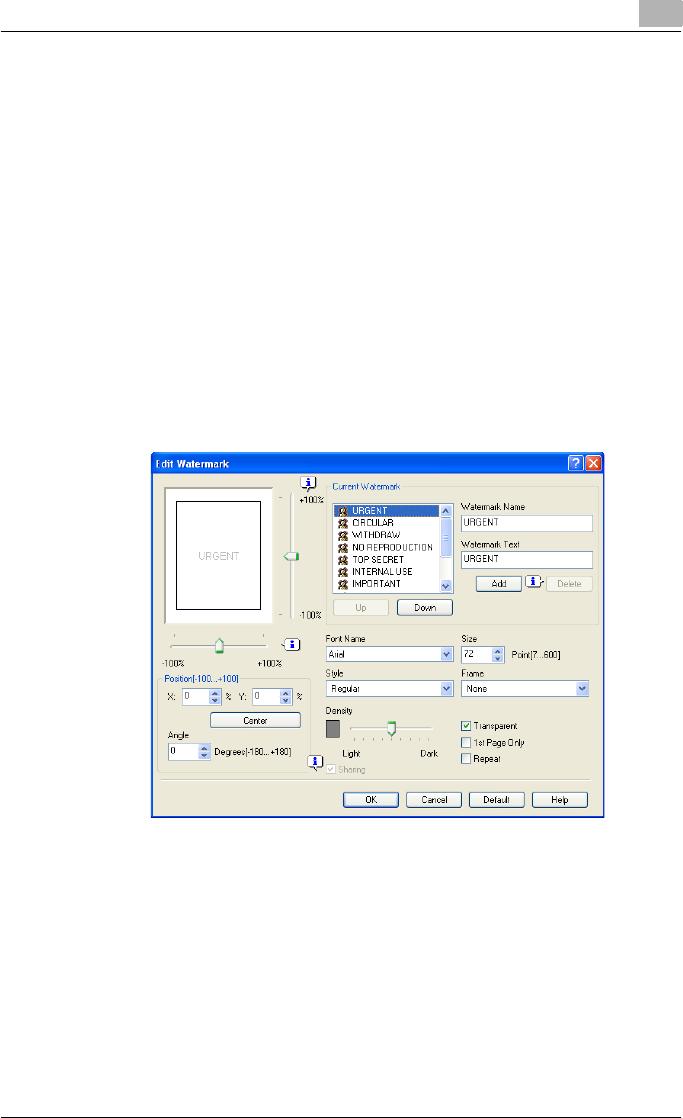
Setting up the fax driver (Windows)
3
Fax Driver 3-22
3.6.2 Editing a watermark
You can change the fonts and position of the watermark and you can register
a new one.
1 Click the Stamp/Composition tab.
2 Select the “Watermark” check box.
3 Click the [Edit] button under “Watermark”.
The Edit Watermark dialog box appears.
4 To create a watermark, click the [Add] button.
To change a watermark, select the watermark from the “Current Wa-
termark” list.
5 Specify settings for the following:
– Watermark Name: Enters the name of the watermark.
– Watermark Text: Enters the text that is to be printed as a water-
mark.
– [Add]: Click to create a new watermark.
– [Delete]: Click to delete the selected watermark.
– Position: Specifies the vertical and horizontal positions. The water-
mark position can also be specified by using the horizontal and ver-
tical sliders in the dialog box.
– Angle: Specifies the watermark print angle.
– Font Name: Specifies the font.
– Size: Specifies the size.