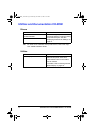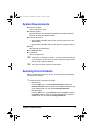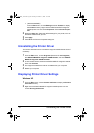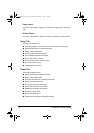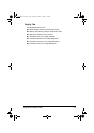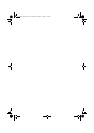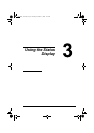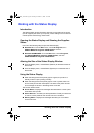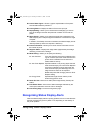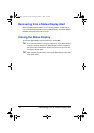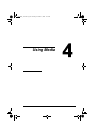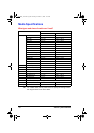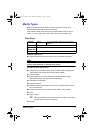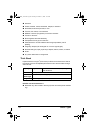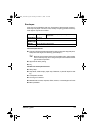Working with the Status Display16
Working with the Status Display
Introduction
The Status Display shows information about the current status of the printer
(and its supplies) and allows you to specify various settings such as the time
until the printer enters Energy Saver mode.
Opening the Status Display and Showing the Supplies
Status
Use one of the following steps to open the Status Display:
Windows XP—From the Start menu, choose All Programs, then
KONICA MINOLTA magicolor 2400W Utilities, and then
KONICA MINOLTA magicolor 2400W Status.
Windows 2000/Me/98SE—From the Start menu, choose Programs,
then KONICA MINOLTA magicolor 2400W Utilities, and then
KONIICA
MINOLTA magicolor 2400W Status.
Altering the Size of the Status Display Window
From the Display menu, choose Status (Reduce) to decrease the size of
the window.
From the Display menu, choose Status (Expand) to increase the size of
the window.
Using the Status Display
When the background of the printer graphic is green, the printer is in
standby mode or a job is printing normally.
When the background of the printer graphic is red or yellow, there is an
error and the job has been interrupted. The status of the printer and the
error message are shown in the dialog boxes on the left.
The function areas include:
Printer Status—Displays text messages that describe the current opera-
tional status of the printer.
How to Recover—Provides you with explanations of what you need to do
in order to correct problems and recover from error conditions.
Warning Status—Displays text messages that alert you of conditions
such as low toner.
UG2400W_UK.book Page 16 Thursday, November 11, 2004 12:16 PM