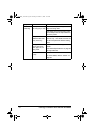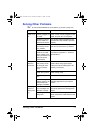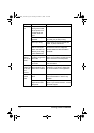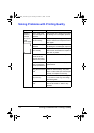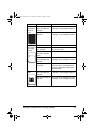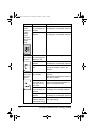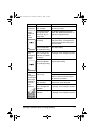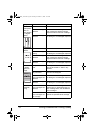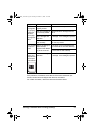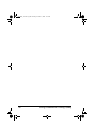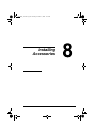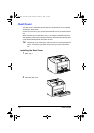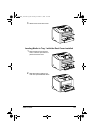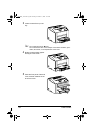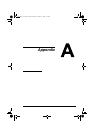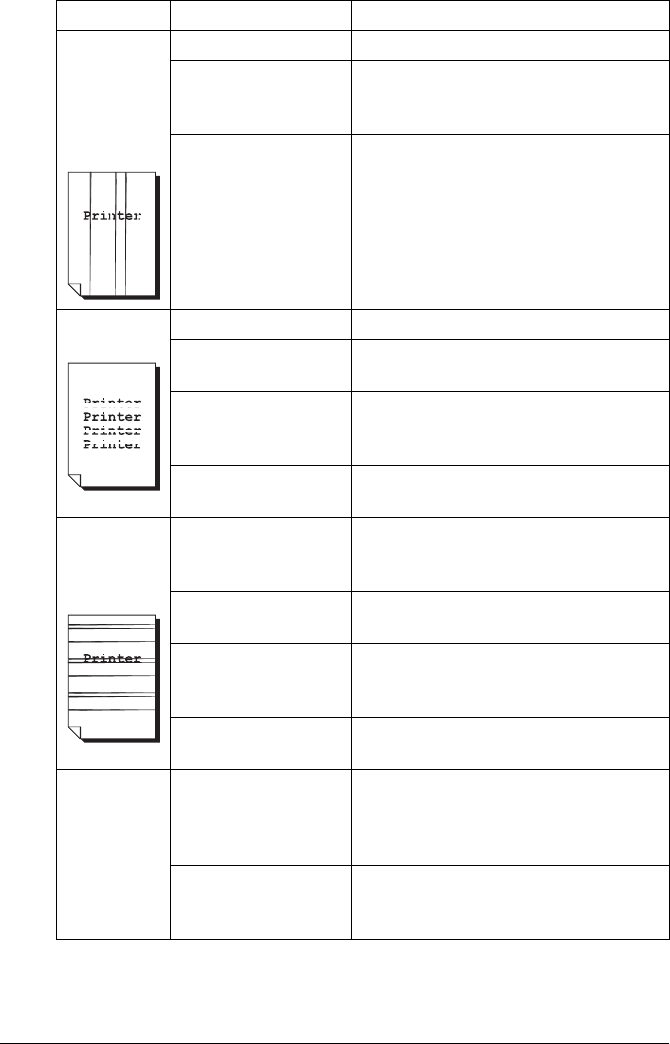
Solving Problems with Printing Quality78
Abnormal
areas (white,
black, or
color) appear
in a regular
pattern.
The laser lens is dirty. Clean the laser lens.
The toner cartridge is
defective.
Remove the toner cartridge with the
color causing the abnormal image.
Replace it with a new toner cartridge.
The drum cartridge is
defective.
Remove the drum cartridge and check
for damage. If it is damaged, replace it.
Image
defects.
The laser lens is dirty. Clean the laser lens.
The toner cartridge is
leaking.
Remove the toner cartridge and check
for damage. If it is damaged, replace it.
The toner cartridge is
defective.
Remove the toner cartridge with the
color causing the abnormal image.
Replace it with a new toner cartridge.
The drum cartridge is
defective.
Remove the drum cartridge and check
for damage. If it is damaged, replace it.
Lateral lines
or bands
appear on
image.
The printer is not
level.
Put the printer on a flat, hard, level sur-
face not to exceed ±1° slant in any
direction.
The media path is
dirty with toner.
Print several sheets and the excess
toner should disappear.
One or more of the
toner cartridges are
defective.
Remove the toner cartridge and check
for damage. If it is damaged, replace it.
The drum cartridge is
defective.
Remove the drum cartridge and check
for damage. If it is damaged, replace it.
Colors look
drastically
wrong.
One or more of the
toner cartridges are
defective.
Remove the toner cartridges and verify
that the toner is distributed evenly on
each cartridge roller, and reinstall the
toner cartridges.
One or more of the
toner cartridges are
low or empty.
Check the control panel. If necessary,
replace the specified toner cartridge.
Symptom Cause Solution
UG2400W_UK.book Page 78 Thursday, November 11, 2004 12:16 PM