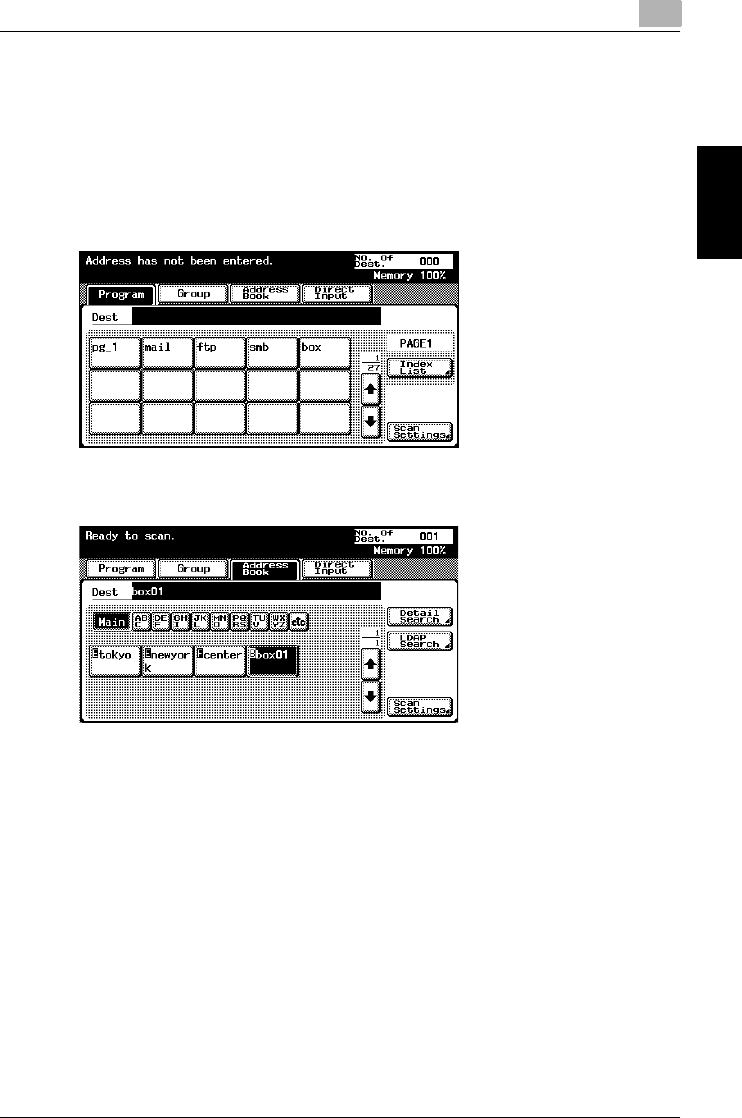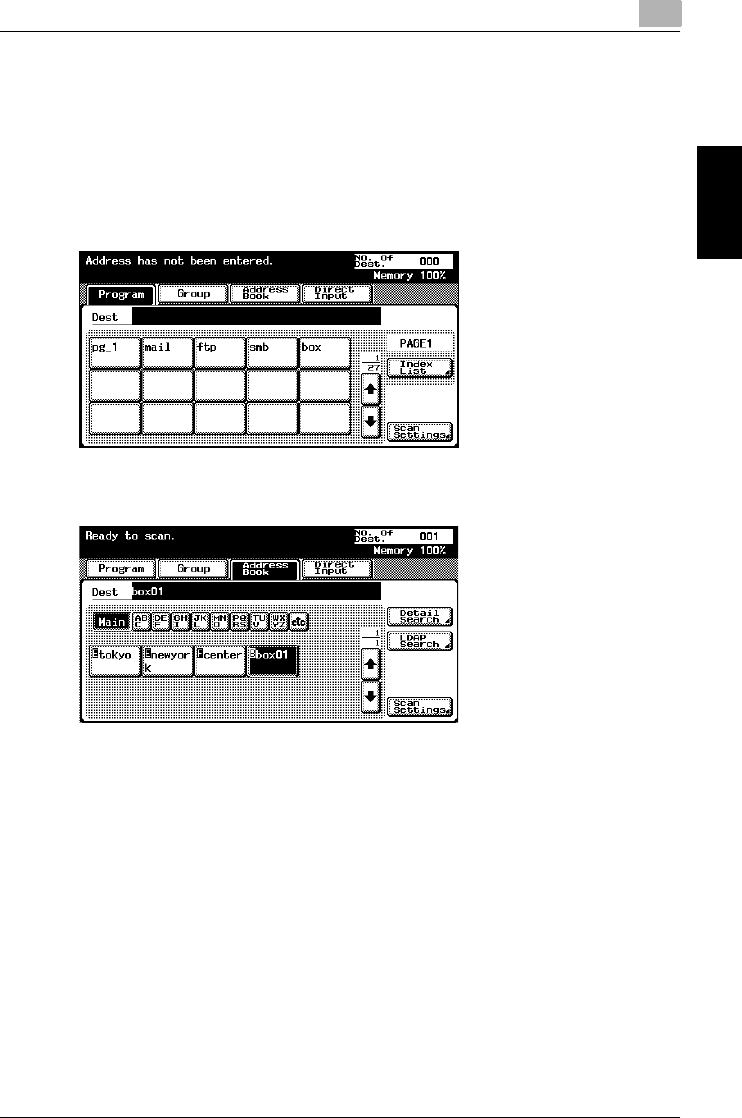
Saving documents
2
C300 2-11
Saving documents Chapter 2
To save data to a box destination
1 Press the [Scan] key in the control panel.
The Scan mode screen appears.
2 Touch [Address Book].
The registered destinations are displayed.
3 Touch the button for the box where the data is to be saved.
?
Why is [LDAP Search] not displayed on the Address Book tab?
% If the “Manual Destination Input” parameter on the Security Details
screen (displayed by touching [Security Setting] on the Administra-
tor Setting screen) is set to “Restrict”, [LDAP Search] does not ap-
pear on the Address Book tab.
4 Specify the necessary scan settings.
5 Load the document into the optional ADF or place it on the original
glass.
6 Press the [Start] key in the control panel.
The document is scanned and the document data is saved.