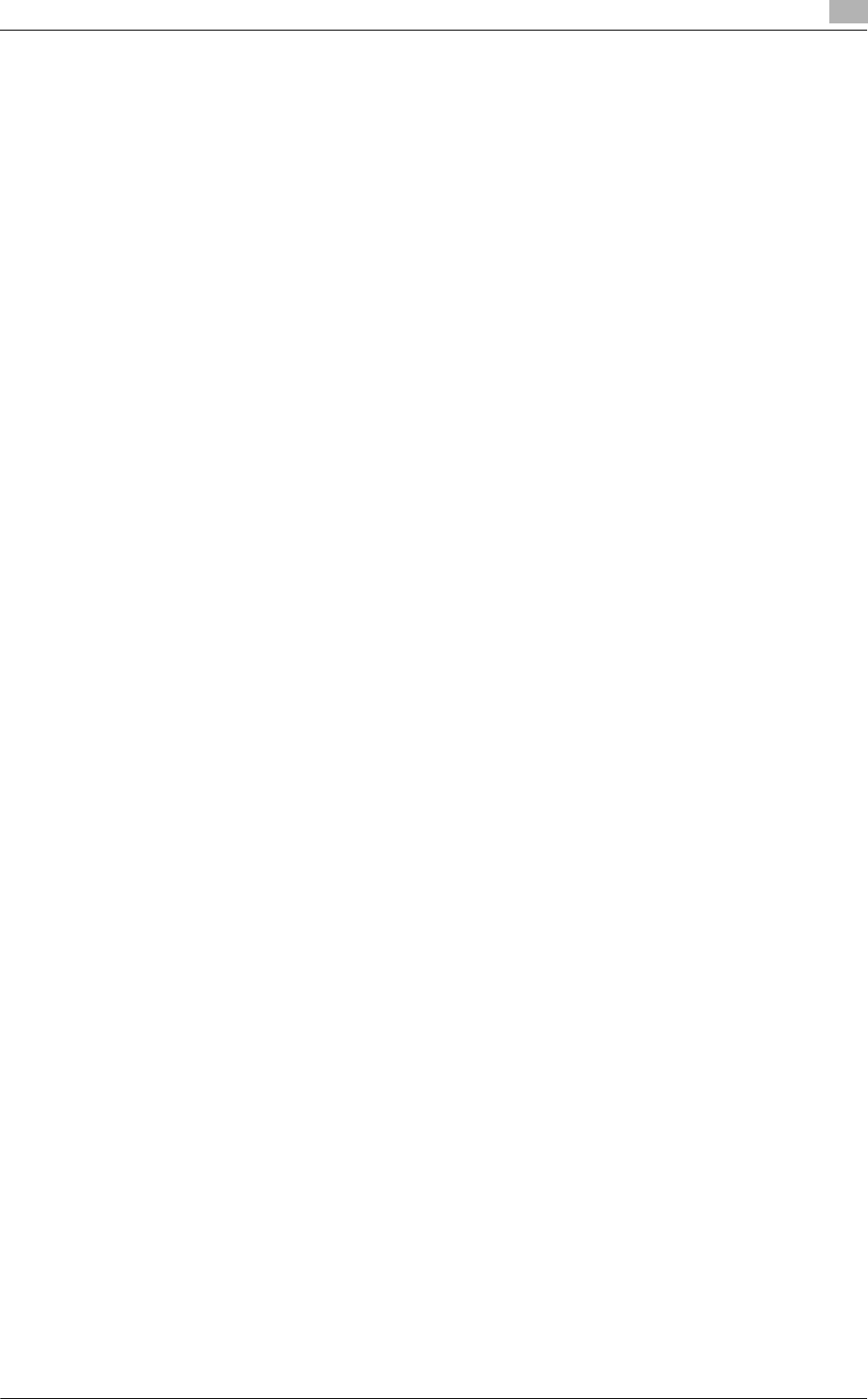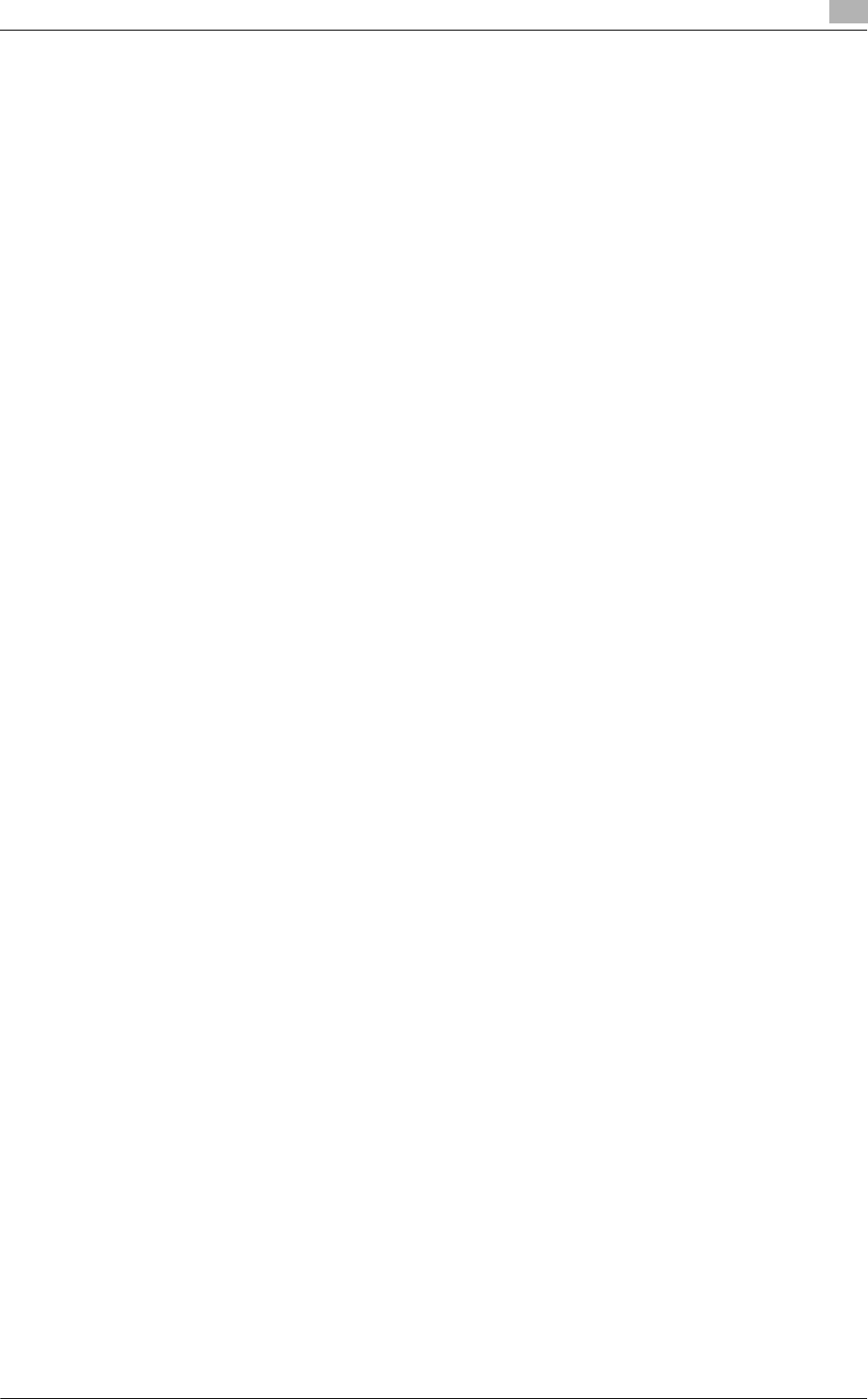
bizhub C360/C280/C220 (Version 3) 3-5
3.2 Installation using Add Printer Wizard
3
3.2 Installation using Add Printer Wizard
This section describes how to install the driver using network connection (LPR/Port9100).
To use LPR/Port9100 printing, specify the port while installing the printer driver.
d Reference
For setup procedures for other network connection methods (SMB, IPP/IPPS, Web service print), refer to [Us-
er's Guide Print Operations].
3.2.1 Settings of this machine
Before you can use this machine through the network connection, you must configure the network settings
for this machine.
TCP/IP settings of this machine
In [TCP/IP Settings] of this machine, specify the IP address.
d Reference
For details on setting the IP address of this machine, refer to [User's Guide Network Administrator].
RAW port number setting of this machine
When using Port9100 printing, in [TCP/IP Settings] of this machine, enable the RAW port number (initial set-
ting: [9100]).
d Reference
For details on specifying the RAW port number of this machine, refer to [User's Guide Network Administrator].
LPD setting of this machine
Before using LPR printing, enable LPD printing in [LPD Setting] of this machine.
d Reference
For details on [LPD Setting] of this machine, refer to [User's Guide Network Administrator].
3.2.2 Windows Vista/7/Server 2008/Server 2008 R2
In Windows Vista/7/Server 2008/Server 2008 R2, you can install the printer driver by searching for the printer
on the network.
Reference
- Installing the driver to Windows Vista/7/Server 2008/Server 2008 R2-based computers requires the ad-
ministrator authority.
d Reference
Since the printer is searched for during the installation, be sure to connect this machine to the network before
turning it on. For details on the network settings, refer to [User's Guide Network Administrator].
1 Insert the printer driver DVD-ROM into the DVD-ROM drive of the computer.
2 Click [Start], and then select [Control Panel].
3 Click [Printers] under [Hardware and Sound].
% In Windows Vista/Server 2008, click [Printers] under [Hardware and Sound]. When [Control Panel]
is displayed in Classic View, double-click [Printers].
% In Windows 7/Server 2008 R2, click [View devices and printers] under [Hardware and Sound]. When
[Control Panel] is displayed in an icon view, double-click [Devices and Printers].