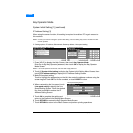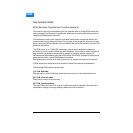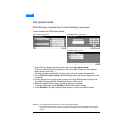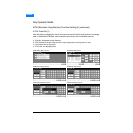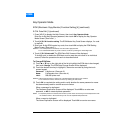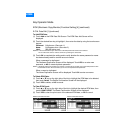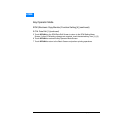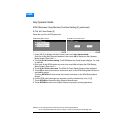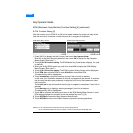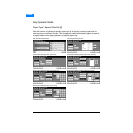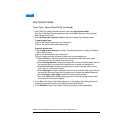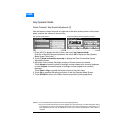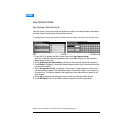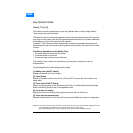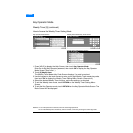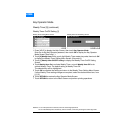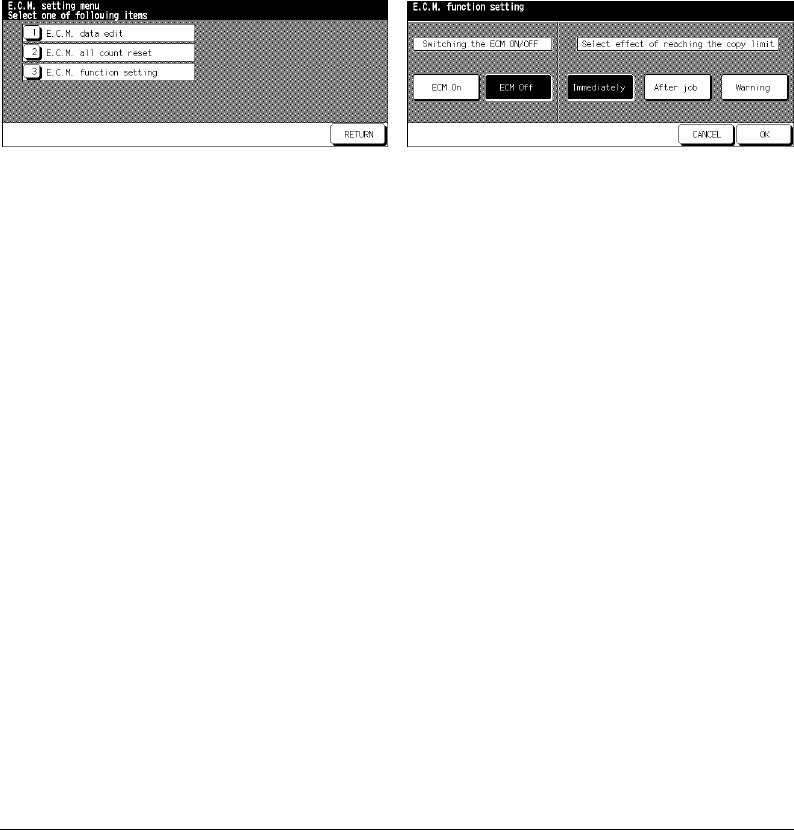
Key Operator Mode 9-17
Key Operator Mode
ECM (Electronic Copy Monitor) Function Setting [4] (continued)
E.C.M. Function Setting [3]
Use this function to turn ECM On or Off and to select whether the printer will stop at the
time the count limit is reached, or after the print job in progress is completed.
ECM Setting Menu Screen ECM Function Setting Screen
1 Press [HELP] to display the Help Screen, then touch Key Operator Mode.
Enter the 4-digit Key Operator password, then touch OK to display the Key Operator
Mode Screen. (See note 1.)
2Touch [4] E.C.M. function setting. The ECM Master Key Code Screen displays, if a code
is required.
3 Enter your 8-digit ECM master key code, then touch OK to display the ECM Setting
Menu Screen. (See note 2.)
4Touch [3] E.C.M. function setting. The ECM Function Setting Screen will be displayed.
5Touch ECM On to activate ECM or touch ECM Off to de-activate ECM.
The selected key will be highlighted.
6Touch Immediately to stop the machine at once if the print limit is reached.
In this case, print conditions selected for the job in progress will be cleared. To continue
the job using the same user password, change the print limit of the password or clear
the print count.
Touch After job to stop the machine after the job in progress is completed, if print limit is
reached.
Touch
Warning only to display a warning message if print limit is reached.
The selected key will be highlighted.
7Touch OK to complete the setting and return to the ECM Setting Menu Screen. If other
ECM setting changes are required, touch the desired key, from [1]~[3].
8Touch RETURN to restore the Key Operator Mode Screen.
9Touch RETURN to return to the Basic Screen and perform printing operations.
NOTES: 1If an invalid password is entered, enter the valid 4-digit password.
2If an invalid ECM master key code is entered, continue by entering the valid 8-digit code.
HOME