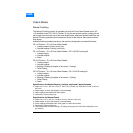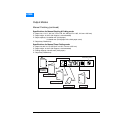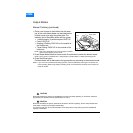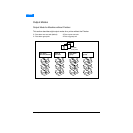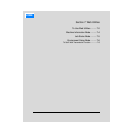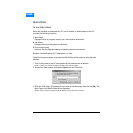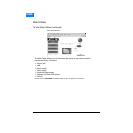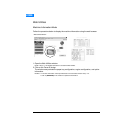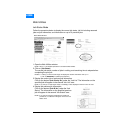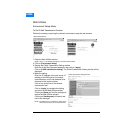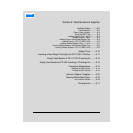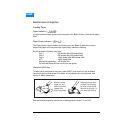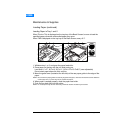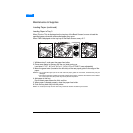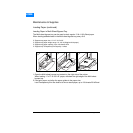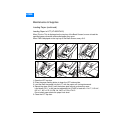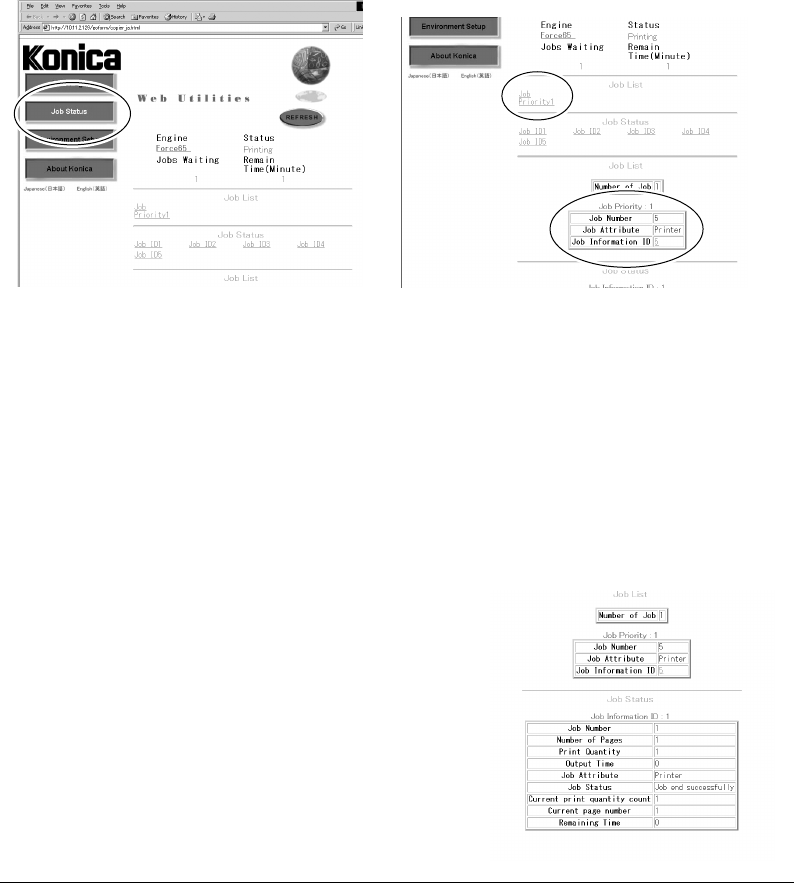
Web Utilities 7-5
Web Utilities
Job Status Mode
Follow the procedure below to display the current job status, job list including reserved
jobs and job information, and information on up to 16 previous jobs.
Web Utilities Window
1 Open the Web Utilities window.
NOTE: See p. 7-2 for detailed procedure to access the Web Utilities.
2 Click on [Job Status].
The current job status, number of jobs in waiting, and remaining time to elapse before
completing the print job.
NOTES: • Clicking on the Force 65 image will display the machine information. See p. 7-4.
• Click on [REFRESH] to update the information.
3 Display the current job or reserved job information.
Click on the desired [Job Priority No.] under the “Job List.” The information on the
specified job will appear in the second “Job List” area.
NOTE: If no print job or reserved job exists, “Job Empty” will be displayed in the first “Job List” area.
4 Display the previous job information.
Click on the desired [Job ID No.] under the “Job
Status.” The information on the specified previous
job will appear in the second “Job Status” area.
NOTE: If no print job has been made after the machine is
powered on, no indication will appear in the first “Job
Status” area.
HOME