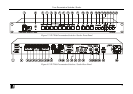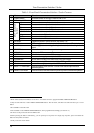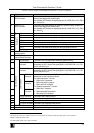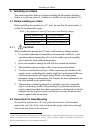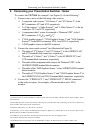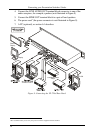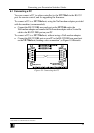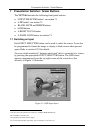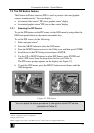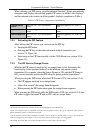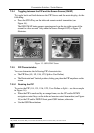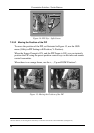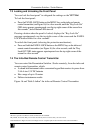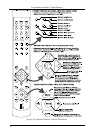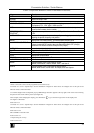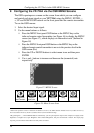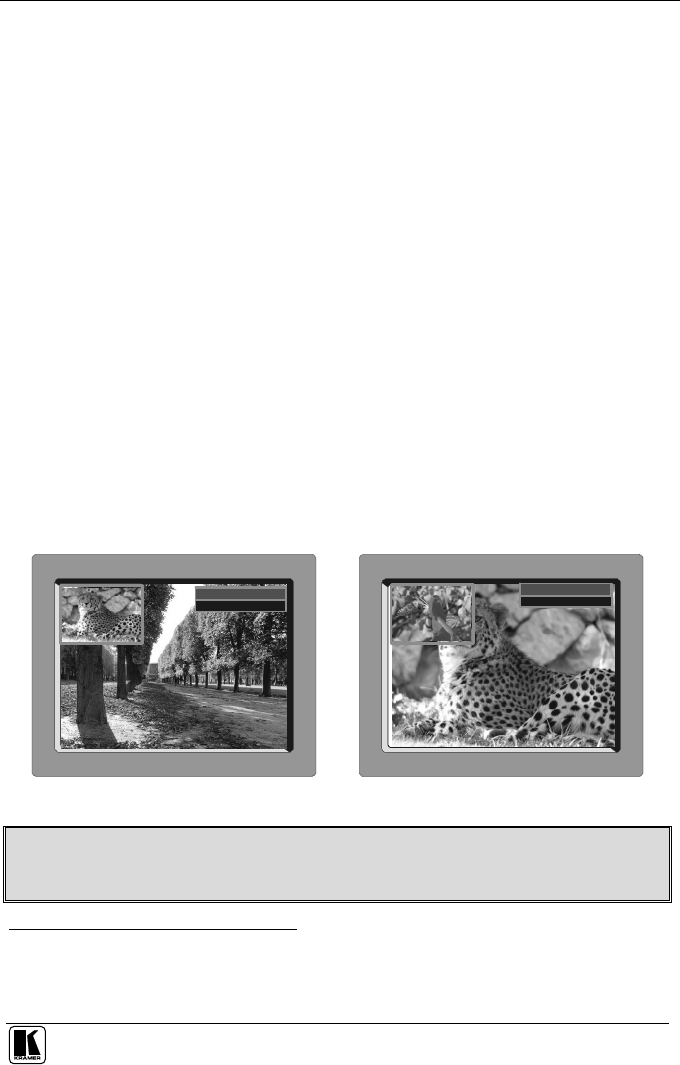
Presentation Switcher / Scaler Buttons
17
7.2 The PIP Button Feature
The Picture-in-Picture inserter (PIP) is used to present video and graphic
sources simultaneously. You can display:
An inserted video source
1
PIP over a graphic source
2
display
An inserted graphic source
2
PIP over a video source
1
display
7.2.1 Selecting the PIP Source
To use the PIP feature, set the PIP source via the OSD menu by using either the
OSD front-panel buttons or the remote-transmitter keys.
To set the PIP source, do the following:
1. Select an input source
3
.
2. Press the MENU button to enter the OSD menu.
3. Press the DOWN button to move to the Utility icon, and then press ENTER.
4. Scroll down to the PIP Setting icon and press ENTER.
5. Use the UP or DOWN buttons to select PIP Source, press ENTER and
select a PIP source from the drop-down list box (see Table 4).
The PIP source prompt appears on the display (see Figure 12).
6. To exit the OSD menu, press the MENU button several times, until the
OSD disappears.
Auto(NTSC System)
Auto(NTSC System)
PIP
Source: VGA-2
PIP
Source: YC-1
Figure 12: PIP Source
You can repeat the above procedure to change the current PIP source
(compliant to Table 4)
1 That is, composite, s-Video or component
2 That is, DVI or VGA
3 Either a graphic source (for a video PIP source) or a video source (for a graphic PIP source)