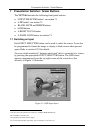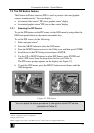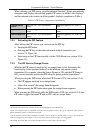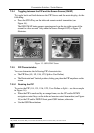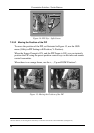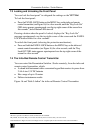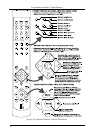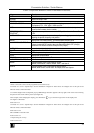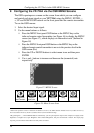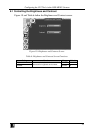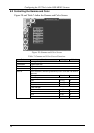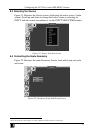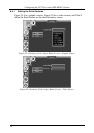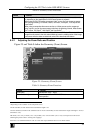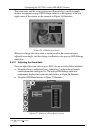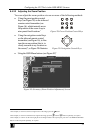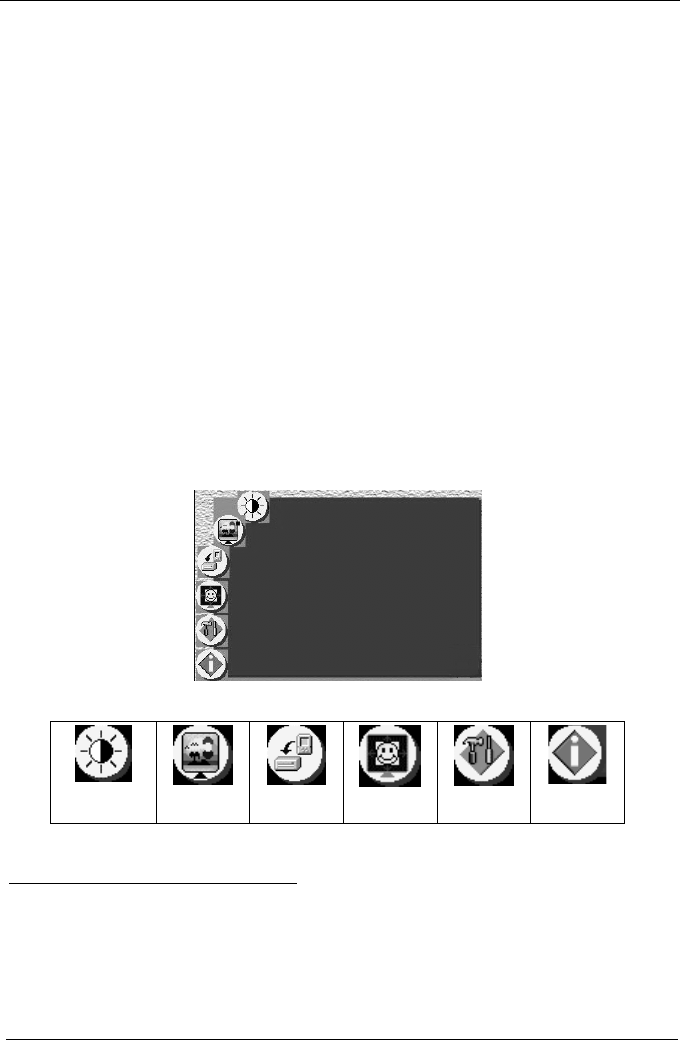
KRAMER: SIMPLE CREATIVE TECHNOLOGY
Configuring the VP-724xl via the OSD MENU Screens
24
8 Configuring the VP-724xl via the OSD MENU Screens
The OSD superimposes a menu on the screen from which you can configure
and control each input signal on your VP-724xl, using the MENU, ENTER, ,
+, UP and DOWN OSD buttons on the front panel and the remote transmitter.
To use the OSD menus:
1. Select the desired input signal.
2. Use the menu buttons as follows:
Press the MENU front panel OSD button or the MENU key on the
infra-red remote control transmitter (see Figure 16) to display the MENU
screen (see Figure 17), which displays six interactive icons
1
(defined in
Figure 18)
Press the MENU front panel OSD button or the MENU key on the
infra-red remote control transmitter to move to the previous level in the
OSD screen (Esc)
Press the UP or DOWN buttons to select menu icons and then press
ENTER
Use + and – buttons to increase and decrease the (numerical) rate
respectively
2
Figure 17: MENU Screen
Brightness
and Contrast
Gamma
and Color
Source
Geometry
Utility
Information
Figure 18: Menu Screen Icons
1 Each icon represents a Level 1 function. In addition to Level 1, the OSD structure includes Level 2 (a subset of level 1),
Level 3 (a subset of level 2), Level 4 (a subset of level 3) and a numerical range
2 By pressing the +, -, UP and DOWN buttons continuously, you can speed up their response. For example, to roughly set the
brightness to a higher level, open “Brightness and Contrast”>Brightness, and press and hold the + button. For step-by-step
response, press and release these buttons as many times as needed