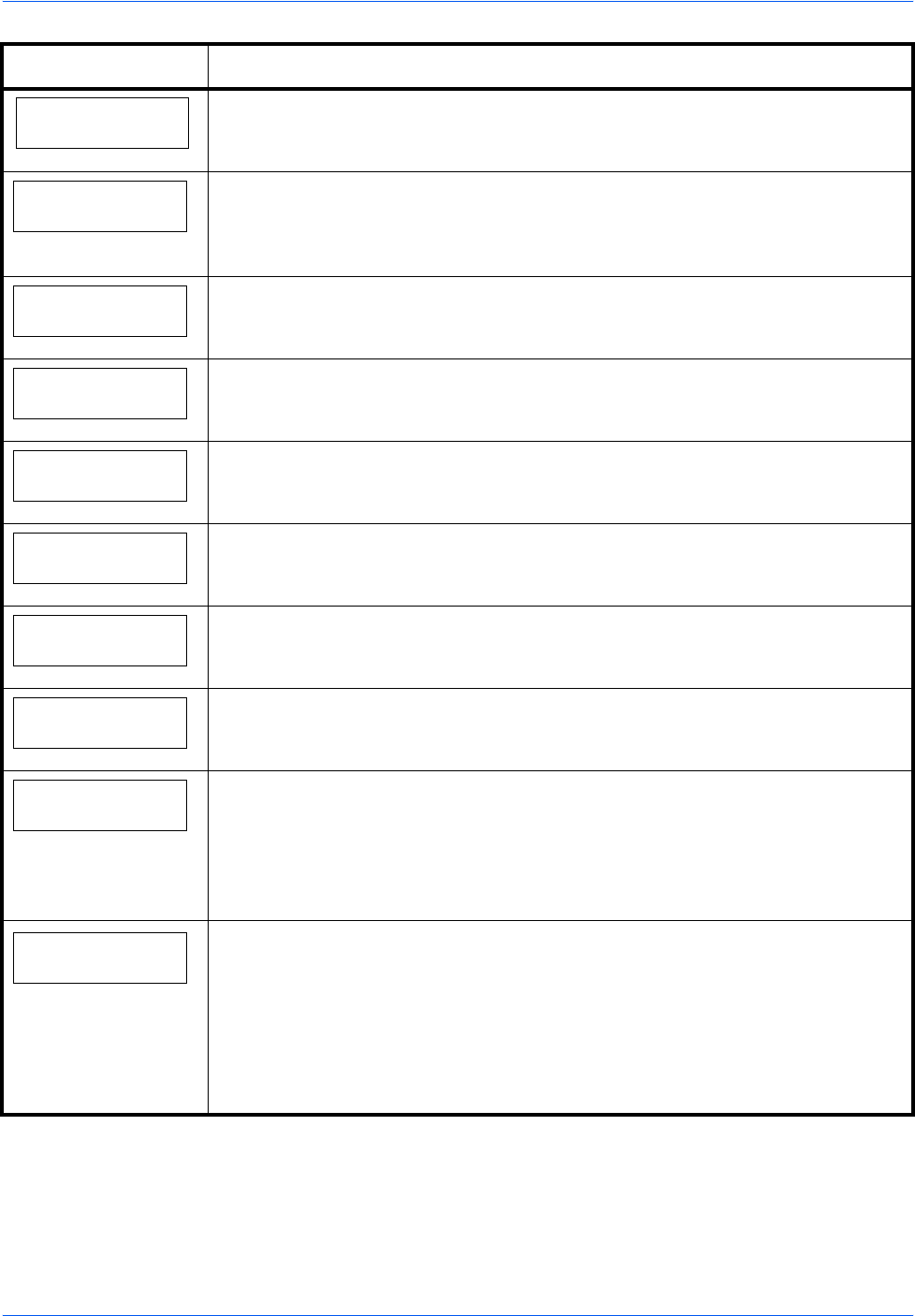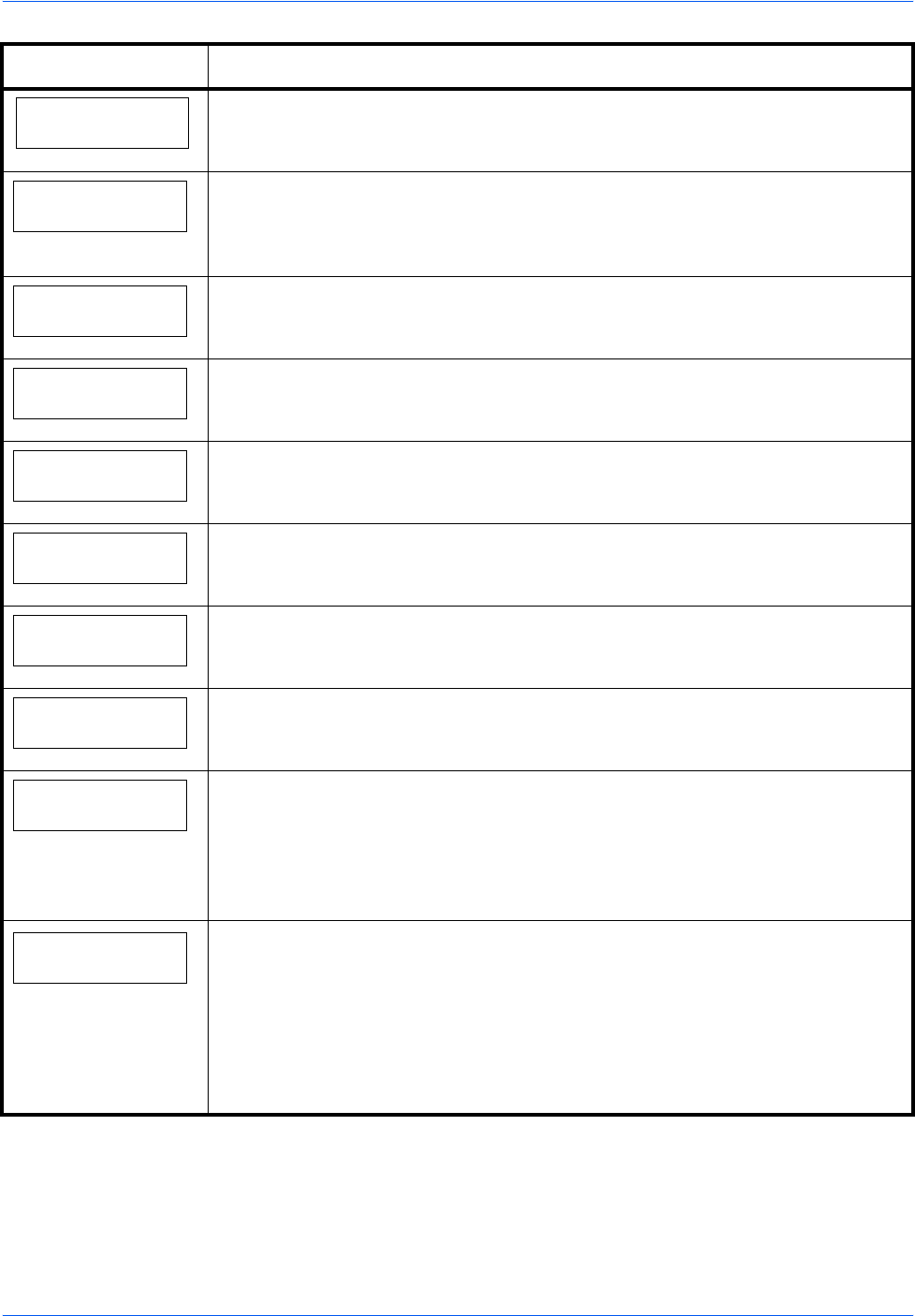
Troubleshooting
4-6 OPERATION GUIDE
Error. Power off
F###
Turn the power switch off and then back on again. If this message still remains, turn
the power switch off, and contact your service representative or authorized service
center.
File not found
Press GO
You have attempted to print a job that is not contained in the specified virtual
mailbox, or the specified virtual mailbox is not found.
If Auto Error Clear is set to On, printing will be automatically resumed after a preset
period of time.
Format error
Hard disk
The Microdrive installed in the printer is not formatted, and therefore cannot be
read or written.
Format error
Memory card
The CompactFlash card inserted in the printer is not formatted, and therefore
cannot be read or written.
Hard disk err ##
Press GO
A Microdrive error has occurred. Look at the error code given in place of ## and
refer to
Storage Error Codes on page 4-9. To ignore the Microdrive error, press
[GO].
I/F occupied
This message is displayed when you attempt to use the printer’s operation panel to
change the environmental settings on the interface from which data are presently
being received.
ID error
The user ID entered for a private job, or a stored job is not correct. Check the user
ID that you specified on the printer driver.
Install MK
Replace Maintenance Kit which is displayed on the message display. Replacement
of the maintenance kit is necessary at every 300,000 pages of printing and requires
professional servicing. Contact your service technician.
KPDL error ##
Press GO
Current print processing cannot continue because of occurrence of KPDL error
which is categorized by ##. To print out an error report, display > Print KPDL
err(s) from the menu system, and select On. Press [GO] to resume printing. You
can abandon printing by pressing
[Cancel].
If Auto Error Clear is set to On, printing will be automatically resumed after a preset
period of time.
Load Cassette #
(
A4
)
/
(
PLAIN
)
†
The paper cassette matching the paper size and paper type of the print job is
empty. Load paper into the paper cassette as displayed in place of #. Press [GO] to
resume printing.
If you want to print from a different paper source, press ? or @ to display Use
alternative and you can change the source for paper feeding. After selecting a
paper source and pressing [Menu], Paper Handling > appears. By pressing
the
?, the paper type settings menu appears. After setting the correct paper type,
press [OK] and printing starts.
Message Corrective Action