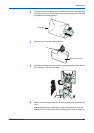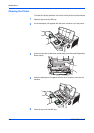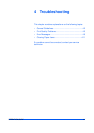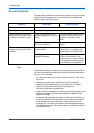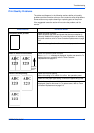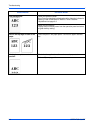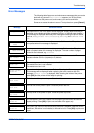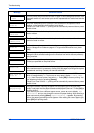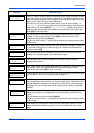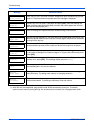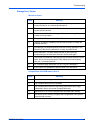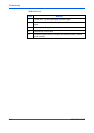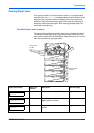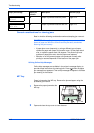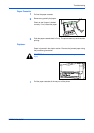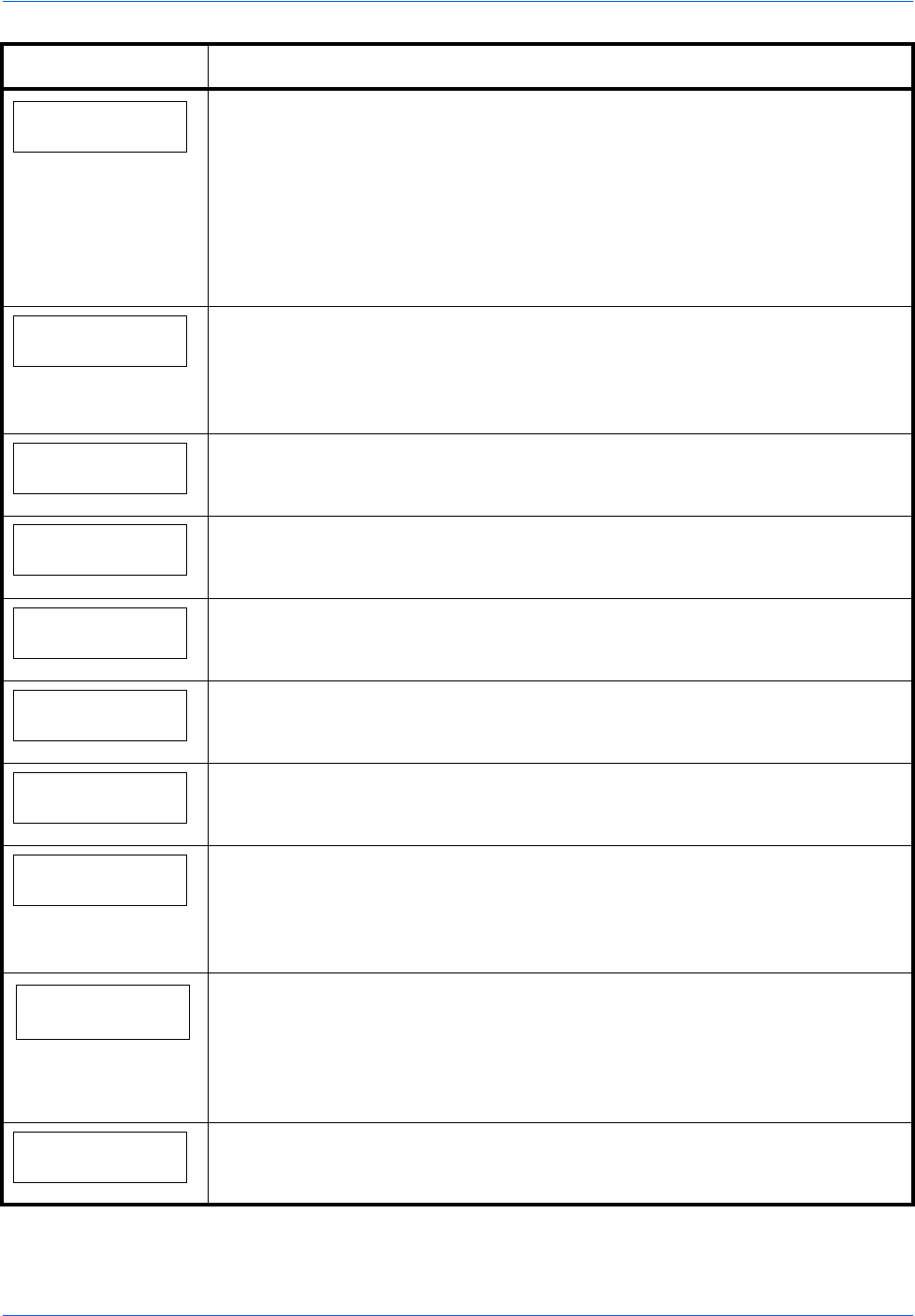
Troubleshooting
OPERATION GUIDE 4-7
Load MP Tray
(A4)/(PLAIN)
†
There is no paper cassette installed in the printer that matches the paper size and
paper type of the print job. Set paper in the MP tray. Press [GO] to resume printing.
(Note that feeding the paper having a paper size which does not match the current
paper size from the MP tray can cause paper jam.)
If you want to print from a different paper source, press ? or @ to display Use
alternative and you can change the source for paper feeding. After selecting a
paper source and pressing [Menu], Paper Handling > appears. By pressing
the
B, the paper type settings menu appears. After setting the correct paper type,
press [OK] and printing starts.
Memory overflow
Press GO
The total amount of data received by the printer exceeds the printer’s internal
memory. Try adding more memory. Press [GO] to resume printing. You can
abandon printing by pressing
[Cancel].
If Auto Error Clear is set to On, printing will be automatically resumed after a preset
period of time.
MemoryCard err##
Press GO
A CompactFlash card error has occurred. Look at the error code given in place of
## and refer to
Storage Error Codes on page 4-9. To ignore the CompactFlash
card error, press [GO].
MemoryCard err20
The CompactFlash card is accidentally removed from the printer’s slot during
reading. Turn the power switch off and then back on again.
Missing
developer unit
The developer unit is either not installed or incorrectly inserted. Insert the
developer unit securely.
No multi copies
Press GO
Multi copies cannot be printed because RAM disk is disabled or the Microdrive is
not installed. There is no available RAM disk or Microdrive space. Delete
unnecessary files. Press [GO] to print error report.
Paper jam
###############
A paper jam has occurred. The location of the paper jam is indicated in place of the
#’s. For details, refer to
Clearing Paper Jams on page 4-11.
Paper path error
There is no paper cassette in the feeder, or the cassette is not inserted properly.
After reinserting the paper cassette, you should be able to print. When two or more
optional feeders are installed and the lowest one is selected, the same message
will appear if any of the upper paper feeder and the printer cassette is improperly
installed.
Print overrun
††
Press GO
The print job transferred to the printer was too complex to print on a page. Press
[GO] to resume printing. (A page break may be automatically inserted in some
places.).
You can abandon printing by pressing [Cancel].
If Auto Error Clear is set to On, printing will be automatically resumed after a preset
period of time.
RAM disk error##
Press GO
A RAM disk error has occurred. Look at the error code given in place of ## and
refer to
Storage Error Codes on page 4-9. To ignore the RAM disk error, press
[GO].
Message Corrective Action