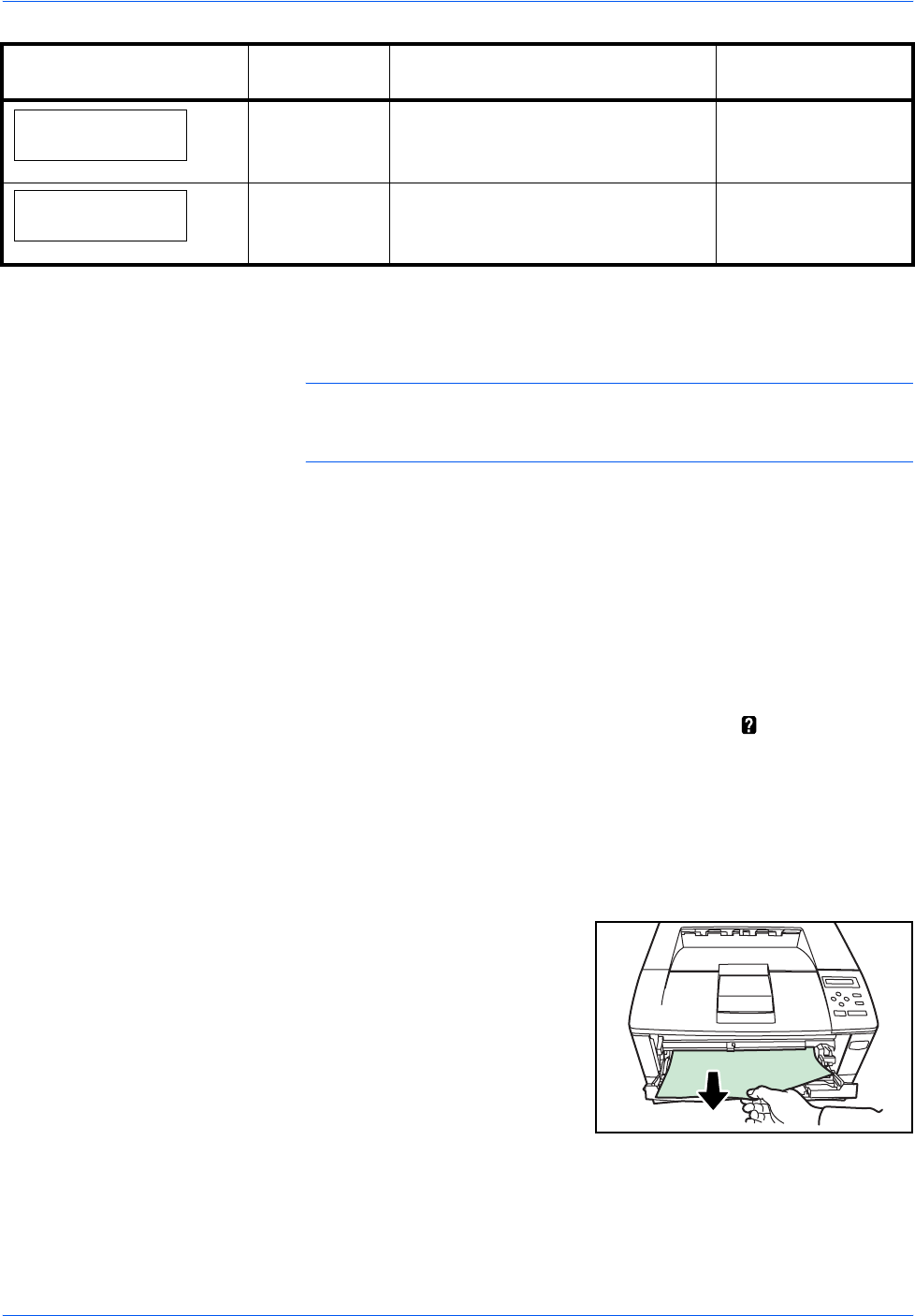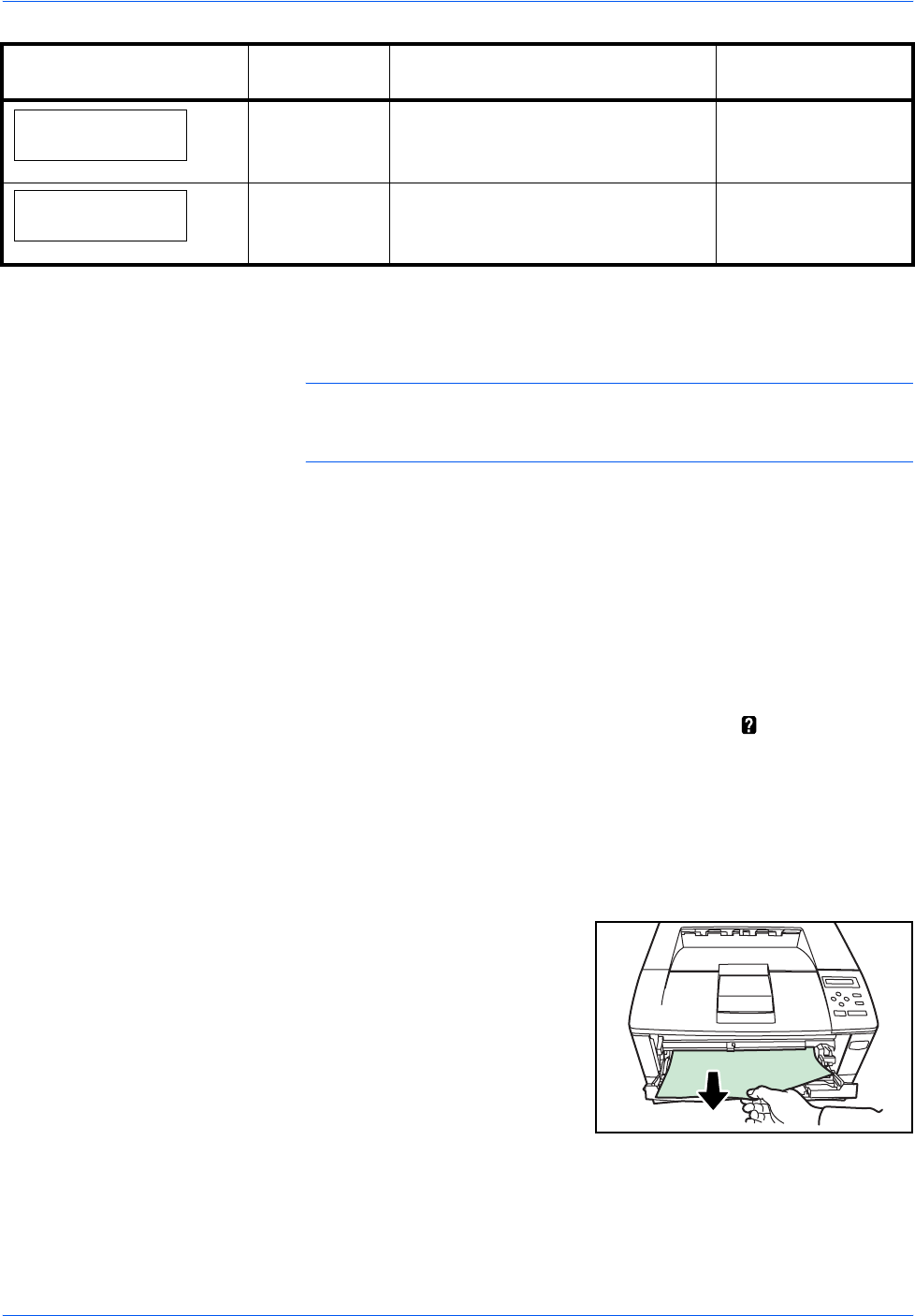
Troubleshooting
4-12 OPERATION GUIDE
General considerations for clearing jams
Bear in mind the following considerations when attempting jam removal:
CAUTION: When pulling the paper, pull it gently so as not to tear it. Torn
pieces of paper are difficult to remove and may be easily overlooked,
deterring the jam recovery.
• If paper jams occur frequently, try using a different type of paper,
replace the paper with paper from another ream, flip the paper stack
over, or rotate the paper stack 180 degrees. The printer may have
problems if paper jams recur after the paper was replaced.
• Whether or not the jammed pages are reproduced normally after
printing is resumed depends on the location of the paper jam.
Utilizing Online Help Messages
Online help messages are available in the printer’s message display to
provide simple instructions for clearing jams. Press (
) when the paper
jam message has appeared. Then a help message will appear to facilitate
jam clearing in the location.
MP Tray
Paper is jammed at the MP tray. Remove the jammed paper using the
procedure given below.
1
Remove the paper jammed at the
MP tray.
2
Open and close the top cover to clear the error.
Paper jam
Printer
D Paper is jammed inside the printer.
page 4-14
Paper jam
Rear Unit
E Paper is jammed inside the rear unit.
page 4-15
Paper jam message Paper jam
location
Description Reference page