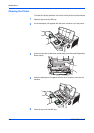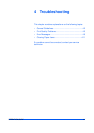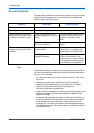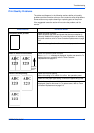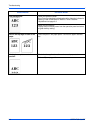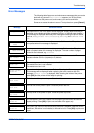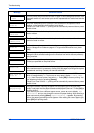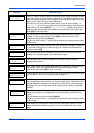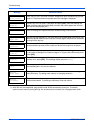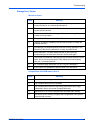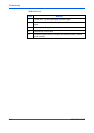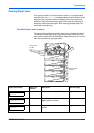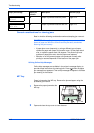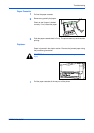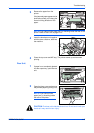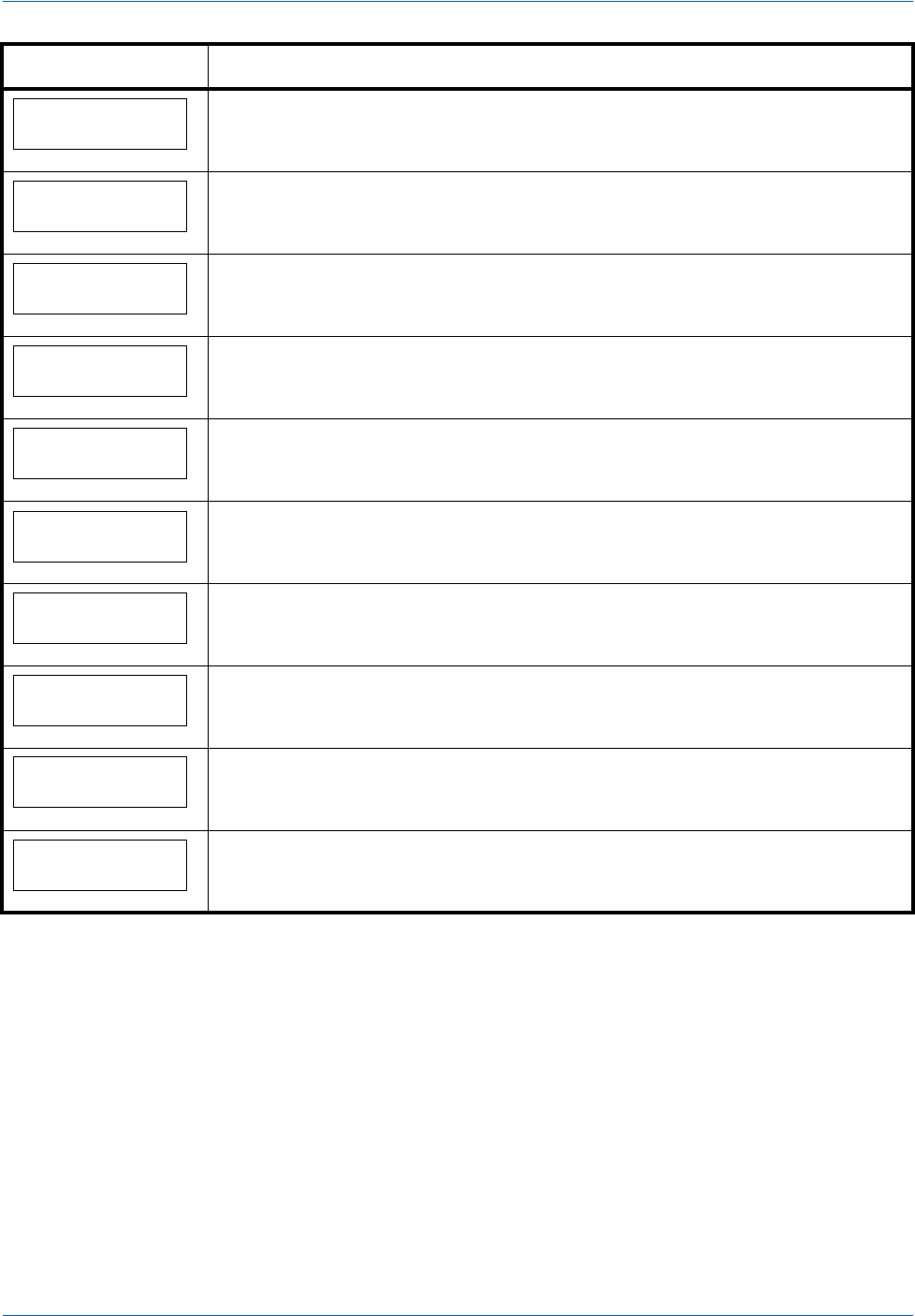
Troubleshooting
4-8 OPERATION GUIDE
Replace toner
Clean printer
Toner has run out in the toner container. Replace the toner container using a new
toner kit. The printer does not operate when this message is displayed.
Set paper
Press GO
The MP tray is out of paper. Load paper and press [GO]. (Note that feeding the
paper having a paper size which does not match the current paper size from the
MP tray can cause paper jam.)
Toner low
Toner is running low. Replace the toner container using a new toner kit.
Top tray
paper full
The top tray has become full. You must remove all printed pages from the top tray.
When the printer detects that the top tray is empty again, the printer will continues
printing into the top tray.
Unknown Toner
Installed
The toner container is not original. Use of original Kyocera Mita toner kits is highly
recommended to prevent printer trouble and ensure the long life of the printer.
USB memory err##
Press GO
An USB flash memory error has occurred. Look at the error code given in place of
## and refer to
Storage Error Codes on page 4-9. To ignore the USB memory error,
press [GO].
USB mem. removed
Press GO
The USB flash memory is accidentally removed from the printer. To ignore the USB
memory error, press [GO]. The message display returns to Ready.
Virtual mailbox
full
The storage area in the Microdrive for the virtual mailboxes is full. Print out
accumulated jobs in the virtual mailboxes.
Warning
image adapt
Printing job cannot be done in current resolution because there is not enough
internal memory. Try adding more memory or changing resolution.
Warning
low memory
The printer’s internal memory is running low due to too many numbers of fonts and
macros downloaded. Try deleting unnecessary fonts and macros.
† Messages separated by ‘( )/( )’ are displayed alternately.
†† After this error has happened, page protect mode will be automatically turned on. To maintain
optimum use of memory during printing, we recommend you manually turn off page protect mode.
Message Corrective Action