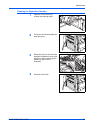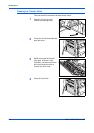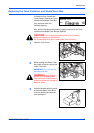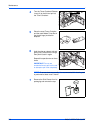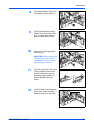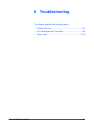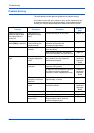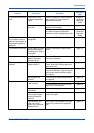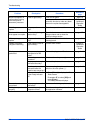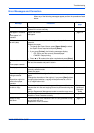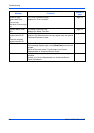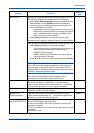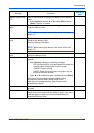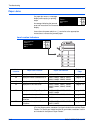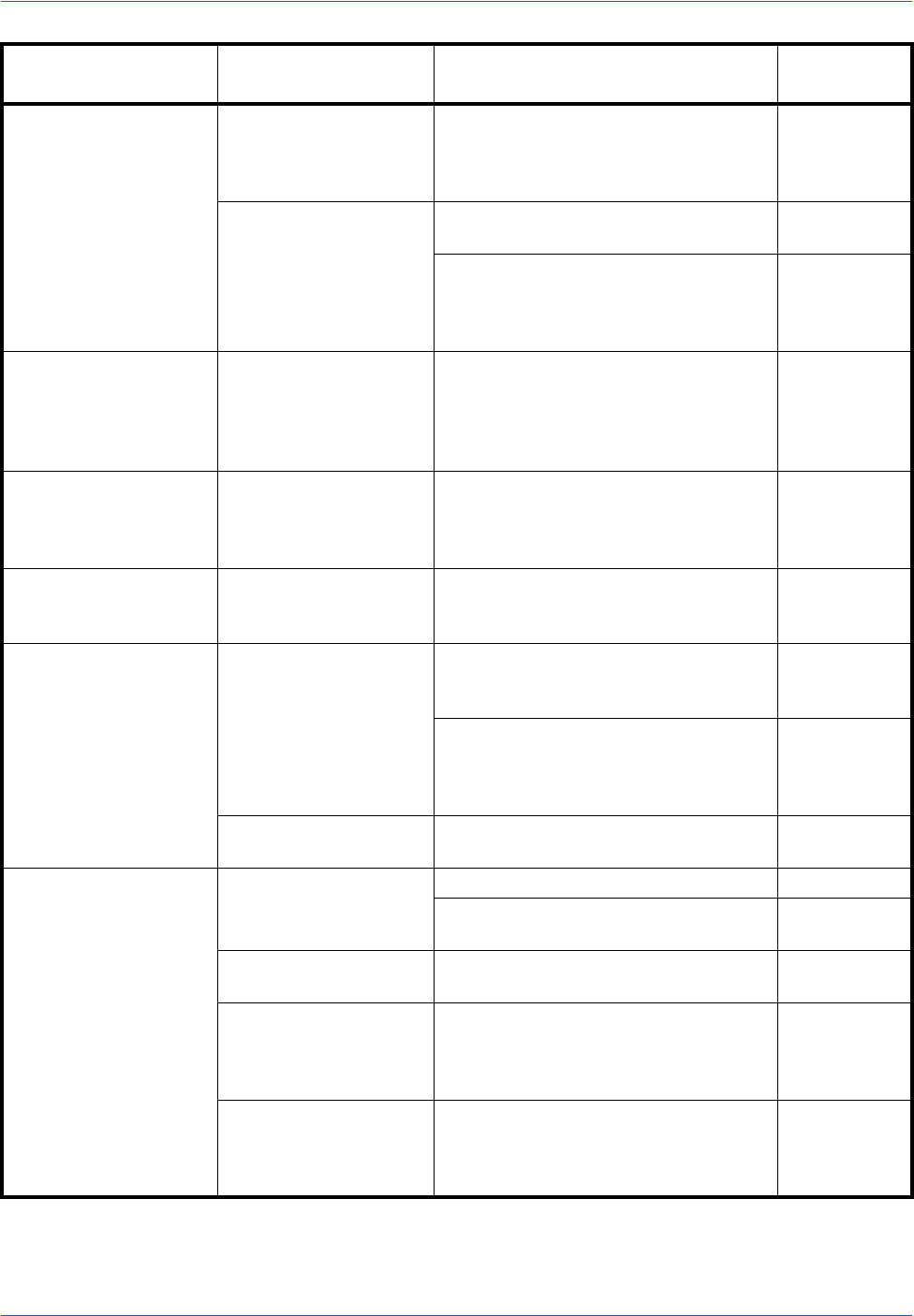
Troubleshooting
BASIC OPERATION GUIDE 6-3
The copies come out too
dark.
Is the copier in Auto
Exposure Adjustment
mode?
In order to adjust the overall exposure
level, perform the Auto Exposure
Adjustment procedure.
Chapter 3,
Advanced
Operation
Guide
Is the manual exposure
mode set?
Use the Image Quality key to adjust the
exposure level properly.
page 3-3
To adjust the overall exposure, perform
the relevant exposure adjustment
procedure in each image quality mode.
Chapter 3,
Advanced
Operation
Guide
A moire pattern appears
on the copies (moire is
when the dots appear to
be grouped together in
patterns).
Is the original a printed
photograph?
Set the Image Quality mode to Photo. page 3-3
The copies are not clear. Did you select an image
quality mode properly
according to the type of
the original?
Select an appropriate Image Quality
mode.
page 3-3
The copies are dirty. Is the Platen or the
optional Document
Processor dirty?
Clean the Platen and/or the optional
Document Processor.
page 5-2
The copy image is
skewed.
Were the originals
loaded correctly?
When positioning originals on the
Platen, align them flush up against its
upper left corner.
page 3-2
When placing originals in the optional
Document Processor, align the original
insert guides securely before loading
the originals.
page 4-3
Was the paper set
correctly?
Check the width guide plate position in
the cassette.
page 2-2
Paper jams occur often. Is paper loaded correctly
in the cassette?
Load the paper correctly. page 2-2
If finished copies are curled, turn the
paper over in the cassette.
page 2-2
Is paper curled, folded
or wrinkled?
Replace the paper with new paper. page 2-2
Is there any jammed or
loose scraps of paper
remaining inside the
machine?
Carry out the appropriate procedure to
remove the paper.
page 6-10
Does the size of the
paper in the Multi-
Bypass Tray match the
registered size?
Make sure the size loaded in the Multi-
Bypass Tray matches the registered
size.
page 2-7
Problem Checkpoint Procedure
Reference
page