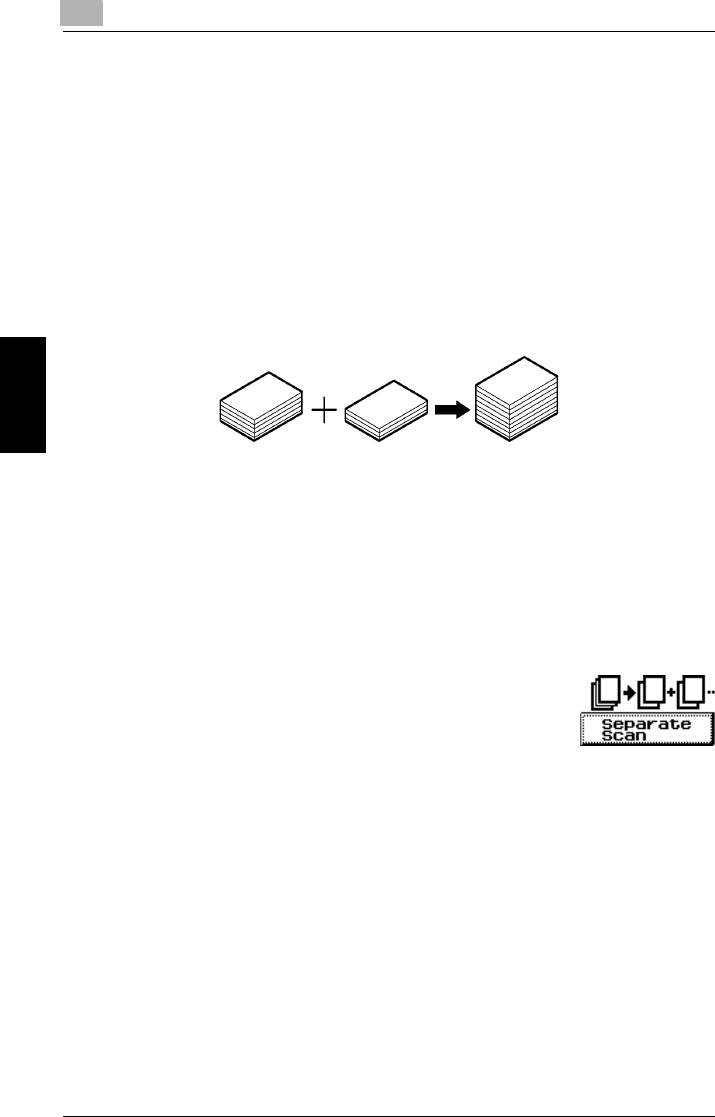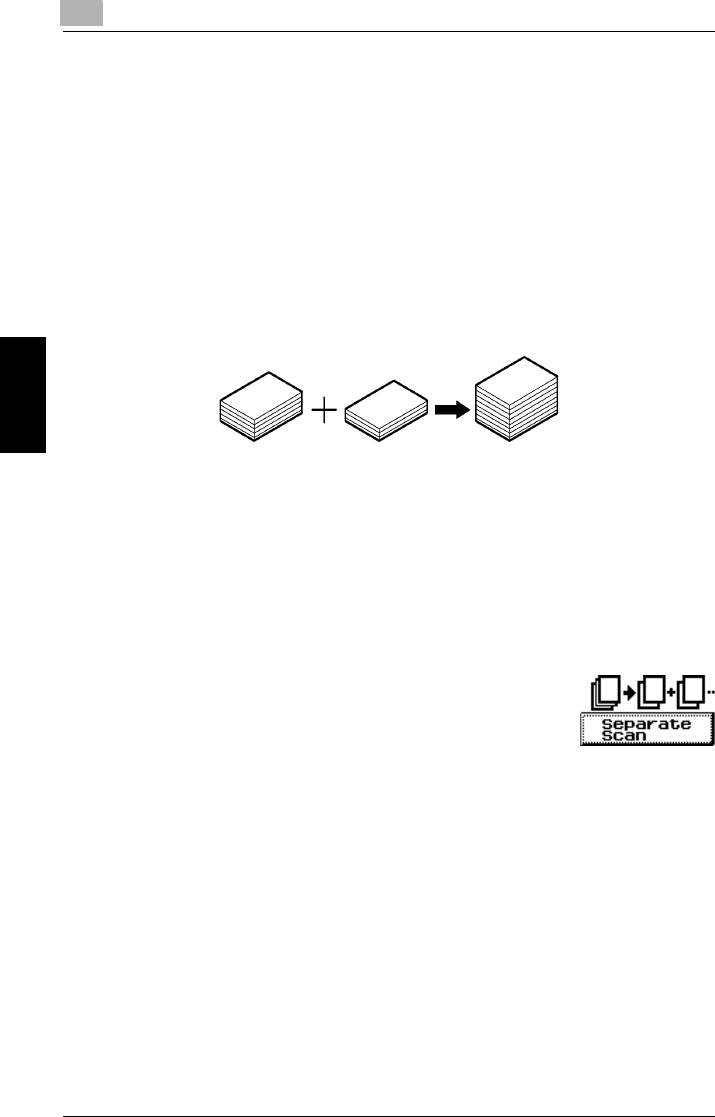
1
1.9 Scanning the Document in Separate Batches (“Separate Scan” Function)
1-38
Auxiliary Functions Chapter 1
1.9 Scanning the Document in Separate Batches
(“Separate Scan” Function)
A document can be divided and scanned in a number of batches, then be combined
and treated as a single copy job.
The maximum number of document pages that can be loaded into the duplexing
document feeder is 100. However, by copying using the “Separate Scan” function,
a document exceeding 100 pages can be scanned and treated as a single copy job.
In addition, the loading location of the document can be switched between the orig-
inal glass and the duplexing document feeder partly through the copy job.
* Document capacity: 100 sheets of plain paper (21-1/4lbs., 80 g/m
2
) or 38 sheets of thick paper
(55-3/4 lbs., 210 g/m
2
)
To set the “Separate Scan” function
1
Touch [Auxiliary].
The Auxiliary screen appears.
2
Touch [Separate Scan].
❍
To cancel the “Separate Scan” function, touch [Separate
Scan] again.
3
Specify any other necessary settings.
4
Position the document(s) to be copied.
❍
For more details, refer to “Feeding the Document” of chapter 4 “Original
Documents” in the Basic Operations volume.
5
Press the [Start] key.
6
Repeat steps 4 and 5.
Original
Copy