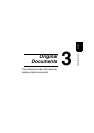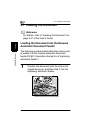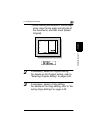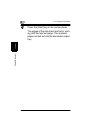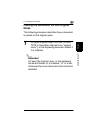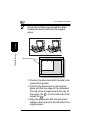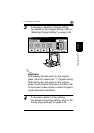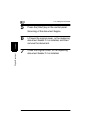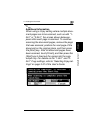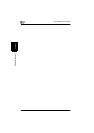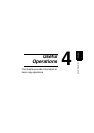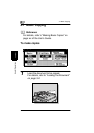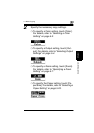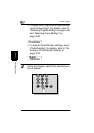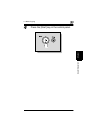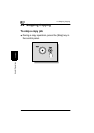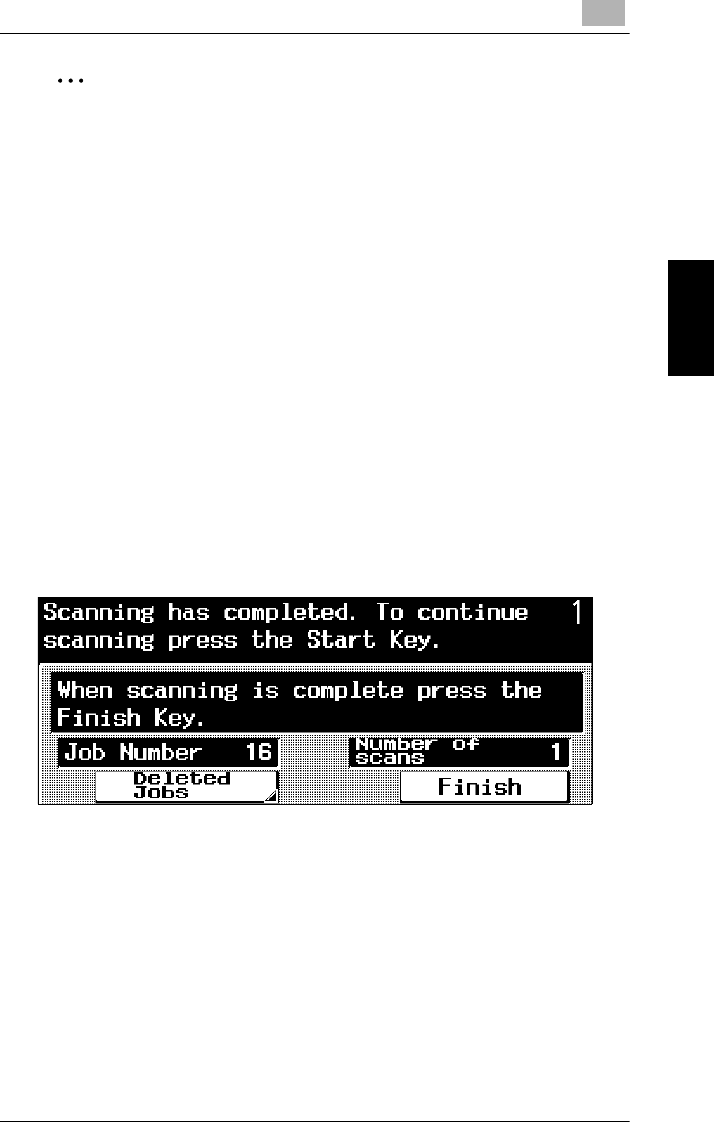
3.1 Loading the Document
3
3-9
Original Documents Chapter 3
✎
Additional Information
When using a Copy setting where multiple docu-
ment pages are to be scanned, such as with “1-
2in1” or “2-2in1”, the screen shown below ap-
pears after each page is scanned. To continue
scanning the document pages, remove the page
that was scanned, position the next page of the
document on the original glass, and then press
the [Start] key. After all document pages have
been scanned, touch [Finish], and then press the
[Start] key to feed out the copies into the copy
output tray. For details on the “1-2in1” and “2-
2in1” Copy settings, refer to “Selecting Copy set-
tings” on page 3-37 of the User’s Guide.