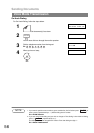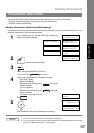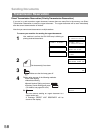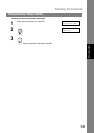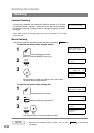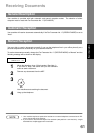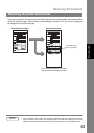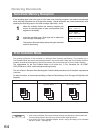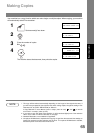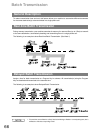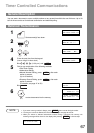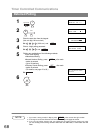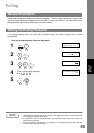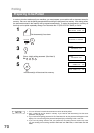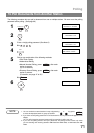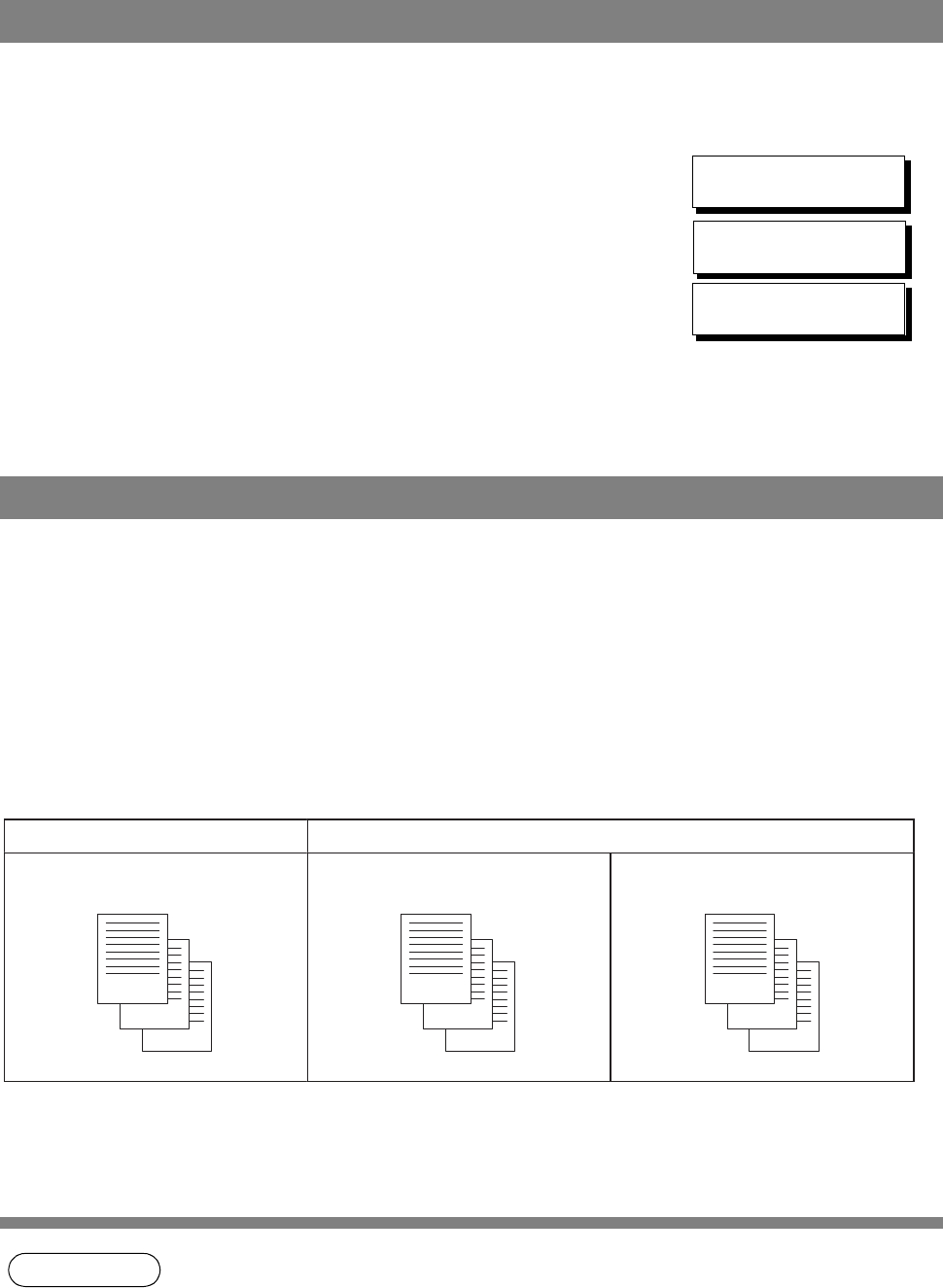
Receiving Documents
64
If the recording paper runs out or jams or if the toner runs out during reception, the machine automatically
starts receiving documents into its image data memory. Stored documents are printed automatically after
replacing the recording paper or the toner cartridge. (See Note 1 and 2)
The requirements for the Print Collation Mode to be active are; 1) Fax Parameter No. 65 PRINT
COLLATION set to “Valid”, and 2) enough remaining memory.
The unit will print in Reverse Order Stacking (Non-Collation Mode) whenever one of the above requirements
is not met.
To use this function, we recommend installing an Optional Flash Memory Card. See page 156 (Options and
Supplies).
NOTE
1. If the memory overflows, the machine will stop receiving and release the communication line.
The document(s) stored in the memory up to that moment will be printed out.
2. If you wish to turn off the substitute reception function, change the setting of Fax Parameter
No. 22 to "Invalid". (See page 36)
Substitute Memory Reception
1
When the machine finishes the memory reception and
there is no recording paper or toner, an Information Code
appears on the display.
NO RECORDING PAPER
INFO. CODE=010
OUT OF TONER
INFO. CODE=041
2
Install the recording paper (See page 20) or replace the
toner cartridge (See page 18).
The machine will automatically start printing the document
stored in the memory.
* PRINTING *
MEMORY RCV’D DOC
Print Collation Mode
Sending Document Order Stacking Document Order
3
2
1
Correct Order Stacking
(Collation Mode)
3
2
1
Reverse Order Stacking
(Non-Collation Mode)
1
2
3
The printing mechanism of this machine is a Reverse Order Stacking construction. This machine has a
Print Collation Mode that stacks received documents in the correct order. When the Print Collation Mode is
enabled, all received documents are stored into memory first, then printed out in Correct Order Stacking.