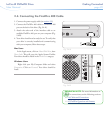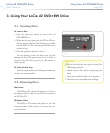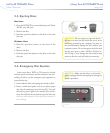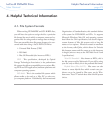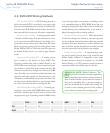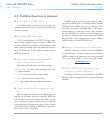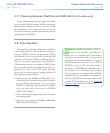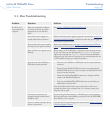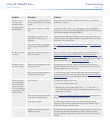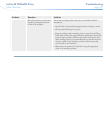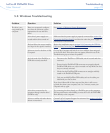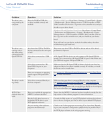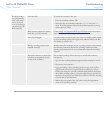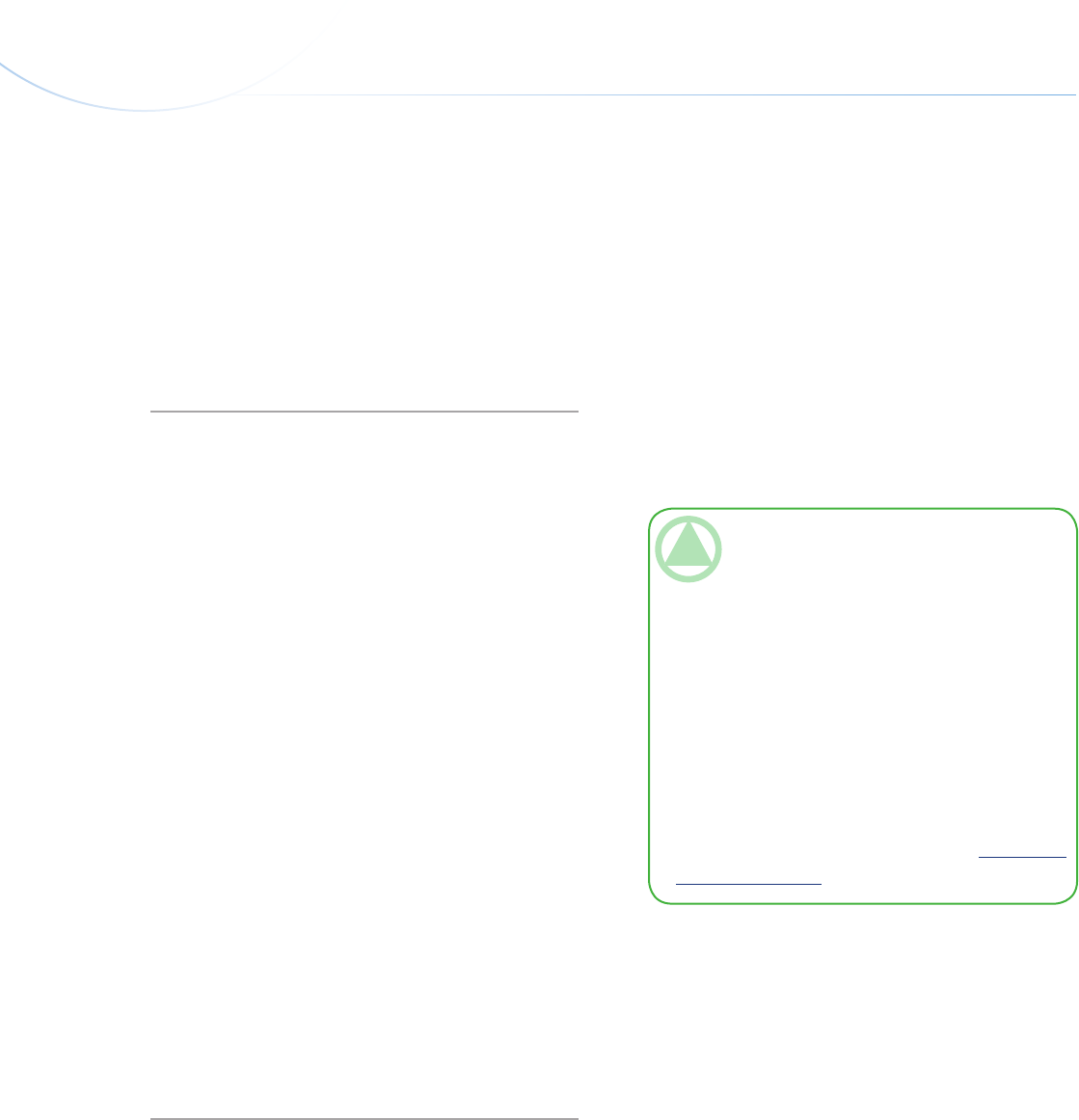
LaCie d2 DVD±RW Drive
User Manual
page 28
Helpful Technical Information
4.8. Data Transfers
Data transfers are the flow of data that accomplishes
a task, usually related to moving data from storage to
computer RAM or between storage devices. During
data transfers, it’s best to wait before launching other
applications on the same FireWire or USB port. Anom-
alies may arise with computers that have FireWire or
USB controllers that do not conform to OHCI (Open
Host Controller Interface) standards. In any other con-
figurations, we cannot ensure 100% correct operation.
Due to this, you may encounter hanging problems. If
this happens, proceed as follows:
Make sure that the FireWire or USB cable is con-
nected tightly and securely on both ends of the cable,
from the drive to the computer. If you are using a
FireWire or USB cable other than the one supplied
with your LaCie drive, check that it is FireWire
(IEEE 1394) certified.
Check that the power supply and ground connection
are seated properly.
Disconnect your computer’s FireWire or USB cable.
Wait 30 seconds. Reconnect.
1.
2.
3.
TeChNICAl NOTe: *Controller - is is
a component or an electronic card (referred to
in this case as a “controller card”) that enables a
computer to communicate with or manage certain
peripherals. An external controller is an expansion
card which fills one of the free slots (i.e. PCI or
PCMCIA) inside your PC and which enables a
peripheral (i.e. DVD/RW drive, Hard Drive, scan-
ner or printer) to be connected to the computer.
If your computer is not equipped with a FireWire
controller card, you can purchase an external con-
troller through LaCie. Contact your LaCie reseller
or LaCie Technical Support (page 32, Contacting
Customer Support) for more information.
If your computer supports both interfaces, we advise
you to use the FireWire interface. FireWire technology
allows for daisy chaining of drives (i.e. you can connect
the peripherals to each another) which avoids the use
of a hub. Furthermore, sustained data transfer rates are
usually higher with FireWire.
4.7. Choosing between FireWire and USB (USB 2.0 & FireWire only)